Open the front door and top cover. lower the re, If the drum does not rotate smoothly, install a, Turn off the printer to clear the error and the – IBM S544-5361-01 User Manual
Page 151: If the problem continues after you install a di, Do the following to check for binds and clear t, Install a different photoconductor drum cartrid, If the problem continues after you install a ne, If the problem continues, call for service and, Make sure that the fan opening is not blocked, Remove the filter holder. clean or replace the
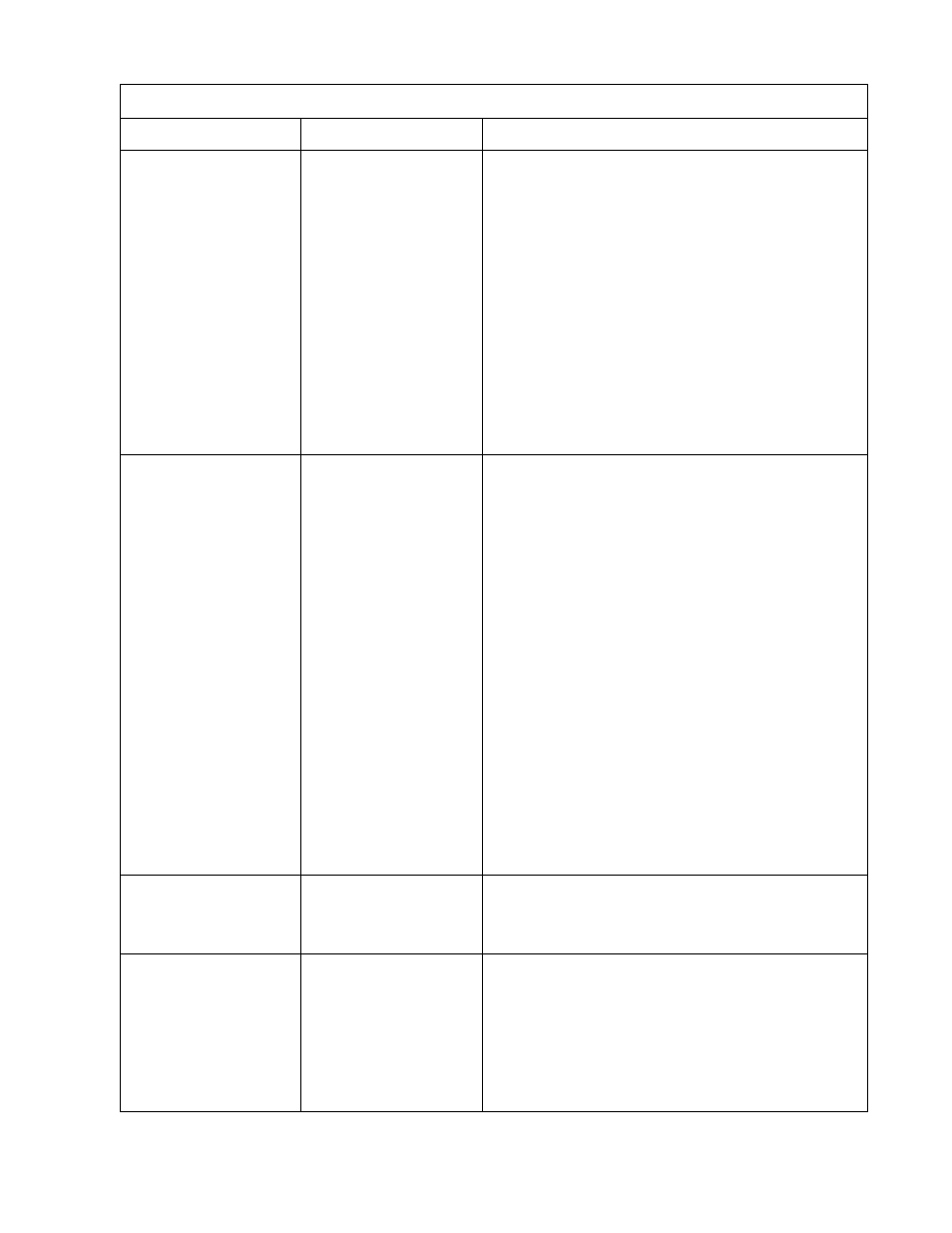
Chapter 7. Understanding Operator Messages
7–11
D2 MOTOR ERROR
SEE OP. GUIDE
The drum motor is not
working correctly.
1. Open the front door and top cover. Lower the
release handle and turn the transfer drum knob
while you watch the transfer drum rotate.
2. If the drum does not rotate smoothly, install a new
photoconductor drum cartridge (see “Replacing
the Photoconductor Drum Cartridge” on page
5–33).
3. Print a configuration page (see “Printing a
Configuration Page” on page 4–9) and note the
print count that it reports. Record this information
on your Supplies Replacement Log, shown in
Appendix B.
4. Turn off the printer to clear the error and then turn
on the printer.
5. If the problem continues after you install a different
drum, reinstall the original drum, call for service,
and report error code D2.
D3 MOTOR ERROR
SEE OP. GUIDE
The main motor is not
working correctly.
1. Do the following to check for binds and clear the
error:
a. Open the fuser access door and check that the
fuser is installed completely.
b. Move the fuser jam-release lever up and down
several times and check that the fuser rollers
are not binding. If the rollers are binding,
replace the fuser. See “Replacing the Fuser” on
page 5–19.
2. Turn off the printer to clear the error and then turn
on the printer.
3. Install a different photoconductor drum cartridge.
See “Replacing the Photoconductor Drum
Cartridge” on page 5–33.
4. Print a configuration page (see “Printing a
Configuration Page” on page 4–9) and note the
print count that it reports. Record this information
on your Supplies Replacement Log, shown in
Appendix B.
5. If the problem continues after you install a new
drum, reinstall the original drum, call for service,
and report error code D3.
D4 FAN ERROR
SEE OP. GUIDE
The controller fan is not
working correctly.
1. Turn off the printer to clear the error and then turn
on the printer.
2. If the problem continues, call for service and report
error code D4.
D5 FAN ERROR
SEE OP. GUIDE
The fuser fan is not
working correctly.
1. Make sure that the fan opening is not blocked.
2. Remove the filter holder. Clean or replace the air
filter and the ozone filter, if needed. See
“Replacing the Air and Ozone Filters” on page 8–6.
3. Turn off the printer to clear the error and then turn
on the printer.
4. If the problem continues, call for service and report
error code D5.
Operator Error Messages
Message
Problem
Operator Action
