Adjusting the color density, Find the density control panel on the back of t, Press the color select push button to choose th – IBM S544-5361-01 User Manual
Page 136: Use the (–) or (+) push button to adjust the de, Adjusting the color density –22
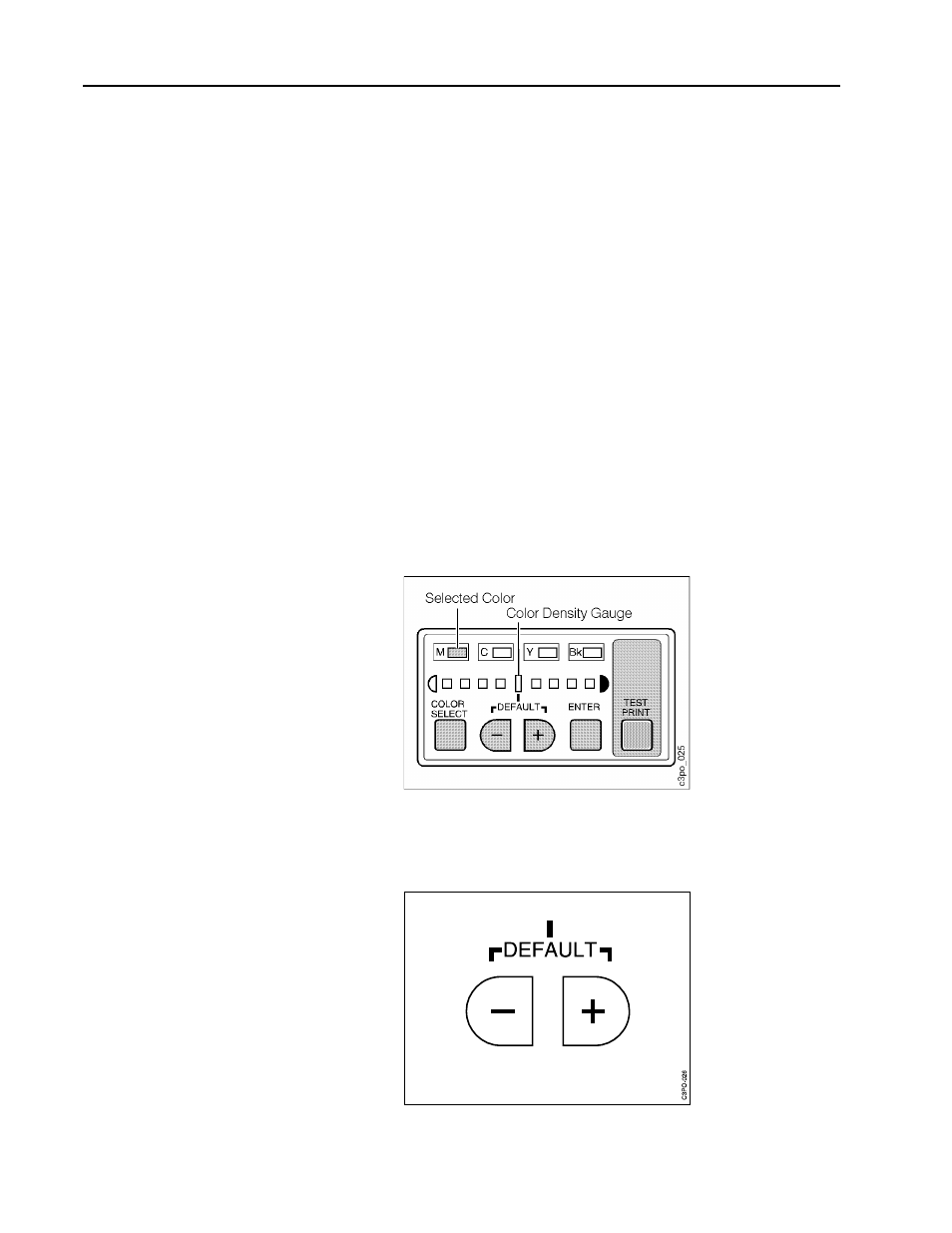
6–22
IBM Network Color Printer Operator’s Guide
Adjusting the Color Density
This section tells you how to make minor adjustments to the color density from
the density control panel.
Note: If you use a Macintosh and have a color calibration hardware device
(such as a Status T or XRite densitometer; see the
User’s Guide
for
specifications), then you can use the Calibrator utility supplied on the
utility diskette that came with this printer to test the accuracy of the color
density. (See the
User’s Guide
for information regarding this program.)
Generally, you do not need to make any adjustments to the color density. The
printer conducts an automatic density adjustment when you turn it on and after
printing a prescribed number of pages. If the color density does not match
your configured selections, print a test page (see “Printing a Test Page” on
page 4–10) and compare it to the test page that you printed when you
installed the printer.
Note: If you change the color density using the instructions that follow, the
printed color may not match the color specified by print jobs.
Use the following procedure to adjust the color density.
1. Find the density control panel on the back of the printer.
2. Press the COLOR SELECT push button to choose the color you want. The
color density light for the color you selected goes on.
3. Use the (–) or (+) push button to adjust the density of the color you
selected. The light for the density you selected flashes if the setting is
different from the factory default.
