Table 8: white vertical lines on print, Table 9: white horizontal lines on print – IBM S544-5361-01 User Manual
Page 131
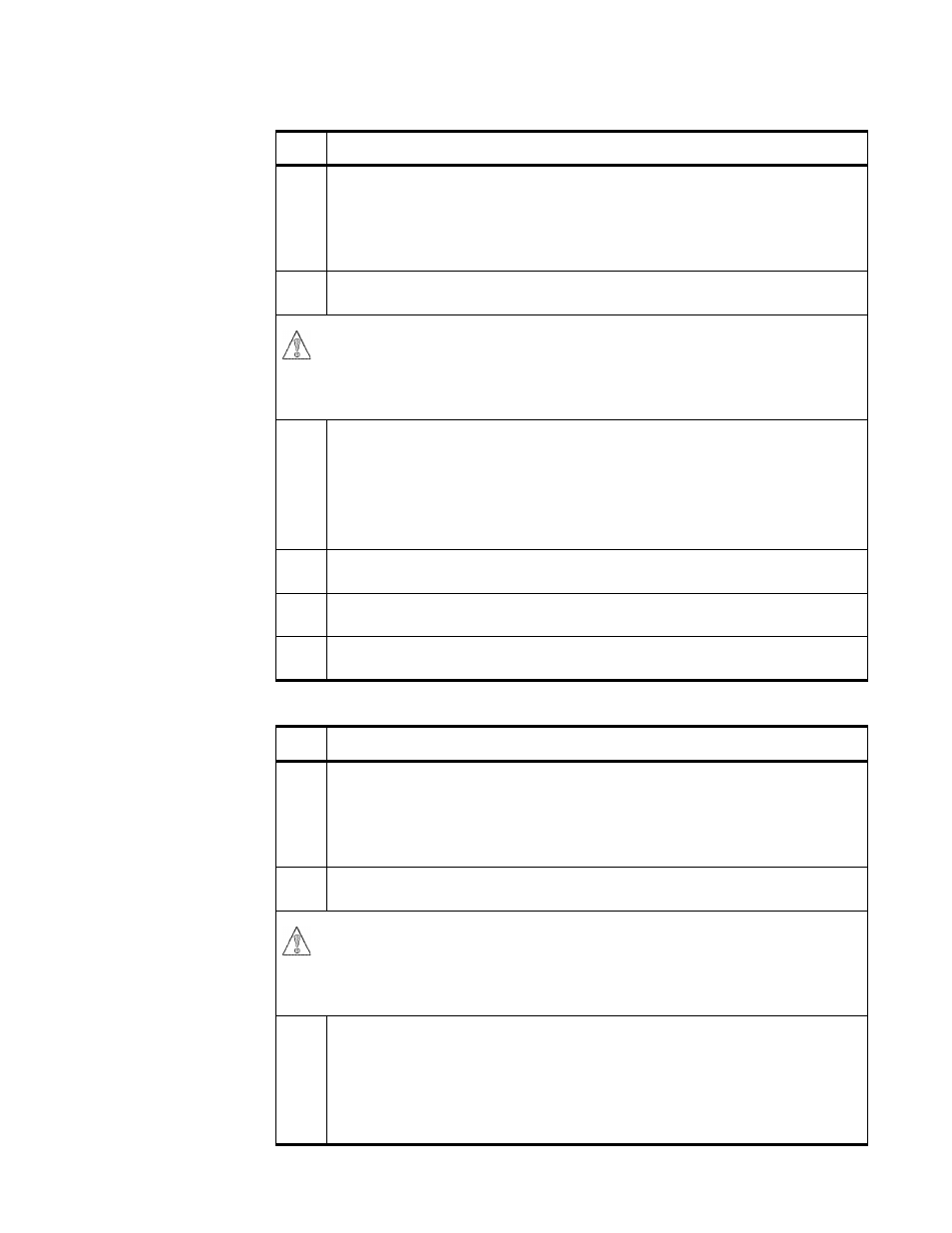
Chapter 6. Diagnosing Printer Problems
6–17
Table 8: White Vertical Lines on Print
Step
Action
1.
Run several full-color gradient test prints from the density control panel (see
“Printing Test Prints from the Density Control Panel” on page 6–24).
• If the vertical line appears on 1 color only, replace the toner cartridge for that
color (see “Replacing Toner Cartridges” on page 5–4).
• Otherwise, go to step 2.
2.
Replace the photoconductor drum cartridge (see “Replacing the
Photoconductor Drum Cartridge” on page 5–33).
<2-6> CAUTION:
High temperature. Switch off printer power and allow at
least 15 minutes for parts in this area to cool before
handling.
3.
Check the fuser rollers for flaws or dirt buildup.
• If you see flaws on the fuser rollers, replace the fuser unit (see “Replacing
• If you see dirt on the fuser rollers, try to remove it using the procedure
described in “Cleaning the Fuser Rollers” on page 8–5.
• If you cannot remove all of the dirt, replace the fuser unit.
4.
Inspect the entire paper path for dirt and toner. Clean the paper path as
required (see “Cleaning the Paper Path” on page 8–3).
5.
Clean the separation corona wire (see “Cleaning the Separation Corona Wire”
on page 8–3.
6.
Replace the separation corona unit (see “Replacing the Separation Corona
Unit” on page 8–10).
Table 9: White Horizontal Lines on Print
Step
Action
1.
Run several full-color gradient test prints from the density control panel (see
“Printing Test Prints from the Density Control Panel” on page 6–24).
• If the horizontal line appears on 1 color only, replace the toner cartridge for
that color (see “Replacing Toner Cartridges” on page 5–4).
• Otherwise, go to step 2.
2.
Replace the photoconductor drum cartridge (see “Replacing the
Photoconductor Drum Cartridge” on page 5–33).
<2-6> CAUTION:
High temperature. Switch off printer power and allow at
least 15 minutes for parts in this area to cool before
handling.
3.
Check the fuser rollers for flaws or dirt buildup.
• If you see flaws on the fuser rollers, replace the fuser unit (see “Replacing
• If you see dirt on the fuser rollers, try to remove it using the procedure
described in “Cleaning the Fuser Rollers” on page 8–5.
• If you cannot remove all of the dirt, replace the fuser unit.
