Load jis b5-size paper in tray 2. see “loading, If the problem continues after you load paper, Load letter-size transparencies in the auxiliar – IBM S544-5361-01 User Manual
Page 156: If the problem continues after you load transpa, Load a4-size transparencies in the auxiliary tr, If the message does not clear, turn the printer, If the problem continues, call for service, Clear the jam and reset the printer (see “clear, If the problem continues after clearing the pap, If the problem continues after removing the pap
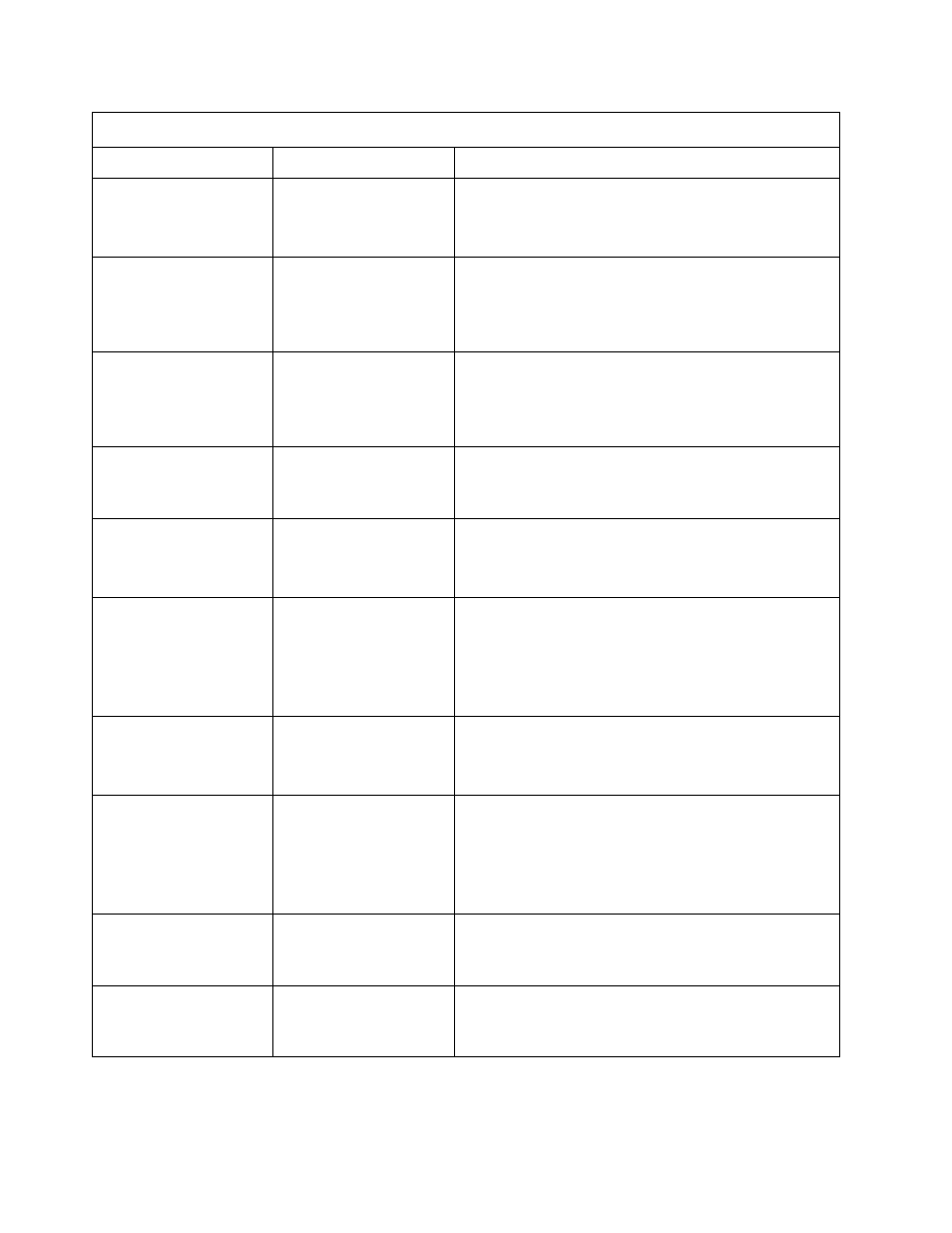
7–16
IBM Network Color Printer Operator’s Guide
LOAD B5 PAPER
IN TRAY 2
Tray 2 is out of paper.
1. Load JIS B5-size paper in tray 2. See “Loading
2. If the problem continues after you load paper, call
for service.
LOAD LETTER TRANSP.
AUXILIARY TRAY
The auxiliary tray is out
of transparencies.
1. Load letter-size transparencies in the auxiliary
tray. See “Loading Paper in the Auxiliary Tray” on
page 3–6.
2. If the problem continues after you load
transparencies, call for service.
LOAD A4 TRANSP.
AUXILIARY TRAY
The auxiliary tray is out
of transparencies.
1. Load A4-size transparencies in the auxiliary tray.
See “Loading Paper in the Auxiliary Tray” on page
3–6.
2. If the problem continues after you load
transparencies, call for service.
OFFLINE
This is an informational
message, unless the
message does not
change.
1. If the message does not clear, turn the printer off
and on.
2. If the problem continues, call for service.
PAPER JAM
PAPER TOO LONG
Paper length goes
above the maximum of
14 inches.
1. Clear the jam and reset the printer (see “Clearing
2. If the problem continues after clearing the paper
jam, call for service.
PAPER JAM AREA 3
OPEN FRONT DOOR
Paper is jammed in the
feeder access area.
The paper did not
reach the
preregistration sensor
or the leading edge
sensor in time.
1. Clear the jam and reset the printer (see “Clearing
2. If the problem continues after clearing the paper
jam, call for service.
PAPER JAM AREA 2
OPEN FRONT DOOR
Paper has jammed in
the fuser area. Paper
did not reach the
delivery sensor in time.
1. Clear the jam and reset the printer (see “Clearing
2. If the problem continues after clearing the paper
jam, call for service.
PAPER JAM AREA 1
OPEN FRONT DOOR
Paper was not detected
on the transfer drum or
did not separate from
the transfer drum
correctly. The paper
was not detected by the
separation sensor.
1. Clear the jam and reset the printer (see “Clearing
2. If the problem continues after removing the paper
jam, call for service.
POWER SAVER MODE
This is an informational
message, unless the
message does not
change.
1. If the message does not clear, turn the printer off
and on.
2. If the problem continues, call for service.
PRINTING
This is an informational
message, unless the
message does not
change.
1. If the message does not clear, turn the printer off
and on.
2. If the problem continues, call for service.
Operator Error Messages
Message
Problem
Operator Action
