Turn off the printer to clear the error and the, If the problem continues, call for service and, Replace the fuser. see “replacing the fuser” on – IBM S544-5361-01 User Manual
Page 153: Make sure that the fuser is installed completel, Turn the printer off for 1 minute and then turn, Install a black toner cartridge. see “replacing, If the problem continues, call for service, Install a cyan toner cartridge. see “replacing, Step 3
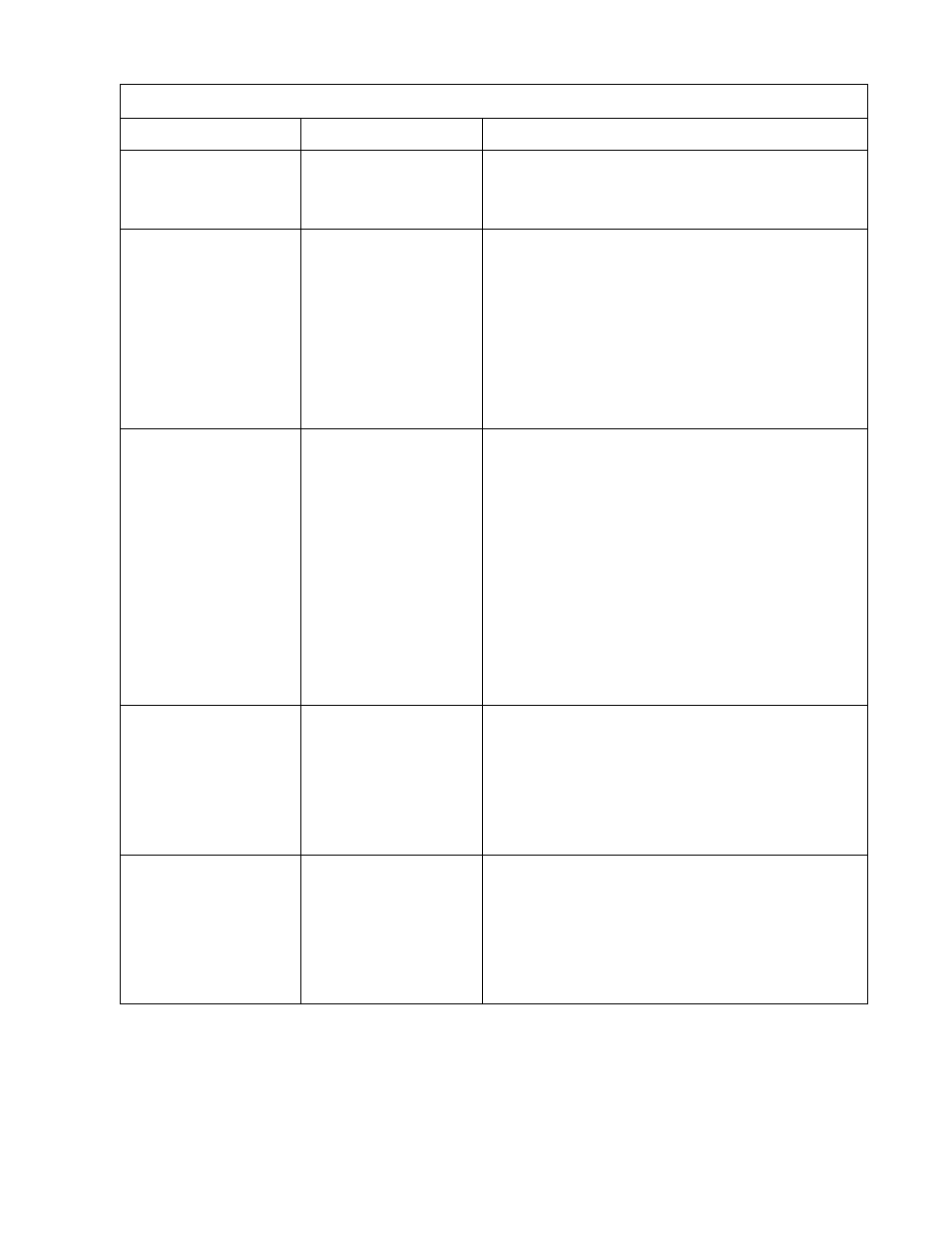
Chapter 7. Understanding Operator Messages
7–13
F6 CONTROL ERROR
SEE OP. GUIDE
The DC controller is not
working correctly.
1. Turn off the printer to clear the error and then turn
on the printer.
2. If the problem continues, call for service and report
error code F6.
FUSER CLEANER
BELT FAILURE
The fuser cleaning belt
or the belt sensor has
failed.
1. Replace the fuser. See “Replacing the Fuser” on
page 5–19. If the problem continues after you
replace the fuser, call for service.
2. Print a configuration page (see “Printing a
Configuration Page” on page 4–9) and note the
print count that it reports. Record this information
on your Supplies Replacement Log, shown in
Appendix B.
Note: A fuser can print approximately 60 000 pages
under normal operating conditions. If you print on
transparencies, this number becomes smaller.
FUSER PUMP ERROR
SEE OP. GUIDE
The fuser oil pump or
the oil overflow sensor
has failed.
1. Make sure that the fuser is installed completely.
See “Replacing the Fuser” on page 5–19.
2. Turn the printer off for 1 minute and then turn it
back on. If the problem continues, go to step 3.
3. Replace the fuser. See “Replacing the Fuser” on
page 5–19. If the problem continues after you
replace the fuser, call for service.
4. Print a configuration page (see “Printing a
Configuration Page” on page 4–9) and note the
print count that it reports. Record this information
on your Supplies Replacement Log, shown in
Appendix B.
Note: A fuser can print approximately 60 000 pages
under normal operating conditions. If you print on
transparencies, this number becomes smaller.
INSTALL BLACK
TONER CARTRIDGE
The black toner
cartridge is not
installed.
1. Install a black toner cartridge. See “Replacing
Toner Cartridges” on page 5–4.
2. Print a configuration page (see “Printing a
Configuration Page” on page 4–9) and note the
print count that it reports. Record this information
on your Supplies Replacement Log, shown in
Appendix B.
3. If the problem continues, call for service.
INSTALL CYAN
TONER CARTRIDGE
The cyan toner
cartridge is not
installed.
1. Install a cyan toner cartridge. See “Replacing
Toner Cartridges” on page 5–4.
2. Print a configuration page (see “Printing a
Configuration Page” on page 4–9) and note the
print count that it reports. Record this information
on your Supplies Replacement Log, shown in
Appendix B.
3. If the problem continues, call for service.
Operator Error Messages
Message
Problem
Operator Action
