AVer NXU8000 User Manual
Page 97
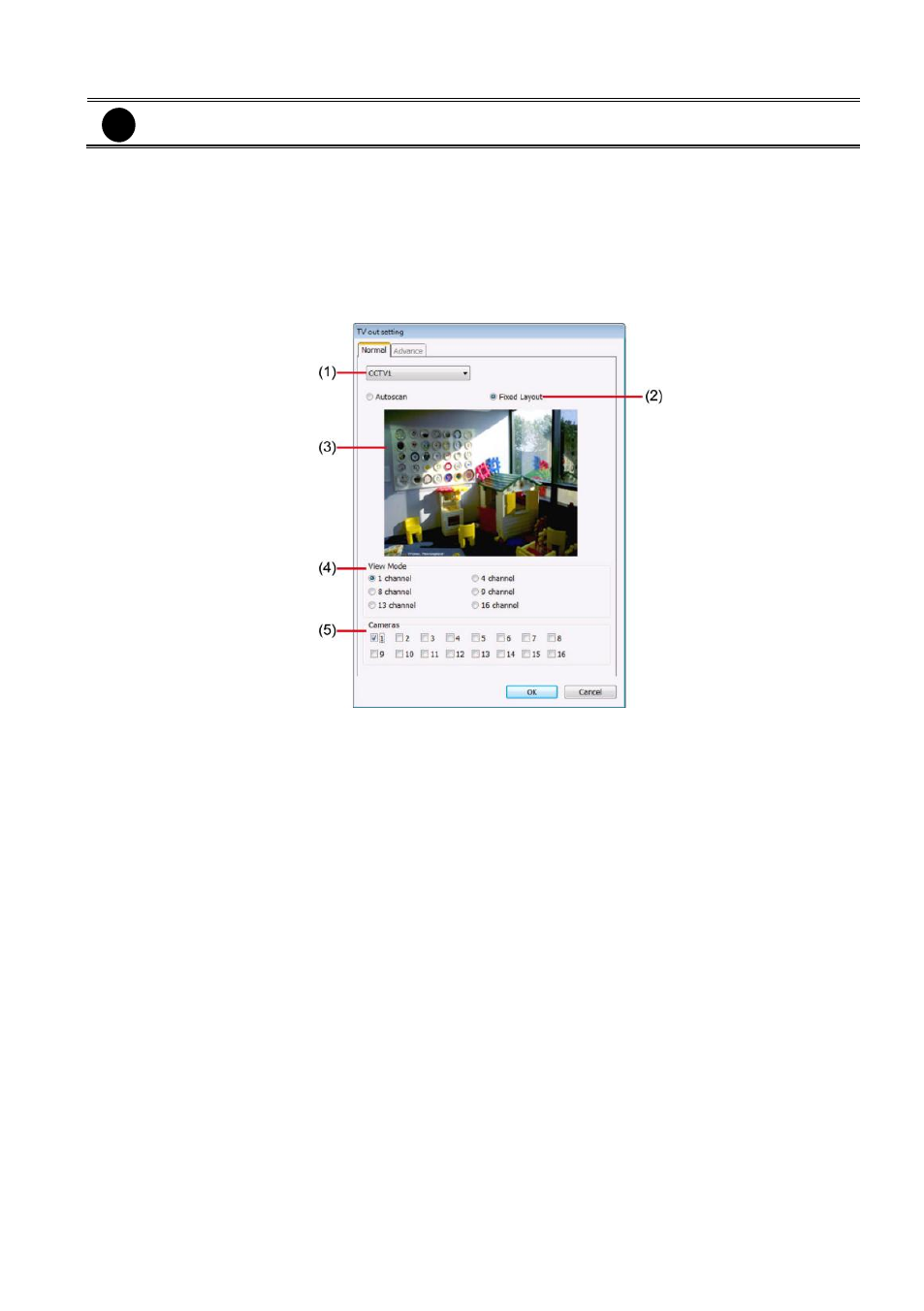
85
Fixed Layout
i
The Advance tab will be available when the Display 21 card is installed.
(1) Select the video source from drop down list. If user only installs one NV card on the
computer, then, there is only one video card channel for selection.
(2) Select the display mode as FixedLayout.
(3) Preview screen: the selected camera video will preview in here.
(4) View Mode: Select the split mode of TV out display.
(5) Cameras: User can select the cameras that user wants to display on the screen. Only
those selected channels would be displayed on the screen. Also, the camera will be displayed
by the selecting order.
(7) Configuration
Backup a copy of all the settings and allows you to regain the same settings back. To save the current
settings, click Export. To replace the settings with the one you have saved, click Import. The export
and import file will include Emap configuration.
(8) Help
Click to call out the
user’s manual. The manual format is PDF format, please make sure your PC has
installed Adobe Acrobat reader and version is 7.0 above.
(9) Login
Enable the conditions in Login section you want the system to automatically carry out.
-
Auto Login when OS start
Execute the DVR when the operating system is started.
-
Ask for password when login
Request to enter User ID and Password each time the DVR is executed.
-
Auto record when login
Automatically start video recording when the DVR is executed.
-
Auto start Network when login
Automatically enable NV DVR network connection when login into DVR program.
-
Login to compact mode
Switch to compact mode directly when the DVR is executed.
-
Silent Launch
Enable the DVR system minimizes on the system tray automatically right after start up.
-
Guest Mode
Automatically log in Guest mode when the DVR is executed. In guest mode, the functions are
limited to preview and playback only.
