12 t, Earch, Sing the – AVer NXU8000 User Manual
Page 89: Vent, Chapter 4.12
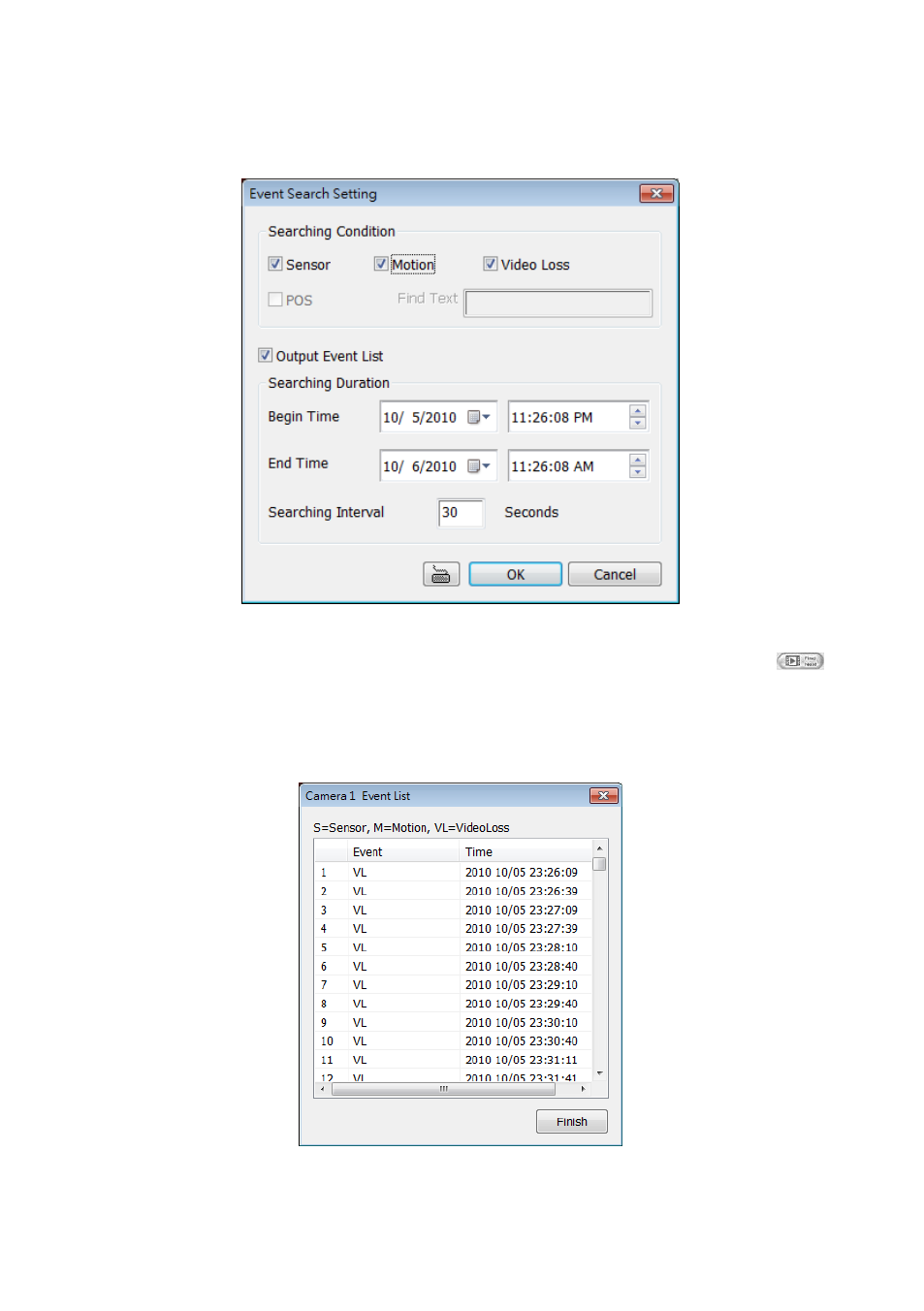
77
4.12
To Search Using the Event Search
1.
Click on the video screen on where you want to search.
2.
Click Event Search. The Event Search text (red) would appear at the lower left corner of the
screen.
3.
In the Event Search Setting dialog box, check the type of condition you want to search. If you
select POS, in the Find Text box, type the word. Then, click OK to start searching. The video
search would stop at the frame that matches the condition. To keep on searching click
.
4.
You may also set to search and list all the result. Just check the Output Event List box. In the
Search Duration section, set the Begin Time and End Time. Set the Searching Interval time
that system won’t list out the same events in a period of time that user has setup. Then, click OK
to start searching.
5.
When the Event list appear, click and select the item you want to view.
