AVer NXU8000 User Manual
Page 155
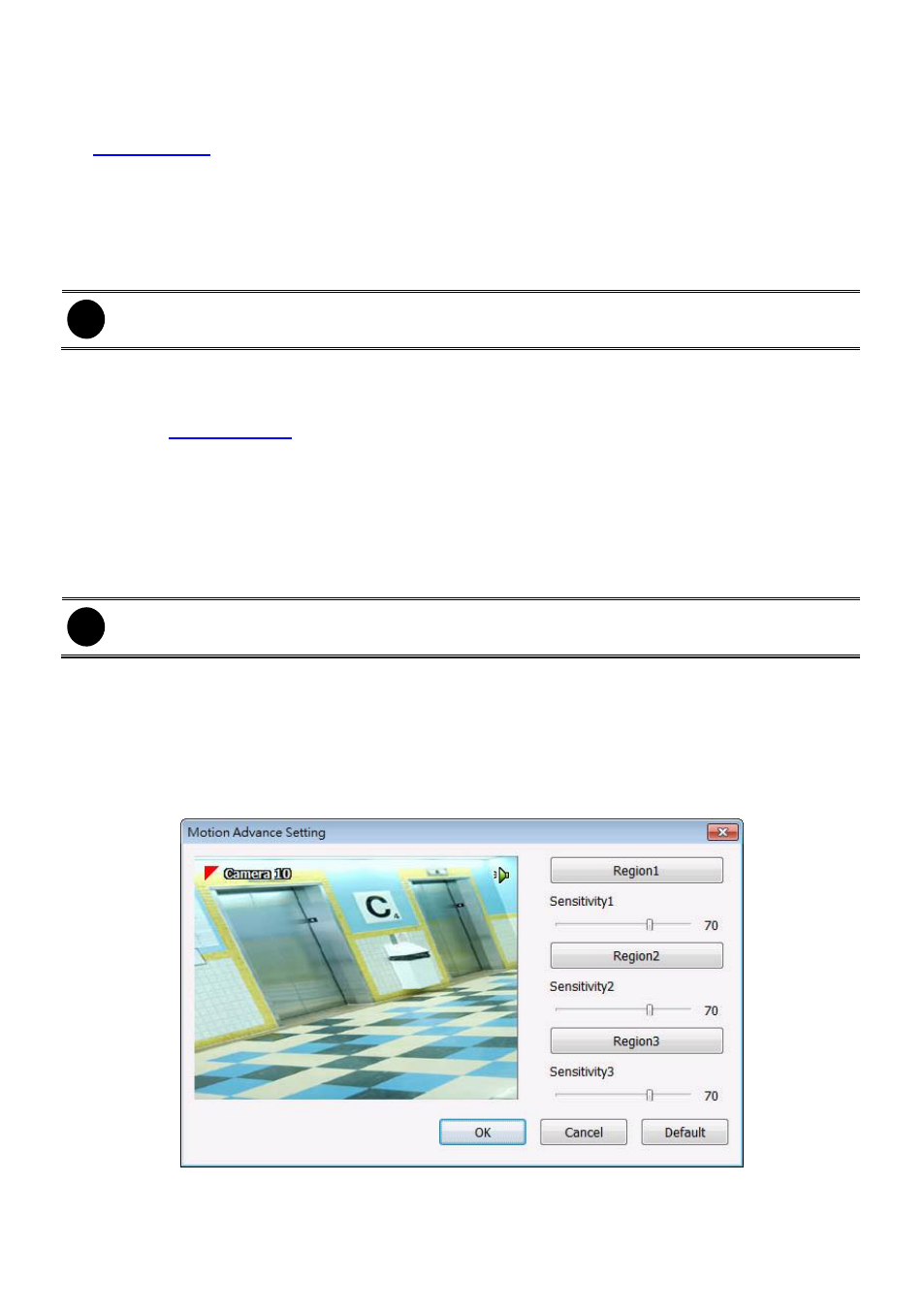
143
The recording modes are listed below:
-
Always Recording
Record the video from the selected camera and save it to the designated storage path (see also
-
KeyFrame Recording
Only record one frame per second.
-
Motion Recording
Start recording the video from the selected camera only when the system detects movement.
Once a motion is detected, the system automatically saves the previous frames and stop based on
the Start Record Prior and Stop Record After settings.
i
The DVR system only record in key frame for pre-recording.
-
Smart Recording
Automatically switch to recorded at the maximum frame rate setting once a motion is detected and
if there is no motion, it records at the minimum frame rate setting. Set the maximum frame rate
setting in
-
Voice Detecting Recording
DVR system will record when the voice exceeds the intensity value in Voice Detection setting.
-
No Recording
The system
won’t do any recording.
(3) Enable Audio
Select to assign the audio channel of the selected camera. You can only assign one audio channel to
one camera source. This way you can record both audio and video.
i
An Audio I/O card is required to use this function.
(4) Motion Detection
Adjust the sensitivity of the motion detector. The higher the value, the finer the sensitivity is detected.
When it detects a motion, a green triangle mark would appear at the upper left corner of the screen.
Click Advanced button to select the area for motion detection. Click Region 1/2/3 button, and then,
click-and-drag an area on camera screen for motion detect. To adjust motion detect sensitive, scroll
the Sensitivity 1/2/3 bar. Click OK to save and exit the setting window. To reset all setting, click
Default.
(5) Voice Detection
Adjust the intensity of the audio detector. The system detects sound when it exceeds the intensity
value. Click Test button to test the voice detection setting.
