AVer NXU8000 User Manual
Page 130
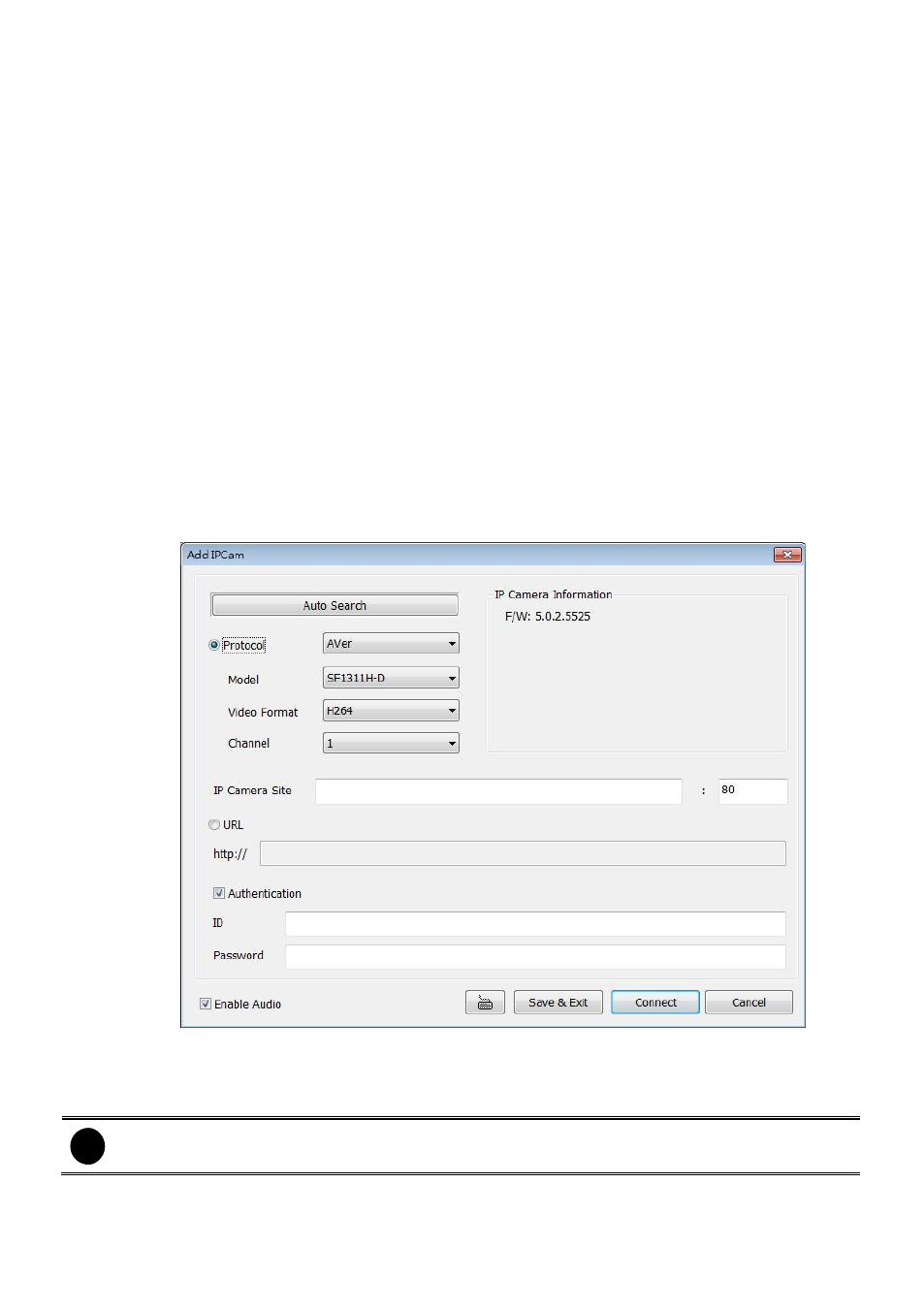
118
-
IP Camera
The video source is coming from Network camera or IP camera. Click Setup to enter the IP
Camera Settings window.
IP camera motion detection: Enable to use the motion detection function of IP camera if
the IP camera has support motion detection and the motion recording will based on IP
camera’s motion detection setting.
There are several ways to connect the IP camera and will describe in following:
Using Protocol: In the IP Camera Settings dialog box, select to connect using Protocol
and then enter the required info. If the IP camera IP address is available, enter the IP
address at IP Camera Site column. Or User can click Auto Search to find the IP camera
that can be detected by DVR system on the LAN network . If IP camera requires user
identification, enable Authentication check box and enter ID and Password. To enable
audio, click Enable Audio check box. If you are not sure of the Protocol or URL info,
please refer to the IP camera manual or contact your IP camera local distributor. IP
Camera Information section displays the selected camera
’s firmware version. Click Save
& Exit to save the setting and leave the setup window, but no connection with IP camera.
To connect IP camera, click Connect button. Click OK to save the setting but not exit the
setup window. To cancel the setting, click Cancel.
Auto Search: User can click Auto Search to find the IP camera that can be detected by
NVR system on the LAN network. IP Camera Information section displays the selected
camera
’s firmware version.
i
Auto Search function will find all IP camera that can be detected by DVR system on you
LAN network, but only AVer IP camera series allow to be connected to DVR system.
