AVer NXU8000 User Manual
Page 102
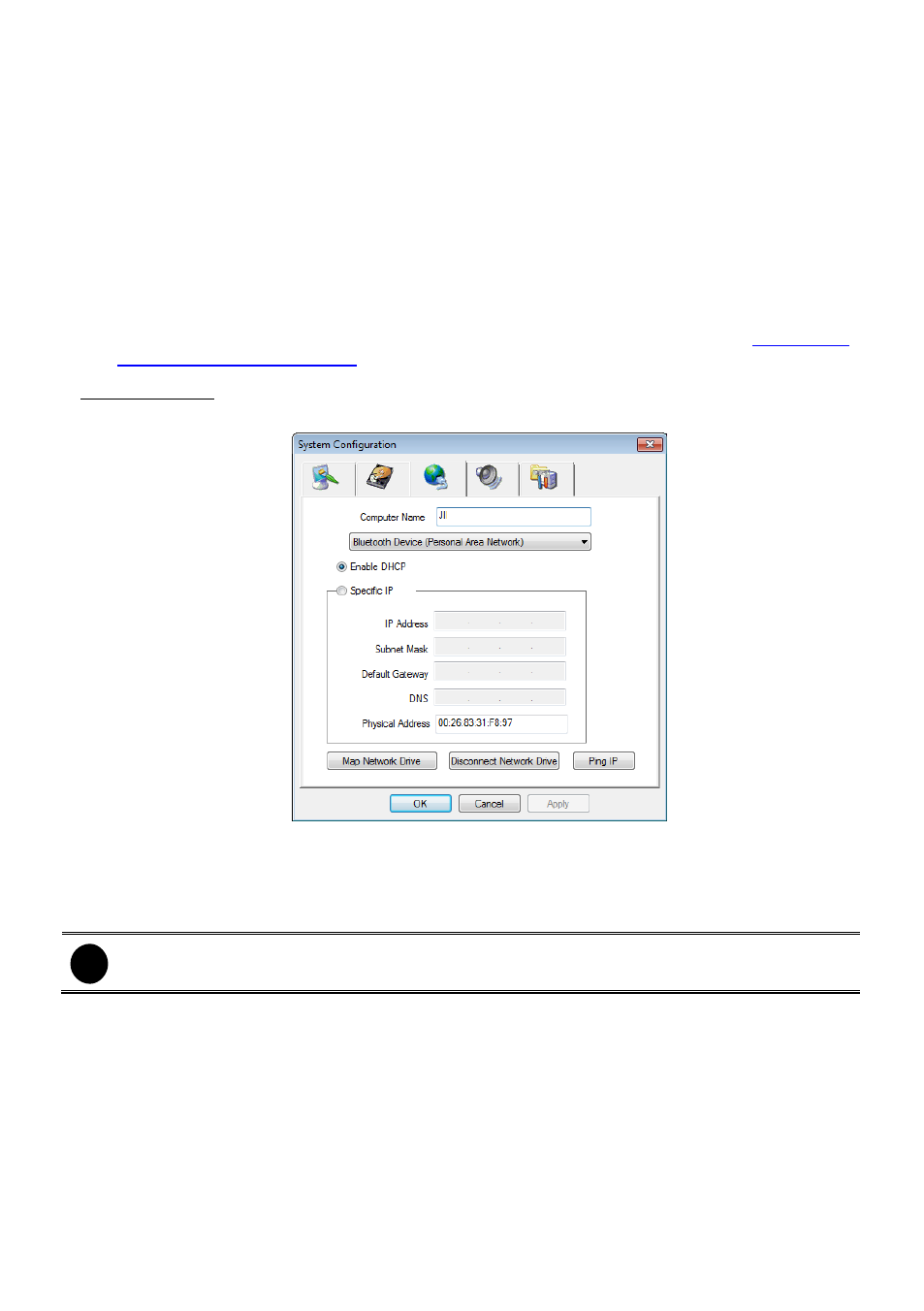
90
To format and partition hard disk:
1.
Click + button to add the selected hard disk into Partition Table section.
2.
User can adjust the capacity of partition by clicking Capacity column and enter the capacity. If
user doesn’t want to divide hard disk into several partitions, and then, just leave the capacity
without change.
3.
The partition can be named by clicking on Label column and enter the name.
4.
To create more than one partition, do the steps 1 and 2 again.
5.
When all the partition has been added, click Start to format all partitions.
6.
When the formatting complete, the each partition status will change to OK.
7.
Click OK to exit when formatting is completed.
8.
Now, user can assign formatted hard disk or partition as a storage path( see also
Chapter 5.1
System setting(1)Storage Path
)
Network Setting
To configure the network setting (IP ad
dress, subnet, DNS, and son on…) of the system.
Obtain an IP automatically (DHCP): To use DHCP server assigning DVR server a IP address.
Using the following IP address: Assign a fixed IP address for DVR server
IP ADDRESS: Assign a constant IP address which a real IP addresses give from ISP to
DVR system.
i
Do Not assign the DVR to 1.0.0.0 network segment. It will cause the DVR cannot access to
Internet due to the un-recognize to 1.0.0.0 IP segment.
Mask: It is used to identify the sub network and how many bits provide room for
addresses. Enter the subnet mask of the IP address which user has assigned to DVR
system.
GATEWAY: A network device act as a passageway to internet. Enter the network
gateway IP address
DNS: Enter the IP address of DNS
Map Network Drive: To add network storage, the Internet storage drive/folder must be
mapped as Network Driver in DVR server. Follow the below steps to map the network drive.
1. Click Map Network Drive button. In the Map Network Drive window, select the Drive and
