Ackup, Etting, 6 backup setting – AVer NXU8000 User Manual
Page 166
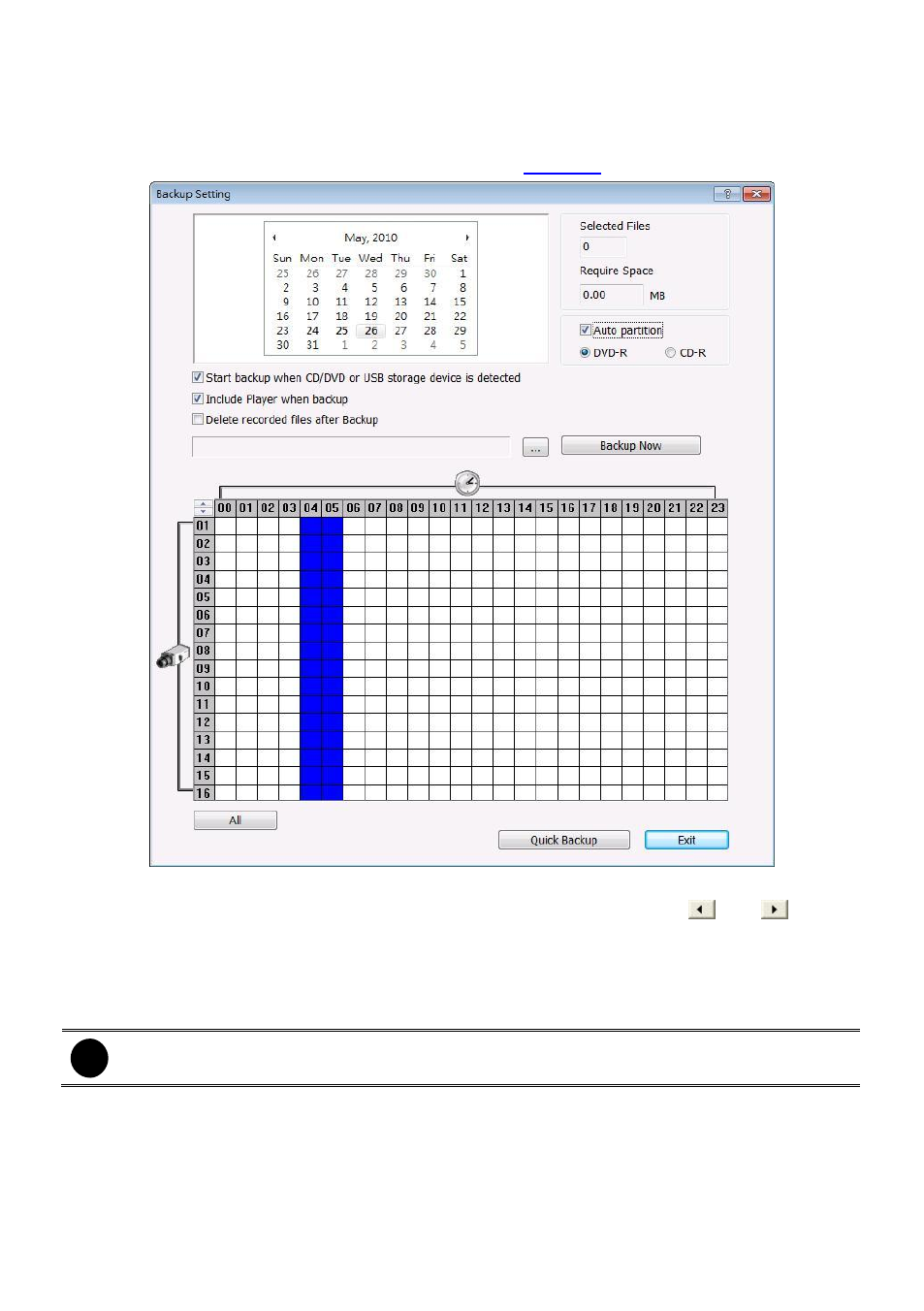
154
5.6
Backup Setting
In the Backup Setting dialog box, the number from 00 to 23 represent the time in 24-hour clock. The
numbers from 01 to 16 represent the camera number. When you back up the file, you may find
Qplayer application included in the backup folder (see also
Chapter 6
).
To Backup file:
1. Select the date of the recorded file in the calendar you want to backup. Use
and
buttons
to shift the calendar to the left or right.
2. In the table below, click on the blue block to select the recorded file or click camera (01~16) or
time (00~23) to select the whole row or column. The blue block turns red when it is selected. The
block that appears in white
doesn’t have data. If you want to set the specific time, right-click on
the selected block. Then, set the time to start and end.
i
User can select different date to backup, but it
can’t over 3 different date.
3. Check the information beside the calendar.
Selected Files: Show the number of files selected.
Require Space: Show the total size of the selected file
4. Enable Auto partition and select to divide the file size into DVD-R or CD-R. DVR automatically
backup and divide the file sizes to facilitate burning into DVD or CD disc.
5. Enable Start backup when CD/DVD or USB storage device is detected that the Backup setting
