Setup ptz tracking, Chapter 5.2.5 – AVer NXU8000 User Manual
Page 147
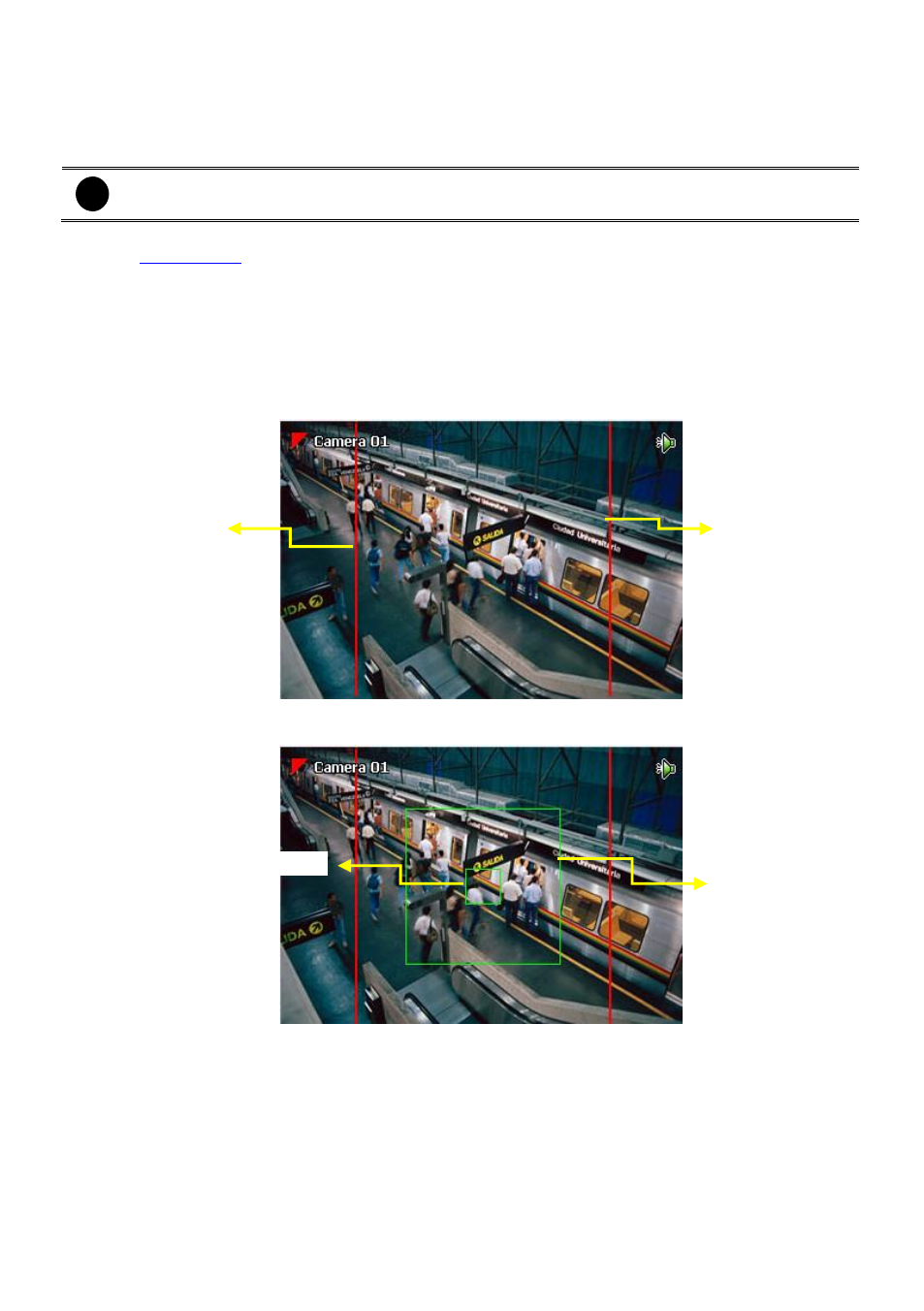
135
5.2.5
Setup PTZ Tracking
PTZ tracking allows user to setup a select range for PTZ camera to tracking the object automatically
when object is out of selected rage.
i
The PTZ tracking will be available when the camera is enabled PTZ function.
1.
User need to enable the PTZ function of the camera if the camera is a PTZ/IP PTZ camera.(see
also
2.
Click Detail from the Camera Setting window.
3.
Configure the following selections to complete the PTZ tracking.
(1) Show Trigger Line in Live Video: Enable/disable the tracking line on the preview screen.
(2) Left Trigger Line(red line): Set the left edge of the tracking range. If the object is out of the
range edge, the camera will automatically move to track the object.
(3) Right Trigger Line(red line): Set the right edge of the tracking range. If the object is out of
the range edge, the camera will automatically move to track the object.
(4) Maximum Size(green frame): Set the maximum size of the object for detection.
(5) Minimum Size(green frame): Set the minimum size of the object for detection.
(6) Enable PTZ Auto Tracking: To restore PTZ tracking function after the camera has been
manually control. The PTZ tracking will stop function when user has operated the PTZ camera
manually. Therefore, user can enable this option to make sure the PTZ tracking will be restored
after manually control of the PTZ camera.
(7) Go to PTZ Preset Position: To move the PTZ camera back to the selected preset position
after PTZ camera tracking the object and the object is missing or out of the camera view.
(8) Set Speed:
To adjust camera lens moving speed. This speed won’t affect the speed on PTZ
panel.
Right Trigger Line
Left Trigger Line
Maximum object
size
Minimum object size
