Etwork, Etting – AVer NXU8000 User Manual
Page 161
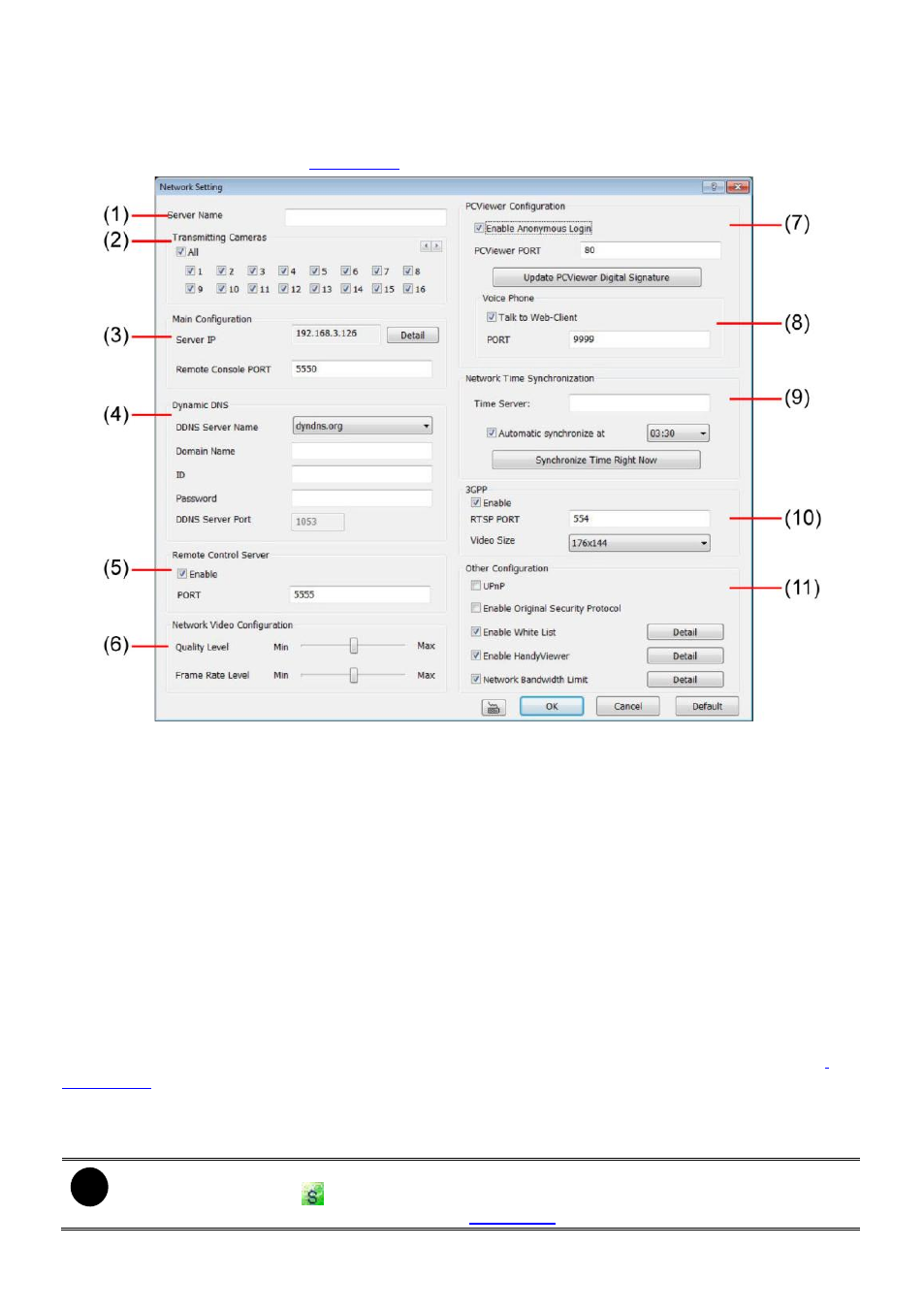
149
5.4 Network Setting
In the Network Setting dialog box, click OK to accept the new settings, click Cancel to exit without
saving, and click Default to revert back to original factory setting. For the network service ports that
use by DVR server, please see
(1) Server Name
Assign a name for the DVR unit. Alphabet letters and numbers only.
(2) Transmitting Cameras
Select and click on the camera number in the Transmitting Camera section you want to make it
accessible via internet using PCViewer, Remote Console, PDAViewer and HandViewer (still image).
To select all the cameras, enable the ALL check box.
(3) Main Configuration
Set the Server IP and Remote Console Port number. The system will automatically detect your Server
IP address. You need this when accessing DVR server from the remote location via internet. To
change the IP address of DVR server, click Detail button.
(4) Dynamic DNS (Domain Name System)
Use this service if the IP address changes each time when you connect to internet. Enter the Domain
Name and Password that user has registered, select the DDNS Server Name which the one that
user had registered the domain name, and enters the DDNS Server Port that is a service port for
connecting with the DDNS server.
To use this feature, please go to http:or http://www.dyndns.com (see also
) to register your own domain name.
(5) Remote Control Server
Enable/disable remote control from remote application (ex. CM3000). Enter the remote accessing port
in Port column. The default value is 5555.
i
User also can manually run this function. To run, click Start > Programs > DVR > Remote
Control Server. The
remote control server icon appears on the taskbar when the
remote control server is enabled. (also see
