14 t, Etup the, Ptz/ip – AVer NXU8000 User Manual
Page 91: Amera
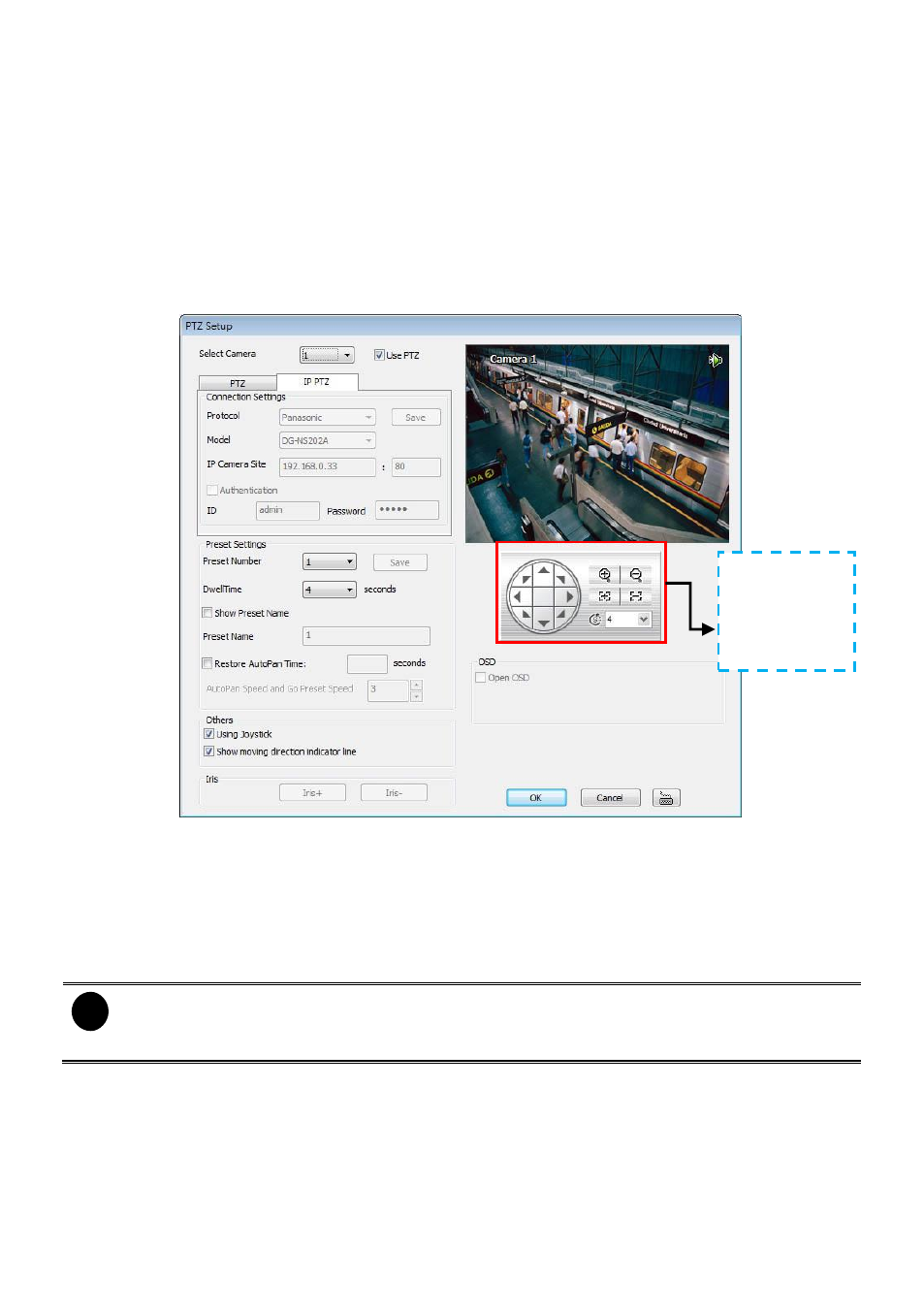
79
4.14 To Setup the PTZ/IP PTZ Camera
To enable the PTZ function of the camera and setup related setting of PTZ function.
1.
In the PTZ control panel, click Setup.
2.
When the PTZ Setup dialog box appears, select the camera number and the DVR system will
automatically detect the PTZ type
– Analog(PTZ) or IP (IP PTZ) camera, then, display the PTZ
camera
’s information in Connection Settings. If the selected camera doesn’t support PTZ
function, it cannot setup PTZ setting here.
3.
Next, mark the Use PTZ box check box to enable PTZ function.
4.
In Preset Setting section, use the control panel to adjust the position of the PTZ camera and
select the preset number to assign a number for the PTZ camera current position. Set the
DwellTime (1-60 sec) for how long the PTZ camera stays in that position before it moves to the
next one. If you want to add description, check the Show Preset Name box and in the Preset
Name text box, type the word. After is done, click Save to keep the settings. Set the AutoPan
Speed if the PTZ camera that user has used is supported.
i
- The numbers of preset position are depended on the IP camera protocol has supported.
- Only Pelco P and Pelco D protocol can support over 16 PTZ preset points.
- Only Canon
has supported “Auto Pan Speed” function.
5.
Repeat step 4, if you want to save another PTZ camera position.
6.
Restore AutoPan Time: set a time period for restoring auto path function after the PTZ camera
has been moved. Mark the check box and set the time period in second.
7.
Others: Enable/disable Using Joystick such as USB joystick device.
8.
Show moving direction indicator line: enable/disable to show the direction line when uses
mouse drag on screen in PTZ mode.
9.
Iris: To adjust the iris of PTZ camera. It may not support that depends on brand of the PTZ
Use to adjust
the lens of PTZ
camera for
preset position
setting.
