To setup the facefinder, Chapter 5.2.4 – AVer NXU8000 User Manual
Page 145
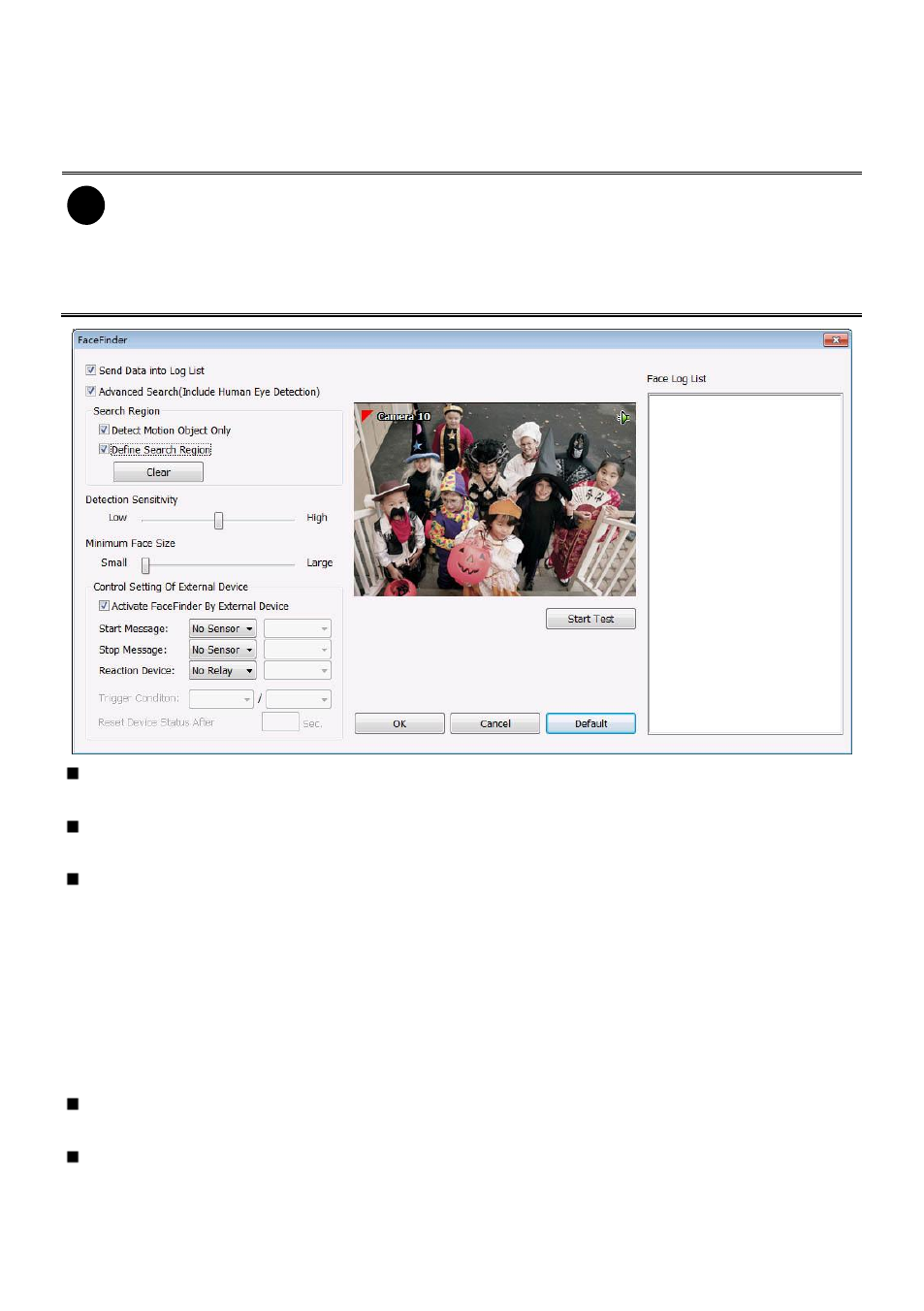
133
5.2.4 To Setup the FaceFinder
To setup the human face detection and capturing from live and recorded video for security issue. Click
Detail to enter the FaceFinder setup window. To set the value back to default, click Default button.
i
- The face detection angle is around 30 ~ 45 degrees for both side of face and 25 ~ 30
degrees for look up and down of face.
- It is to recommend that user install the camera in the position of light comes in for better
face detection result.
- The DVR system only supports 4 channels for FaceFinder function.
Save Data into Object index: Mark to enable face detecting and capturing face image to display
on face object log. The default is enabled when the FaceFinder is enabled.
Advanced Search (Include Human Eye Detection): Beside face recognition, the system will also
focus the detection on eyes of face.
Search Region: User can select condition of face detection and setup face detects area.
- Detect Motion Object: Only when the human face is moved, the system will detect and the
face will be captured.
- Define Select Region: Setup the face detects area. The system will only detect the face in
the selected area. On the preview screen, use mouse to drag the area that user wants to
search. User should see the blue frame on the preview screen of FaceFinder setup window.
User can select multiple areas for detection. To clear the selected area, right click the mouse
button and drag the selected area to clear. Or, click Clear to clear all selected areas.
Detection Sensitivity: To set the sensitivity level of face detection. More higher is more easily to
detect the difference of the face.
Minimal Face Size Level: To set the face detection of minimal size. The system will only detect
the face size is equal or bigger than the minimal face size. User should see a green frame on the
preview screen of FaceFinder setup window.
