To add dvr server – AVer NXU8000 User Manual
Page 246
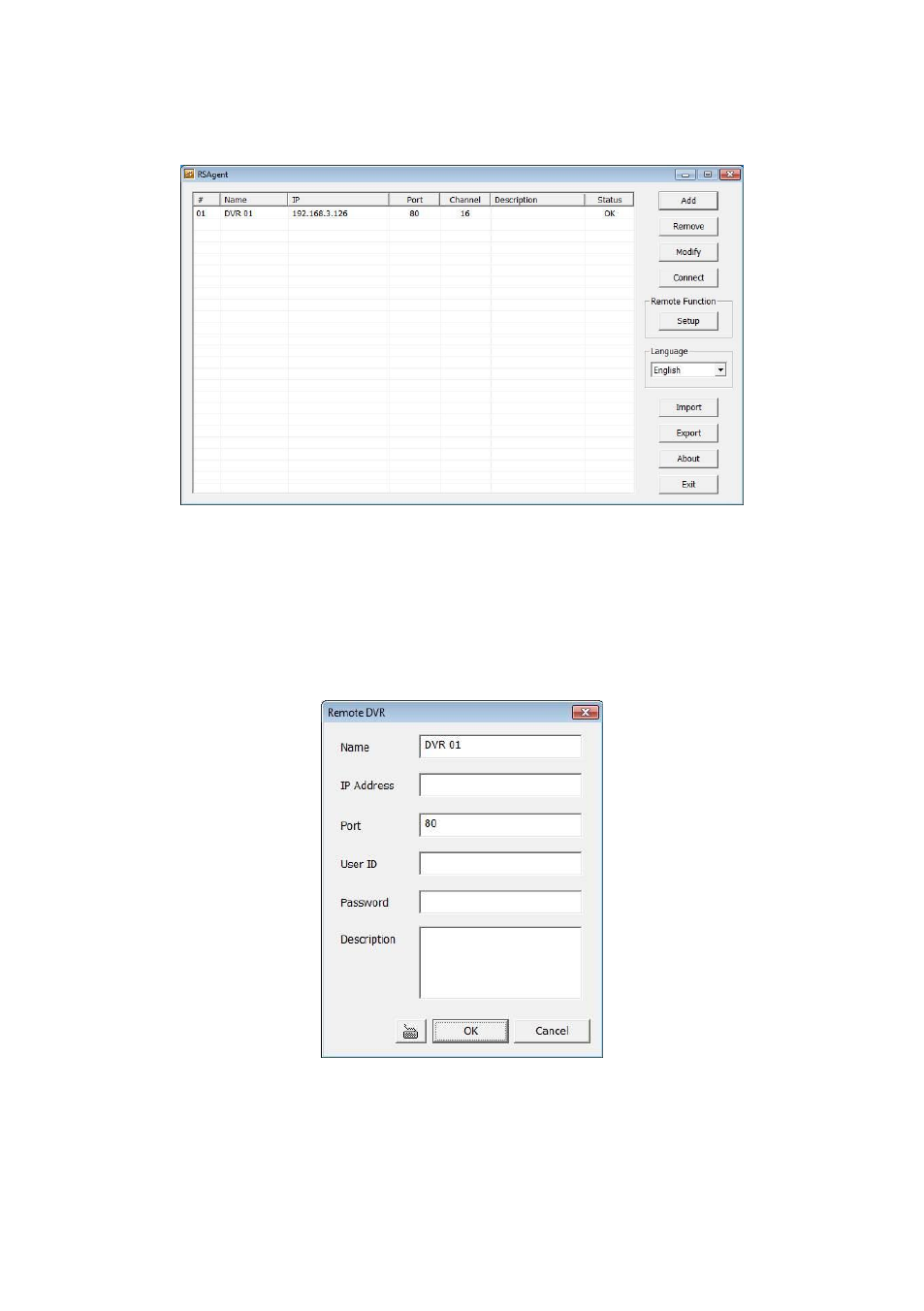
234
9.1.1
To Add DVR server
User need to add a DVR server and make connection in order to setup remote DVR server.
1. Click Add
2. In Edit DVR window, fill in the following items:
-
Name: give a name for remote DVR server for easy managing
-
IP:
fill in remote DVR server’s IP address
-
Port: the port use to connect to remote DVR server. The port number is same the PCViewer
port on the remote DVR server. The default is 80.
-
User ID:
fill in the remote DVR server’s login account
-
Password:
fill in the remote DVR server’s login password
-
Description: fill in a short description for the remote DVR server
3. Click OK to complete adding remote DVR server.
4. The added DVR server will be listed and auto connects to DVR server.
5. Once the connecting is success, user can start to configure DVR server.
6. When connection is lost, click Reconnect to connect again.
7. To modify or delete the added DVR server, select the DVR server from listing and click Modify to
change the setting and click Delete to remove the DVR server.
8. User also can import the setting by clicking Import button. To save the setting to local hard disk,
click Export button.
