Ut and, Ave the, Anted – AVer NXU8000 User Manual
Page 86: Ortion of the, Ecorded, Ideo, Chapter 4.9
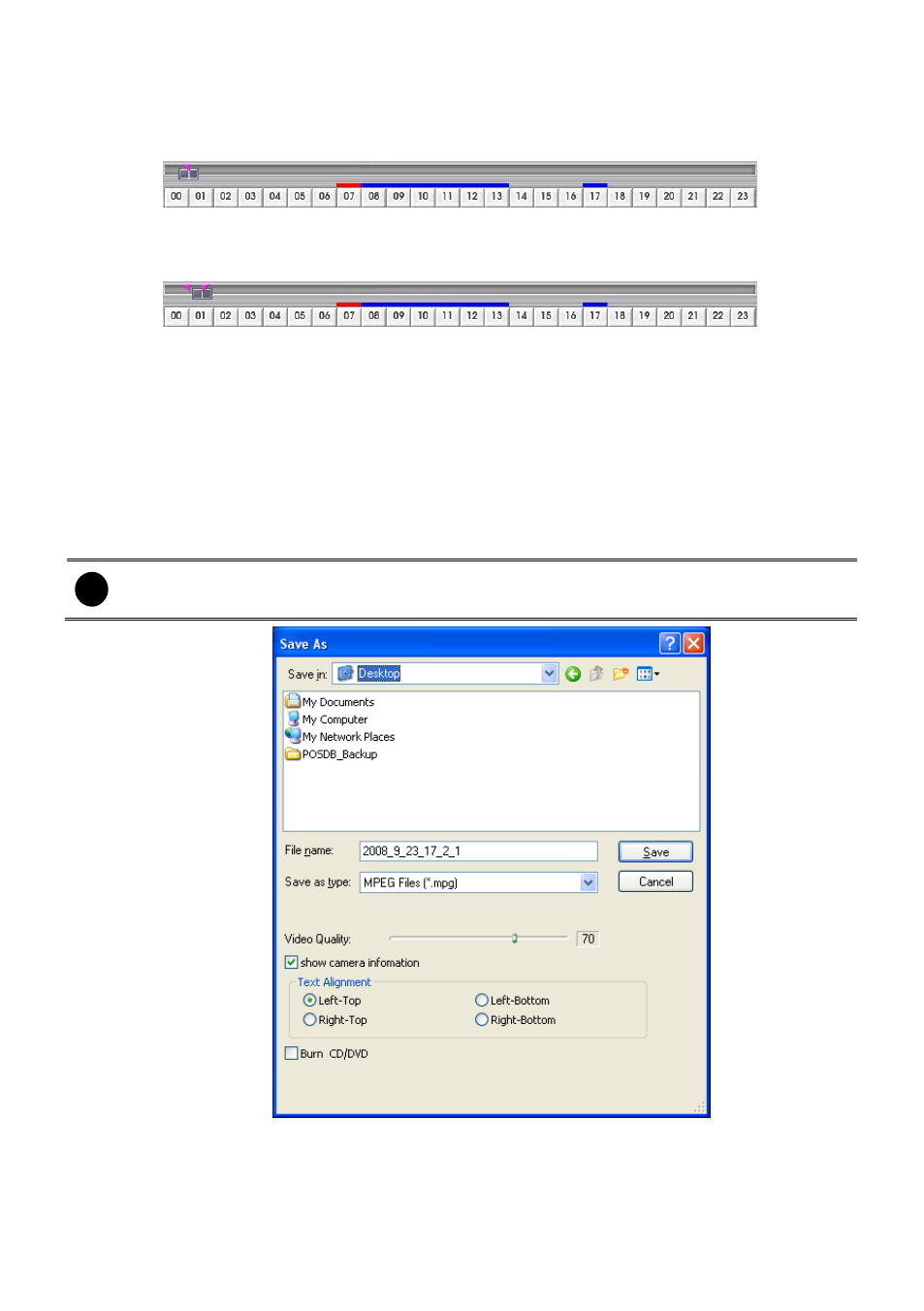
74
4.9
To Cut and Save the Wanted Portion of the Recorded Video
1.
Use the Playback Control buttons or drag the bar on the playback progress bar and pause on
where you want to start the cut. Then, click Segment to set the begin mark.
2.
Use the Playback Control buttons or drag the bar on the playback progress bar and pause on
where you want to end the cut. Then, click Segment to set the end mark. To cancel
segmentation or set the segment marks from the start, click Segment button again.
3.
Click Export
→ Output Video Clip button to save the wanted clip.
4.
In the Save As dialog box, locate on where you want to save the file or choose to Burn the video
segment to VCD/DVD ROM (only for .*mpeg file format).
5.
Select the file type and
mark “show camera information” to display the camera name,
recording date, and time on screen when playback. If user doesn’t mark this option, the camera
name, recording date, and time won’t be shown on screen when playback.
6.
If the select the file type is *.avi, user can mark included audio to include audio in output video
segment.
7.
To adjust Video Quality if needed.
8.
Click Save to save the video segment.
i
-
MPGE format doesn’t support audio output.
- Right-click function is disabling for security issue.
