AVer NXU8000 User Manual
Page 77
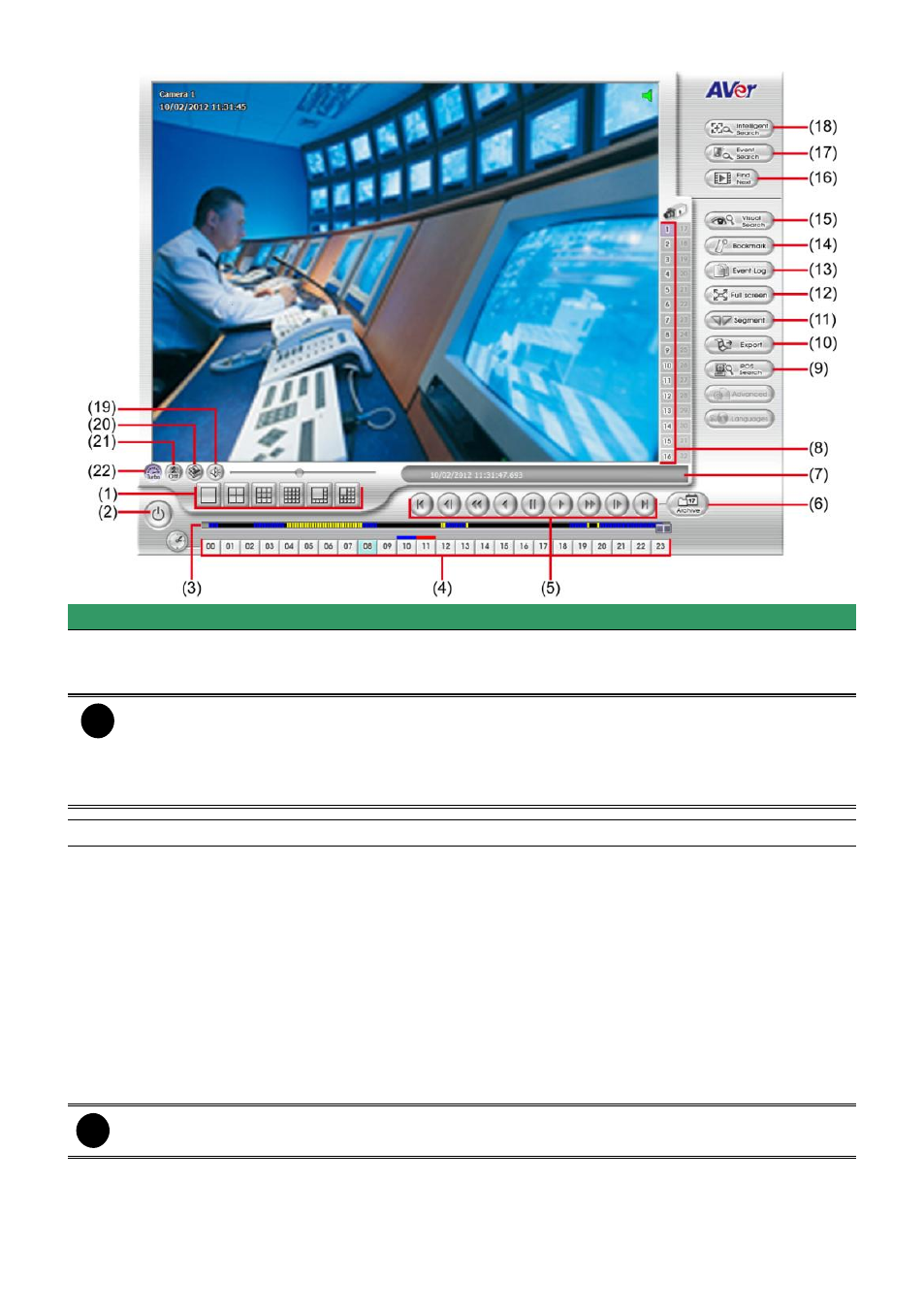
65
Name
Function
(1) Split Screen
Mode
Select from 6 different split screen type to playback the recorded video file
of all the camera, or one camera over the other or alongside on a single
screen.
i
- If there are only 4 cameras enabled, you won’t be able to switch to 9, 16, and 13 split
screen mode.
- To zoom in an area on the screen, Right-click and Drag a square on the area you want
to enlarge. Left-click on the enlarge screen area and user can move the screen for
viewing. Right-click on screen again will back to normal view.
(2) Exit
Close the Playback application.
(3) Progress bar
Show the progress of the file being played. You may move the bar to seek
at any location of the track.
When in single screen playback mode, the colors in progress bar have
different means.
Green color: a motion was detected and recorded
Blue color: is a general (always) recording file and no any event or
motion happen during recording
Red color: the sensor was triggered while recording
Black color: no record file at the time period
Yellow color: the video loss happen while recording
i
The progress bar is designed and drawn based on key frame only.
