13 t, Earch, Sing the – AVer NXU8000 User Manual
Page 90: Ntelligent, 13 to search using the intelligent search
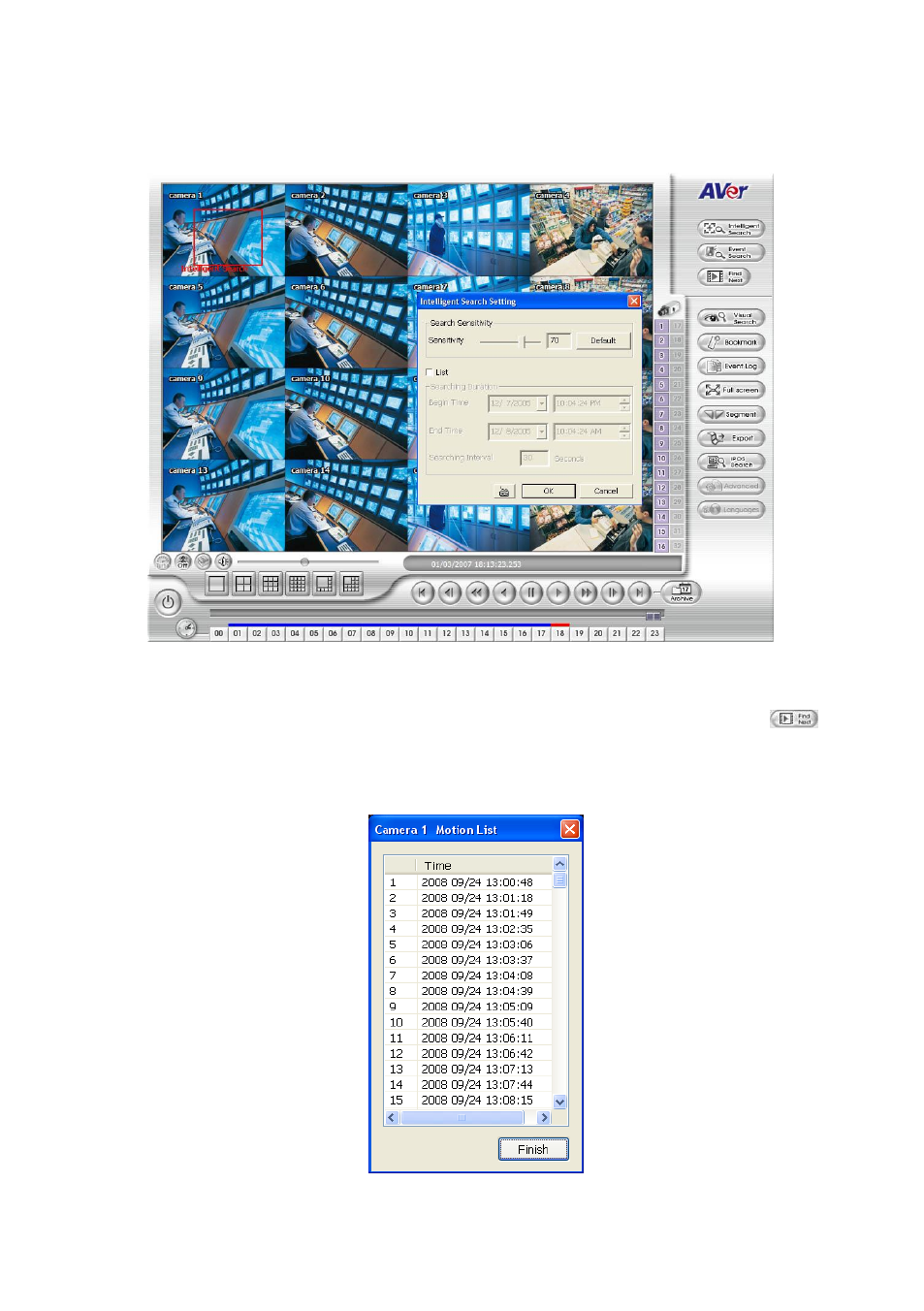
78
4.13 To Search Using the Intelligent Search
1. Click on the video screen on where you want to search.
2. Click Intelligent Search. The Intelligent Search text (red) would appear at the lower left corner of
the screen.
3. When the Intelligent Search Setting dialog box and motion detector frame appear, you may adjust
the sensitivity bar and the motion detector frame size and location. To set motion detector frame
size and location, left click and drag on the screen. Then, click OK to start searching. The video
search would stop at the frame that matches the condition. To keep on searching click
.
You may also set to search and list all the result. Just check the List box. In the Search Duration
section, set the Begin Time and End Time. Set the Searching Interval time for in a period of
time won’t list out the same events. Then, click OK to start searching. The search result will show
as below figure:
