To setup alarm, Recording, To setup alarm sop – AVer NXU8000 User Manual
Page 228: To setup cms setting
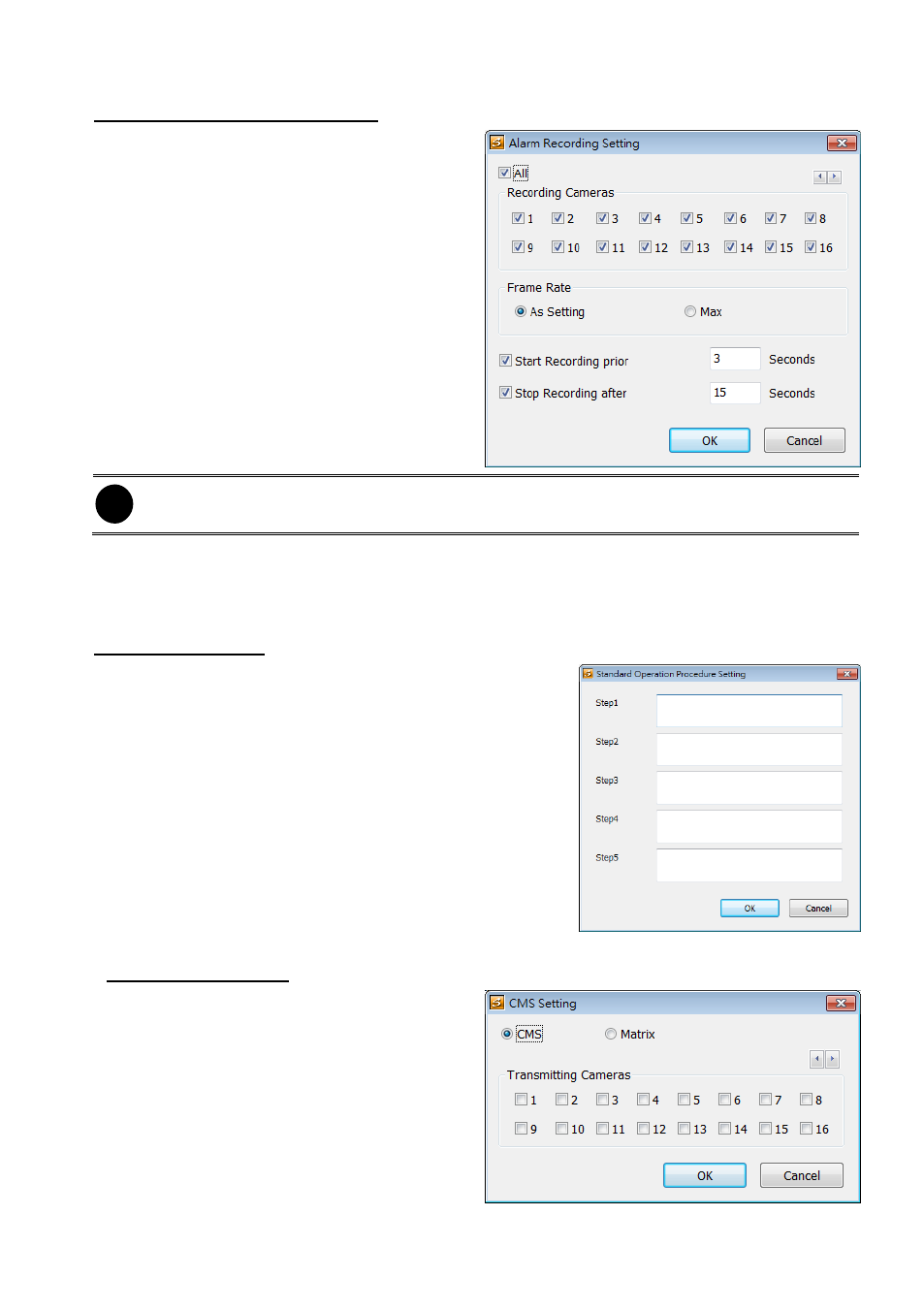
216
To Setup Alarm Recording Setting
1.
Next to the Start Recording check box,
click Detail.
2.
In the Alarm Recording Setting dialog
box, select the camera to enable/disable
video recording. Enable All to select all
cameras.
3.
In the Frame Rate selection, select As
Setting to record the number of frames
based on the Recording Setting or Max
to record the maximum of frames based
on the available speed.
4.
In the Start Recording prior text box,
mark and set the number in second for
the program to pre-recording before the
alarm happen. The time range is 1~10
seconds.
i
The DVR system only record in key frame for pre-recording.
5.
In the Stop Recording after text box, mark and set the number in second for the program to
continue recording after the alarm has ended. The time range is 1~600 seconds. If user
doesn’t mark and set the time, the alarm recording will continue recording until alarm is reset.
6.
Click OK to accept the new settings and Cancel to exit without saving.
To Setup Alarm SOP
Next to the Alarm SOP check box, click Detail. In the step
text boxes, type the standard protocol when the alarm is
activated. When the alarm is activated, the Standard
Operation Procedure dialog box will appear. Just click
Next to see the next instruction, Back to see the previous
instruction, Finish to end and Abort to terminate.
To Setup CMS Setting
Next to the Send to CMS check box, click
Detail. Click OK to accept the new settings
and Cancel to exit without saving.
CMS: Select the camera to
enable/disable sending the video to CMS.
Matrix: Select the camera to
enable/disable sending the alarm event
video to CMS. The CMS site need to
setup a matrix channel to receive the
alarm event from DVR server site(please
refer to CMS manual for detail)
