Using pos viewer – AVer NXU8000 User Manual
Page 72
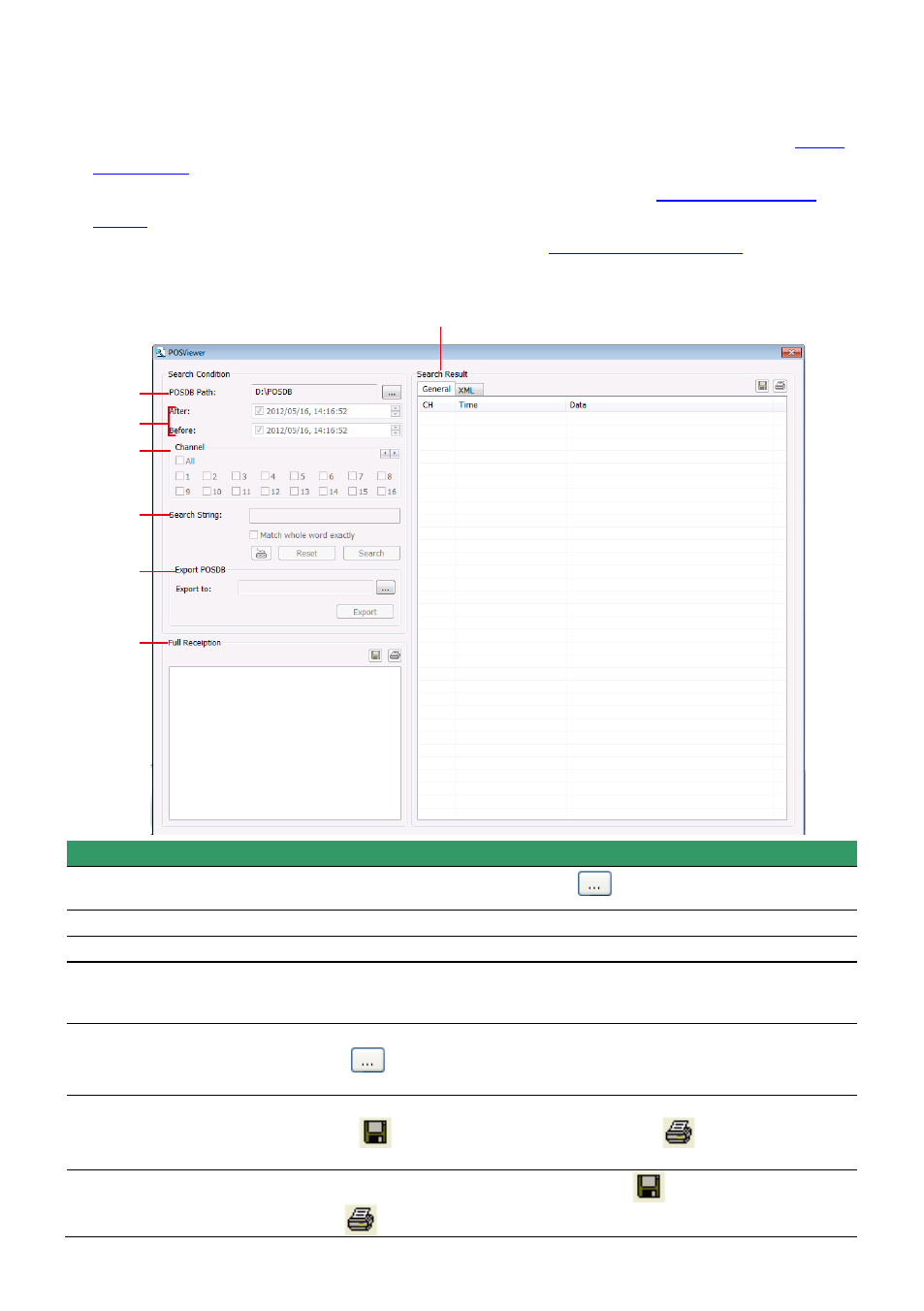
60
4. The events list which display on the screen can be saved as text file format. To save the events list,
click Save button.
5. To view POS event log, click POSViewer bar to call out the POSViewer window (see also
).
6. Click Counting Log Viewer to view object counting information (see also
).
7. To view FaceFinder log, click Object Log Viewer (see also
Using POS Viewer
(1)
(2)
(4)
(3)
(5)
(6)
(7)
Name
Function
(1) POSDB Path
The storage path for POS event log. Click
to change the storage path.
(2) Before/After
Set a time period before and after of POS event log.
(3) Channel
Select the POS event log of channel
(4) Search String
Enter specific key word or word string to search the POS event log. Mark the
Match whole word exactly box if wants to find exactly key word or word
string of POS event log.
(5)Export POSDB
It allows user to save the POS database to selected storage path in excel
format. Click
to change the storage path. Click Export to save the
POSDB to selected storage path.
(6) Full Reception
Display the POS event log detail that user selected from Search Result
window. Click
to save the POS event log. Click
to print out the
POS event log.
(7) Search Result
Display the POS event log of search result. Click
to save the search
result. Click
to print out the search result.
