AVer NXU8000 User Manual
Page 174
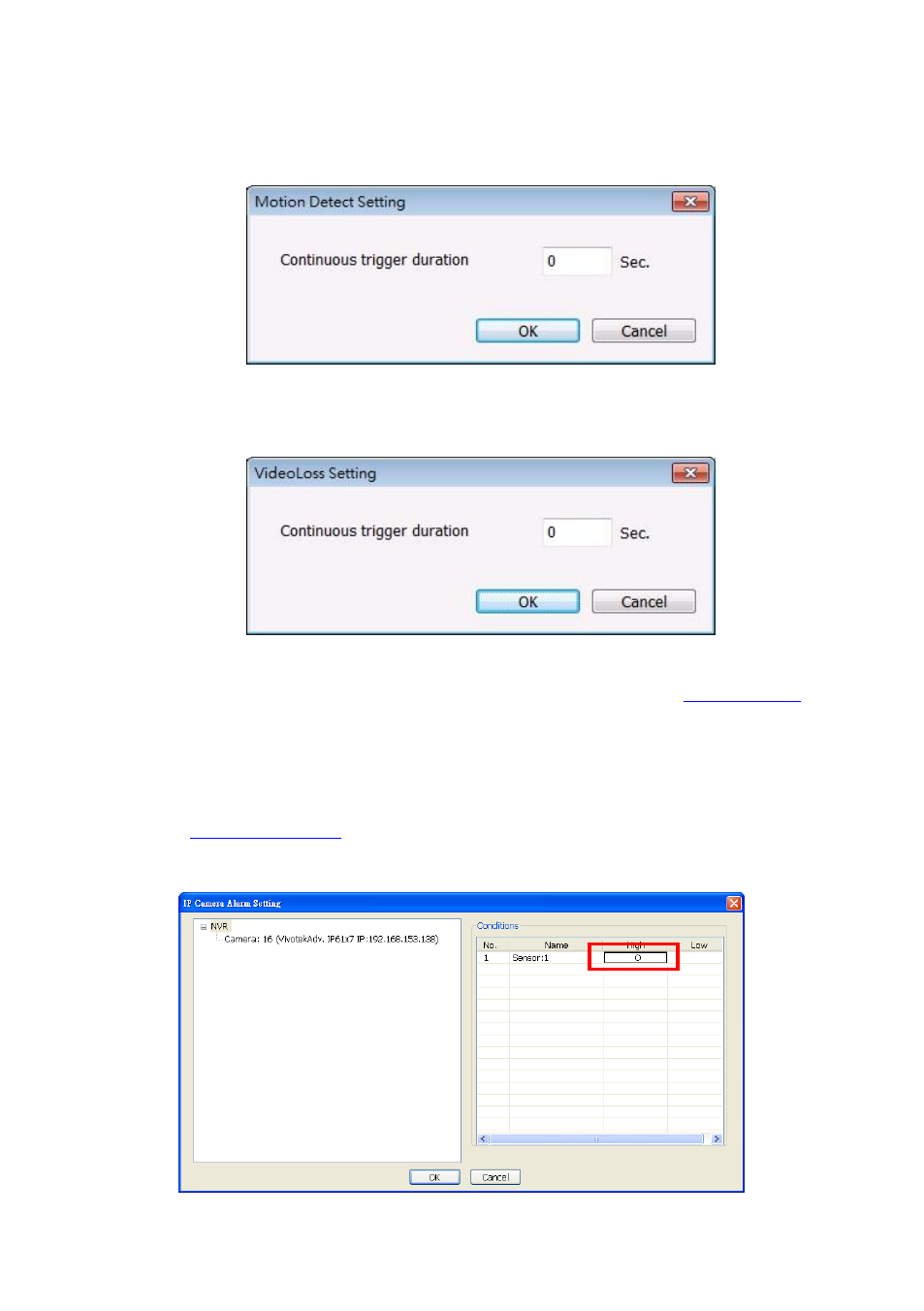
162
“Trigger if all” to activate if it falls to all conditions.
- Motion Detected: select and click on the camera number (01 to 16) to set the condition for
the system to alarm. Right-click on the camera number to setup the system to send out the
alarm when motion has been detected last the time that user has entered in Continuous
trigger duration.
- In Video Loss, click the camera number (01 to 16) to set the alarm condition when video is
lost. Right-click on the camera number (01 to 16) to setup the system to send out the alarm
when video has been lost to last the time that user has entered in Continuous trigger
duration.
- In Missing and Suspicious Object Detected, click the camera number (01 to 16)and select
the certain object on the screen (right click on camera number for detailed setting)), and when
the certain object is missing or doubtful, the system will alarm.(see also
) In
Scene Change, when the camera has been moved, the system will alarm, too.
- In Audio Detect, click the camera number (01 to 16) to set the alarm condition when detect
the abnormal audio.
5.
In (4) Sensor, select and click on the sensor number (use and to select the sensor) to set
the condition for the system to alarm. If the sensor normal status is high, set the sensor condition
to low (see
).
Click IP Camera Sensor to configure sensor status of IP camera. Click High/Low to set sensor
status to high or low.
- Continue trigger duration: Set a time period for system to send out the alarm when sensor
has been trigger and stay in the same status for a period.
