Using monitor controller – AVer NXU8000 User Manual
Page 258
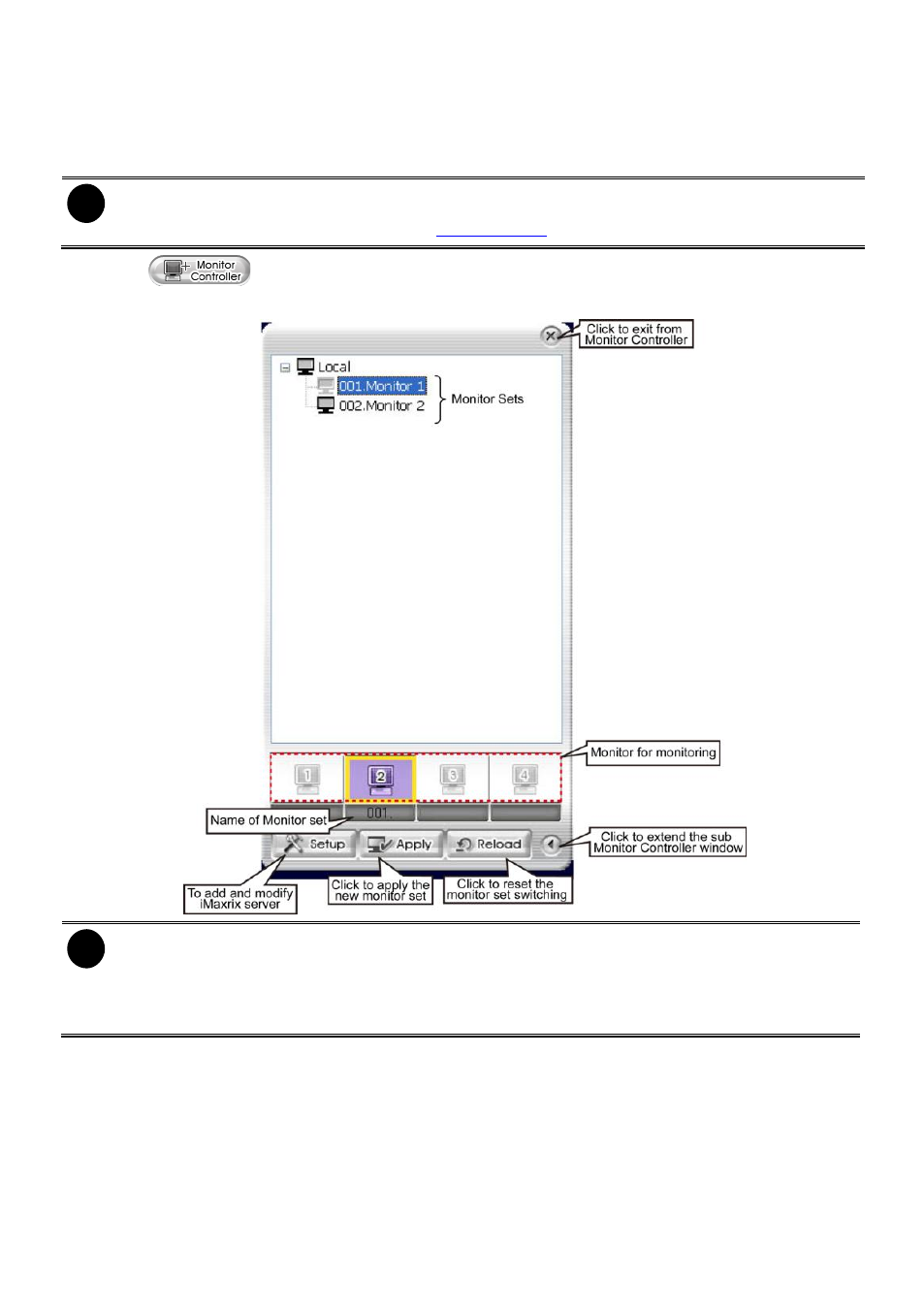
246
Using Monitor Controller
User can use Monitor Controller to switch different monitor set for monitoring and add/delete the
channel in monitor set.
i
User needs to create monitor set in order to using Monitor Controller. To create monitor set,
please go to Setup > Camera (see also
1.
Click
2.
The Monitor Controller window will show up as below shown:
i
-
Right-click on monitor set and select Recover to un-select the monitor set.
-
The monitor set is gray that indicates the monitor set is selected and been monitored
-
The monitor 1 ~ 4 are purple that indicate the monitor is monitoring.
-
Right-click on monitor and select the Recover to reset the monitor.
3.
Drag the monitor set from monitor list to the monitor (1 ~ 4) and click Apply to activate it. To reset
the monitoring group, click Reload.
4.
To configure monitor set, click arrow button to expand the sub Monitor Controller window.
5.
Select the monitor. The DVR servers are included in the monitor set will list on sub Monitor
Controller window. The lower part of window display all monitored channels in the monitor set.
6.
To add new channels, click the DVR server to un-fold the available cameras. Drag the camera to
the blank channel block that has no channel number and name display.
7.
Click Apply to refresh the monitor set.
