AVer NXU8000 User Manual
Page 206
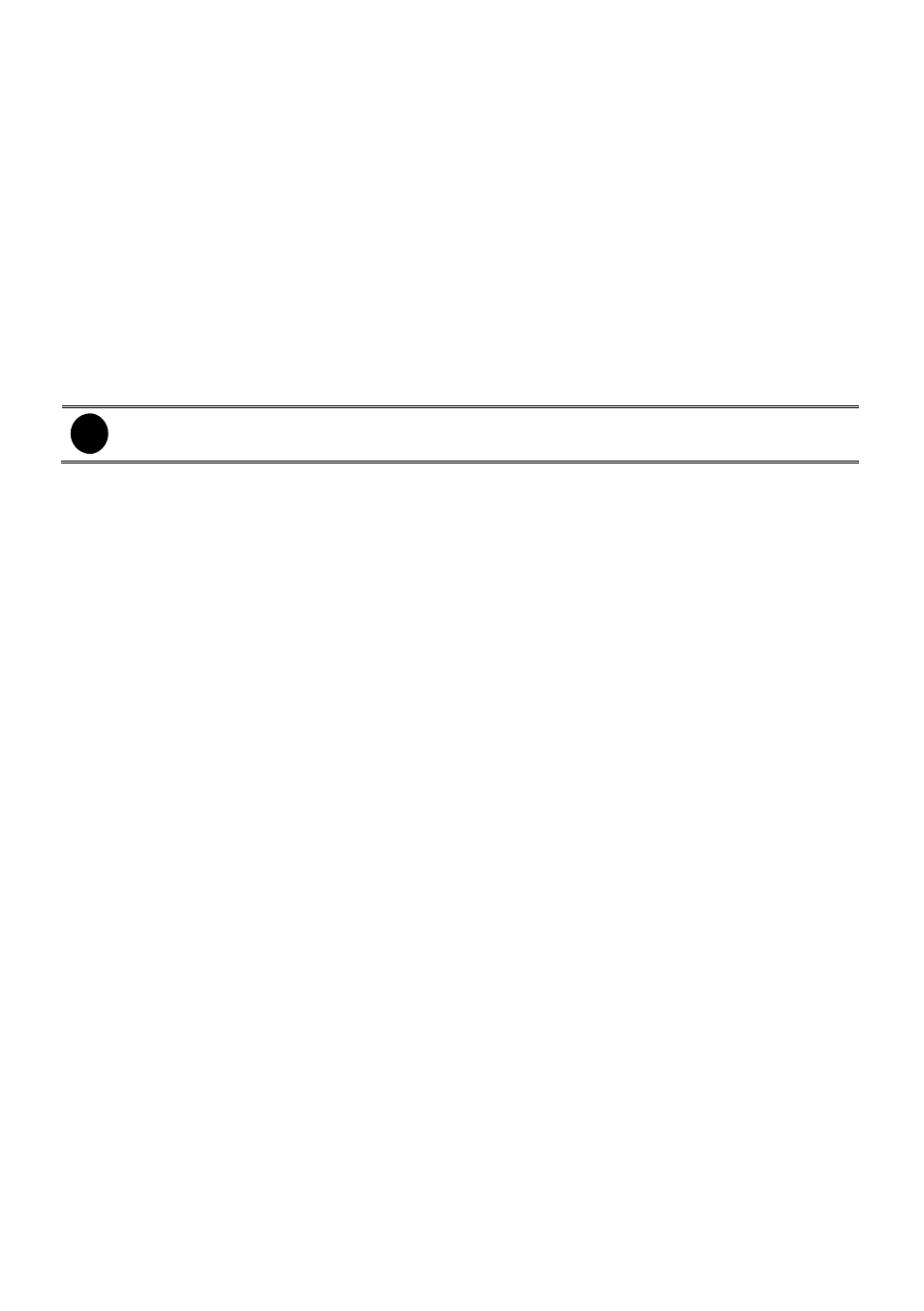
194
still record the video and preview it in playback mode.
-
Name
Change the camera name.
-
Description
Add a short comment.
(4) Video Adjustment
Adjust the Brightness, Contrast, Hue and Saturation of the selected camera.
(5) Night View
Automatically adjust the exposure to make the image more visible especially when the site is dark. You
can only use this function when the Auto Brightness Control is enabled.
(6) Auto Brightness Control
Automatically adjust the brightness.
(7) Noise Reduction
Reduce undesirable video signal and improve the quality of the video.
i
Noise Reduction uses lots of CPU resource. Please use this feature only if it is really
necessary.
(8) Recording Setting
-
Video Size
Select the size of the video and click the button. The higher the size, the larger the file it
create. You can also activate the Enable Deinterlace to enhance the video quality. Set the
Enable Deinterlace mode to #1, if you are capturing motionless picture and #2, if it captures
lots of movement.
-
Enable Audio
Select to assign the audio channel of the selected camera. You can only assign one audio
channel to one camera source. This way you can record both audio and video.
(9) Quality
Adjust the video quality. The higher the value, the lower the compression level and uses more hard
disk space.
(10)Frame Rate
Set the number of images per second of the video to be recorded. The frame rate ranges from 1 to 30
for NTSC and 1 to 25 for PAL. The higher frame rate, it uses more hard disk space.
