Format toolbar, Tools, Font – Biamp LTR User Manual
Page 43: Size, Which all
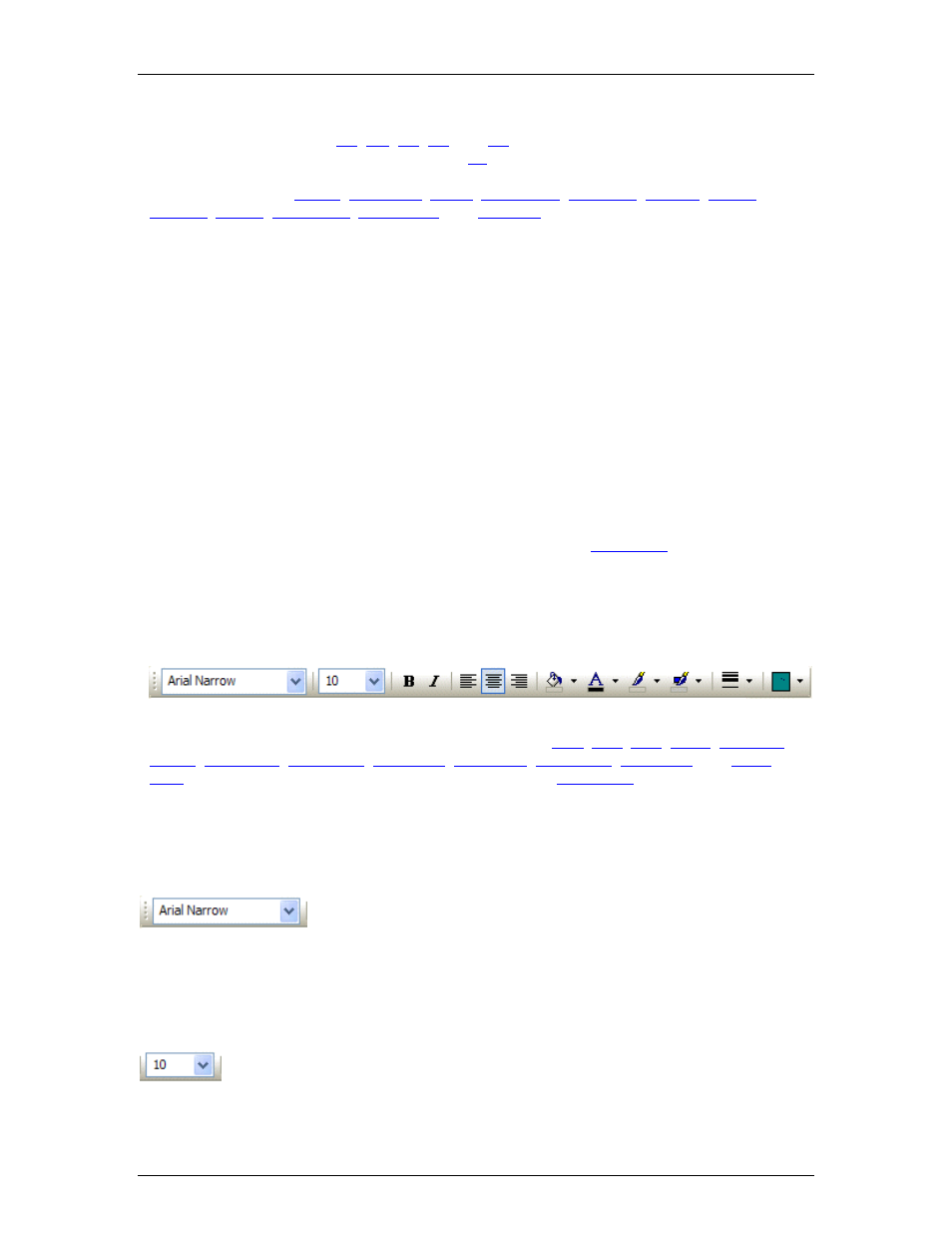
Software Tools
The Object Toolbar, located directly above the Layout, allows Component Object selection for
placement into the Layout.
represent the models of NEXIA analog
input/output hardware to be used in a system.
allows up to four NEXIA devices (any models)
to share digital audio signals via NexLink. All other Component Objects are organized in the
following categories:
;
;
;
;
.
Each category is represented by an icon, with a drop-down menu to the right. To place a
Component Object, first choose the appropriate category, then select the desired component
from the drop-down menu. Once the component has been selected, simply left-click at the
desired location on the Layout. Left-clicking a category icon will select the component which
occurs first in the menu list. When using the Object Toolbar to place components into the
Layout, certain components will present the user with a pop-up window of configuration options.
The Object Toolbar also provides the option of either a select cursor or a text cursor. The select
cursor is for component selection, placement, wiring, etc. The text cursor is for placing Text
Objects into the Layout, for system design labeling purposes.
When using the Object Toolbar, the Processing Library may be closed, increasing the width of
the Layout. The Object Toolbar may be opened/closed from the
. The location and
shape of all toolbars may be changed to fit the user's preference.
Format Toolbar
Format Toolbar
The Format Toolbar allows customization of text & colors used in the Layout and associated
Component, Line, & Text Objects. The available tools are:
;
;
. The Format Toolbar may be opened/closed from the
. The location and shape
of all toolbars may be changed to fit the user's preference.
Tools
Font
Provides a drop-down menu of lettering styles
for use in Component or Text Objects.
Size
Provides a drop-down menu of lettering sizes
29
