Delays, Control dialogs, Delay – Biamp LTR User Manual
Page 138: Controls, T from
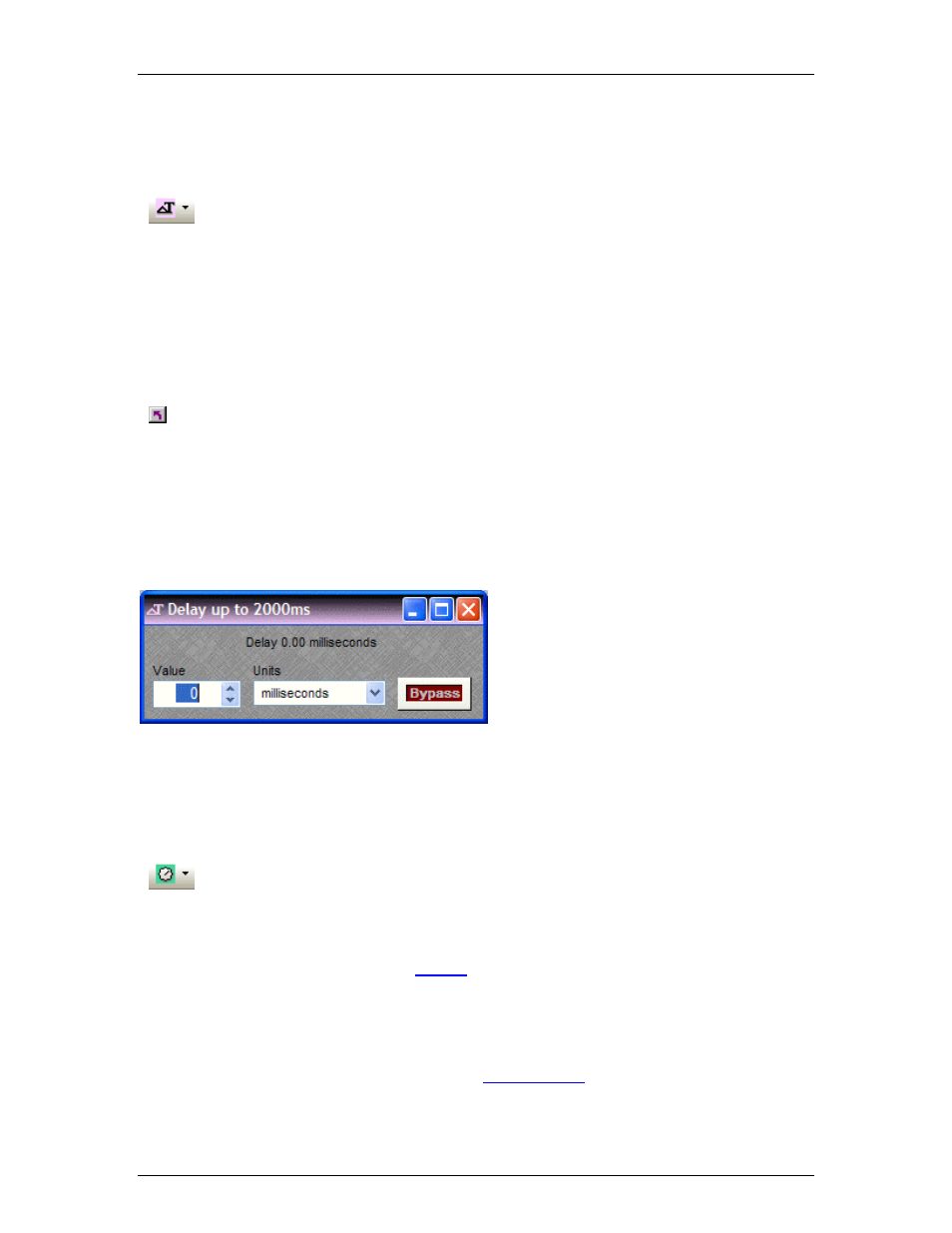
Nexia Manual LTR
Delays
Delays
These Component Objects provide typical audio time-delay functions. Delays may be connected
between any components within the Layout, for applications which require room delay and/or
loudspeaker time-alignment.
Once a Component Object is placed into the Layout, all available settings can be accessed by
double-clicking over the object. This produces a Control Dialog Box, which displays the
component controls in a more conventional user interface.
see Delay Control Dialog
Right-clicking over the object provides a pop-up menu of options.
Control Dialogs
Delay
Value
determines the amount of delay, based
on the selected Units. Units selects either
time (milliseconds) or distance (meters,
centimeters, feet, or inches). Bypass disables
the Delay without changing settings.
Right-clicking over certain settings will provide
a menu of additional options.
Controls
Controls
These Component Objects provide both internal and external control functions. Level Controls,
Mute Buttons, and Invert may be connected between components within the Layout, for control
of volume, muting, and polarity. Preset and Remote Preset Buttons may be placed within the
Layout, and defined to recall specified
. Logic Gates and Logic Delay may be connected
between component control nodes in the layout, to customize control behavior. Command
Strings can provide serial control of external devices, when triggered by control nodes on other
components in the layout. Volume 8, Select 8, Volume/Select 8, Voltage Control Box, and Logic
Box components may be placed within the layout, to represent their corresponding external
control devices. Controls are available in pre-defined configurations, however, the configuration
may be customized when being placed from the
.
124
