Object toolbar, From the, Ng the – Biamp LTR User Manual
Page 42: Or the
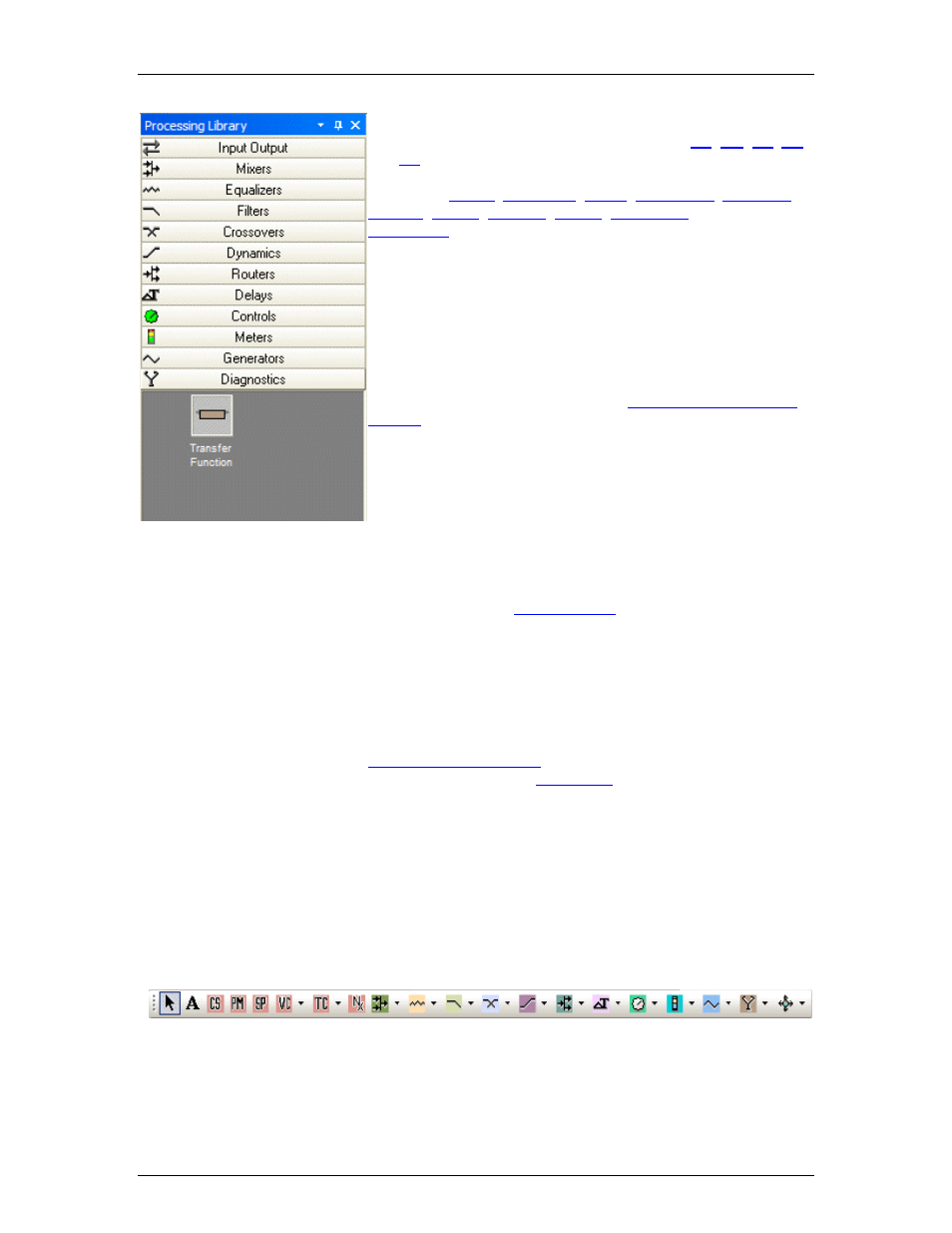
Nexia Manual LTR
A Processing Library of available Component Objects is
displayed, at the lower-left of the main screen.
,
and
hardware are found under the Input Output category. All
other Component Objects are organized in the following
categories:
;
;
;
;
;
Once a category is selected, the pre-defined components
available from that category will be displayed underneath the
category heading. A vertical scroll bar will appear on the right if
the available components cannot all be displayed. To place a
Component Object, simply drag & drop it into the Layout at the
desired location. Customized and grouped components may be
added to the Processing Library (see
).
A Menu icon (upper-right of title-bar) allows the Processing
Library to be docked or floating, and to be hidden (closed) or to
utilize Auto Hide (if docked). The menu may also be accessed
by right-clicking over the Processing Library. The thumb-tack
allows the Processing Library to remain open (disables Auto
Hide). The Processing Library may be closed, thereby
increasing the width of the Layout, and components can instead
be selected from the
. The Object Toolbar also
allows configuration of some components as they are placed
into the Layout.
To close the Processing Library, left-click on the 'X' in the
upper-right corner. The Processing Library can again be
opened by selecting any component category from the
. The Processing Library can also be
opened/closed from the
Right-clicking over the Processing Library provides a pop-up
menu of options. The location and shape of all toolbars,
including the Processing Library, may be changed to fit the
user's preference.
Object Toolbar
28
