Vc - input 2 channel, Vc - output 4 channel, Block i – Biamp LTR User Manual
Page 105: King the
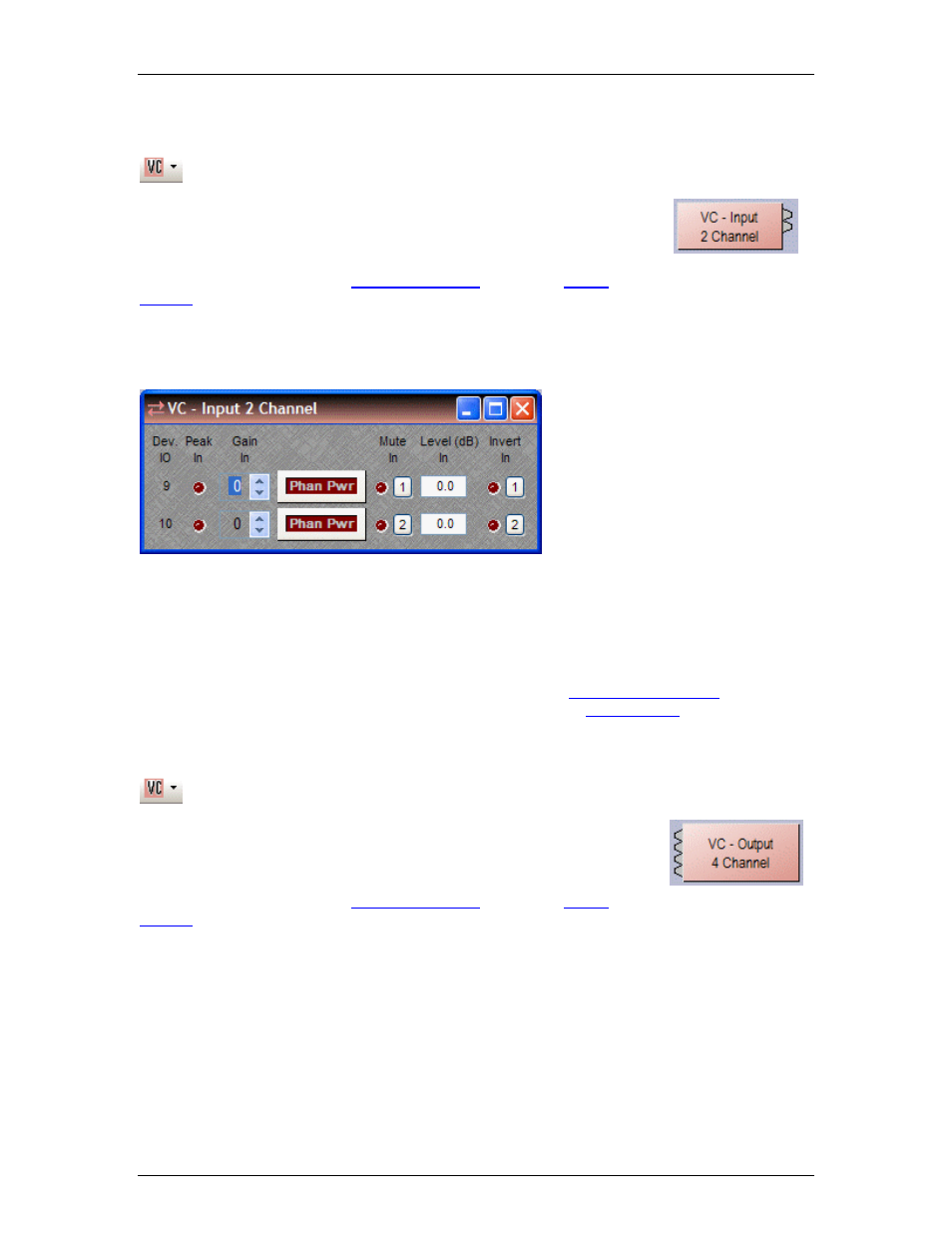
Component Objects
VC - Input 2 Channel
NEXIA VC hardware is represented in the Layout with as many as seven
separate blocks. Between these blocks can be placed virtually any of the
other available NEXIA mixing, routing, and processing blocks (component
objects). Like other component objects, NEXIA VC blocks can be placed
into the Layout either from the
. To access VC –Input 2 Channel settings, double-click over the
corresponding block in the Layout. This opens a Control Dialog Box which
provides all available settings.
Right-clicking over certain settings will provide a menu of
additional options.
Device IO
indicates which hardware
input is associated with that software
channel. Gain In compensates for
different input levels (mic or line), and
should be set so Peak In flashes only
occasionally (6dB headroom). Phan
Pwr
assigns +48 Volt phantom power
to the input for condenser
microphones. Mute In turns the input
signal on/off. Level (dB) In adjusts the
relative input volume. Invert In
reverses the polarity of the input
signal.
Each NEXIA VC comes pre-configured from the factory with a
. If you wish
to load your own custom designed configuration you will need to
the unit(s) first.
VC - Output 4 Channel
NEXIA VC hardware is represented in the Layout with as many as seven
separate blocks. Between these blocks can be placed virtually any of the
other available NEXIA mixing, routing, and processing blocks (component
objects). Like other component objects, NEXIA VC blocks can be placed
into the Layout either from the
. To access VC – Output 4 Channel settings, double-click over the
corresponding block in the Layout. This opens a Control Dialog Box which
provides all available settings.
91
