K transferring data between matrices and csv files – Casio FX-CG10 User Manual
Page 93
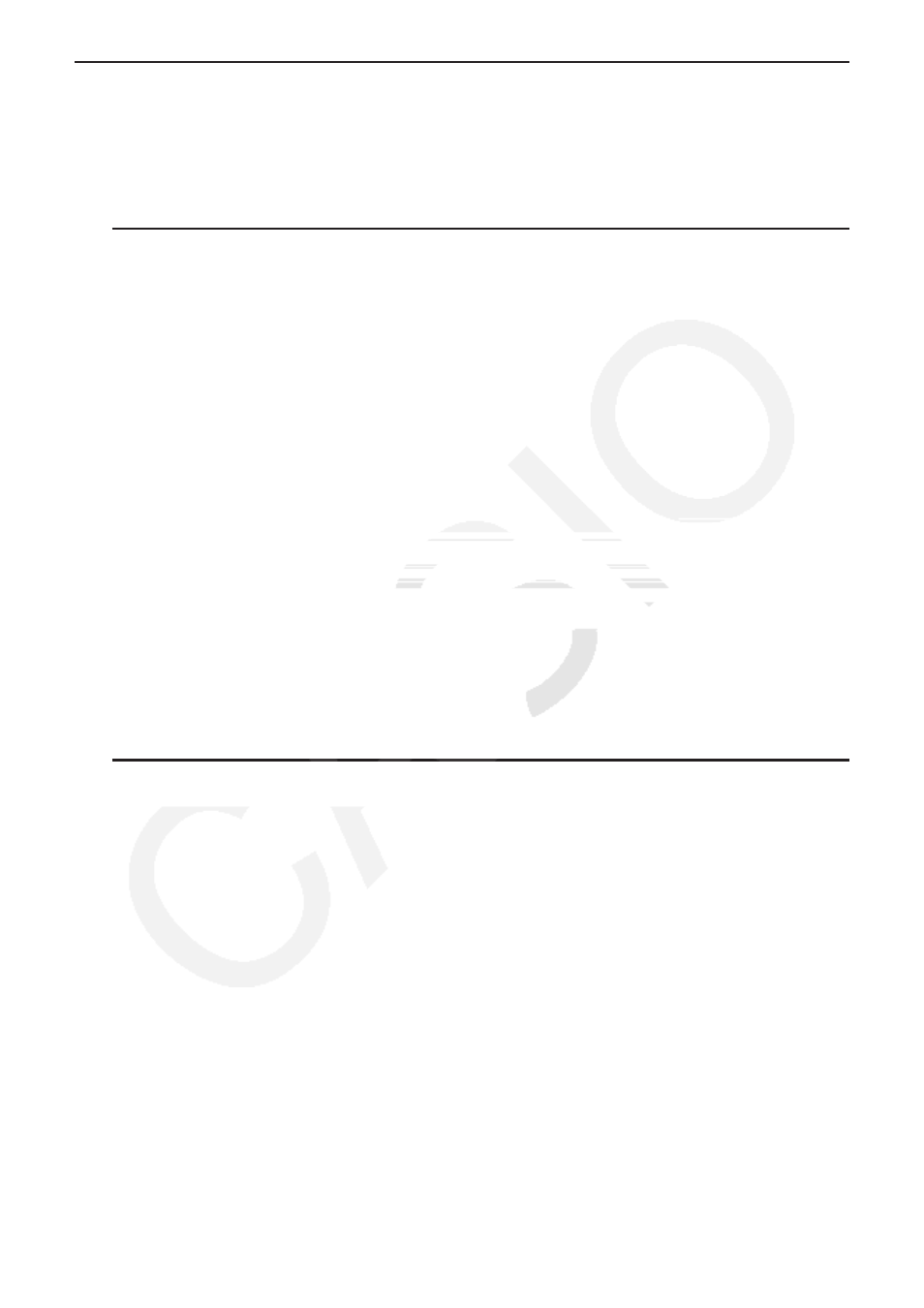
2-47
k Transferring Data between Matrices and CSV Files
You can import the contents of a CSV file stored with this calculator or transferred from a
computer into one of the matrix memories (Mat A through Mat Z, and MatAns). You also can
save the contents of one of the matrix memories (Mat A through Mat Z, and MatAns) as a CSV
file.
u To import the contents of a CSV file to a matrix memory
1. Prepare the CSV file you want to import.
• See “Import CSV File Requirements” (page 3-18).
2. While the Matrix Editor is on the display, use
f and c to highlight the name of the matrix
to which you want to import the CSV file contents.
• If the matrix you select already contains data, performing the following steps will overwrite
its current contents with the newly imported CSV file data.
3. Press
4(CSV)1(LOAD).
4. On the select file dialog box that appears, use
f and c to move the highlighting to the
file you want to import and then press
w.
• This imports the contents of the CSV file you specified to the matrix memory.
Important!
Attempting to import the following types of CSV files will result in an error.
• A CSV file that includes data that cannot be converted. In this case, an error message will
appear showing the location in the CSV file (Example: row 2, column 3) where the data that
cannot be converted is located.
• A CSV file with more than 999 columns or 999 rows. In this case, an “Invalid Data Size” error
will occur.
u To save matrix contents as a CSV file
1. While the Matrix Editor is on the display, use
f and c to highlight the name of the matrix
whose contents you want to save as a CSV file.
2. Press
4(CSV)2(SAVE
•
AS).
• This displays a folder selection screen.
3. Select the folder where you want to save the CSV file.
• To store the CSV file in the root directory, highlight “Root”.
• To store the CSV file in a folder, use
f and c to move the highlighting to the desired
folder and then press
1(OPEN).
4. Press
1(SAVE
•
AS).
5. Input up to eight characters for the file name and then press
w.
