Casio FX-CG10 User Manual
Page 398
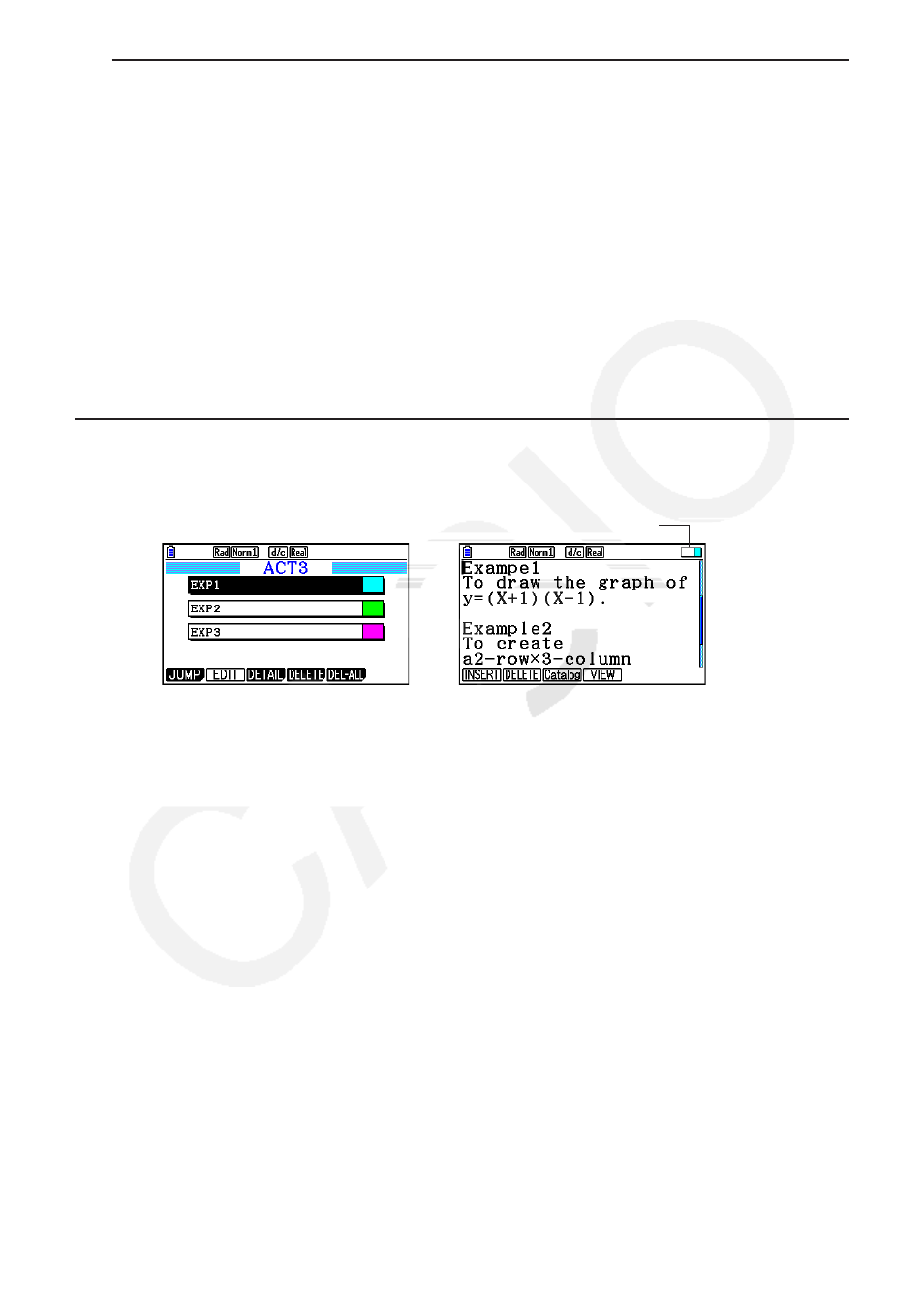
10-11
u To change the text color
1. Move the cursor to the beginning (or end) of the text whose color you want to change.
2. Press
6(g)5(COLOR)2(CHAR).
3. On the dialog box that appears, press the number key that corresponds to the color you
want to use.
• This closes the dialog box. The cursor will now be the color you selected.
4. Use
e and d to move the cursor in the direction of the text whose color you want to
change.
• You also can change text color across multiple lines by using
f and c to change lines
before moving the cursor left and right.
5. To register the character color change, press
1(SET).
• To cancel the character color change, press
J.
k Appending a Memo to a Text Line or Calculation Line
After you append a memo to a text line or calculation line in an eActivity file, you can jump to
that line from the memo list.
Memo icon
→
Memo list
Jumping to the line where
the memo is located
• You can append one memo per line.* The memo icon will appear in the upper right corner of
the screen if there is a memo appended to the line where the cursor is currently located.
* Note that a line of text runs from the beginning of the line up to the next new line operation
(which is not displayed) and may span multiple display lines.
• In addition to being able to display the memory list while an eActivity file is open, you also
can open it by pressing
5(MEMO) in the file menu before opening the eActivity file.
• A memo can be appended to a text line or calculation line only.
• You cannot append a memo to a calculation line result.
