Drawing two graphs on the same screen, Drawing two graphs on the same screen -23, K copying the graph to the sub-screen – Casio FX-CG10 User Manual
Page 155
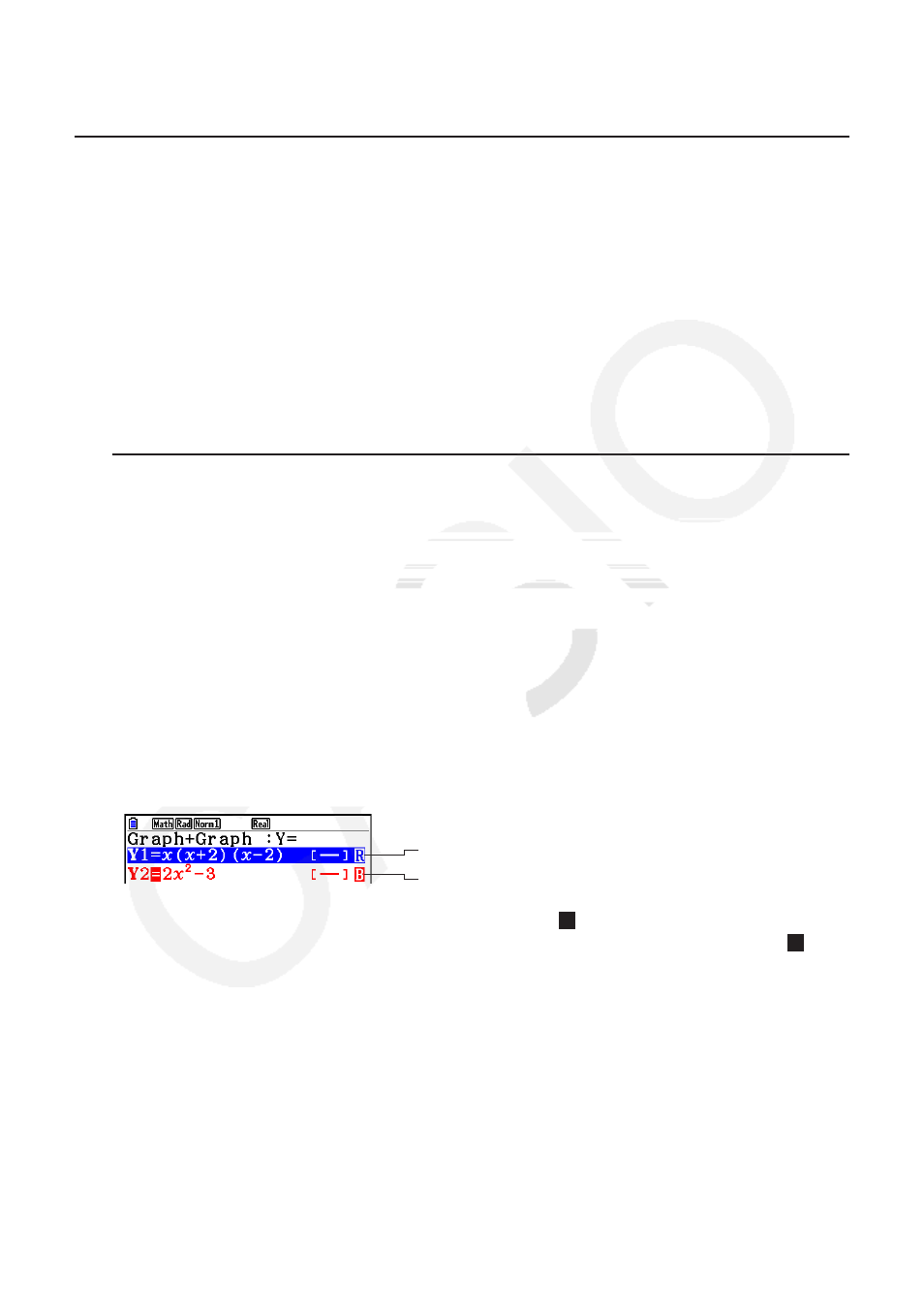
5-23
5. Drawing Two Graphs on the Same Screen
k Copying the Graph to the Sub-screen
Dual Graph lets you split the screen into two parts. Then you can graph two different functions
in each for comparison, or draw a normal size graph on one side and its enlarged version on
the other side. This makes Dual Graph a powerful graph analysis tool.
With Dual Graph, the left side of the screen is called the “main screen”, while the right side is
called the “sub-screen”.
u Main Screen
The graph in the main screen is actually drawn from a function.
u Sub-screen
The graph on the sub-screen is produced by copying or zooming the main screen graph.
You can even make different V-Window settings for the sub-screen and main screen.
u To copy the graph to the sub-screen
1. From the Main Menu, enter the Graph mode.
2. On the Setup screen, select “G + G” for “Dual Screen”.
3. Configure V-Window settings for the main screen.
Press
6(RIGHT) to display the sub-graph settings screen. Pressing 6(LEFT) returns to
the main screen setting screen.
4. Store the function, and draw the graph in the main screen.
5. Perform the Dual Graph operation you want.
K1(COPY) ... Duplicates the main screen graph in the sub-screen
K2(SWAP) ... Swaps the main screen contents and sub-screen contents
• Indicators appear to the right of the formulas in the graph relation list to tell where graphs are
drawn with Dual Graph.
Indicates sub-screen graph (on right side of display)
Indicates graph drawn on both sides of display
Performing a draw operation with the function marked “
R
” in the above example screen
causes the graph to be drawn on the right side on the display. The function marked “
B
” is
drawn on both sides of the graph.
