K usb connection precautions – Casio FX-CG10 User Manual
Page 440
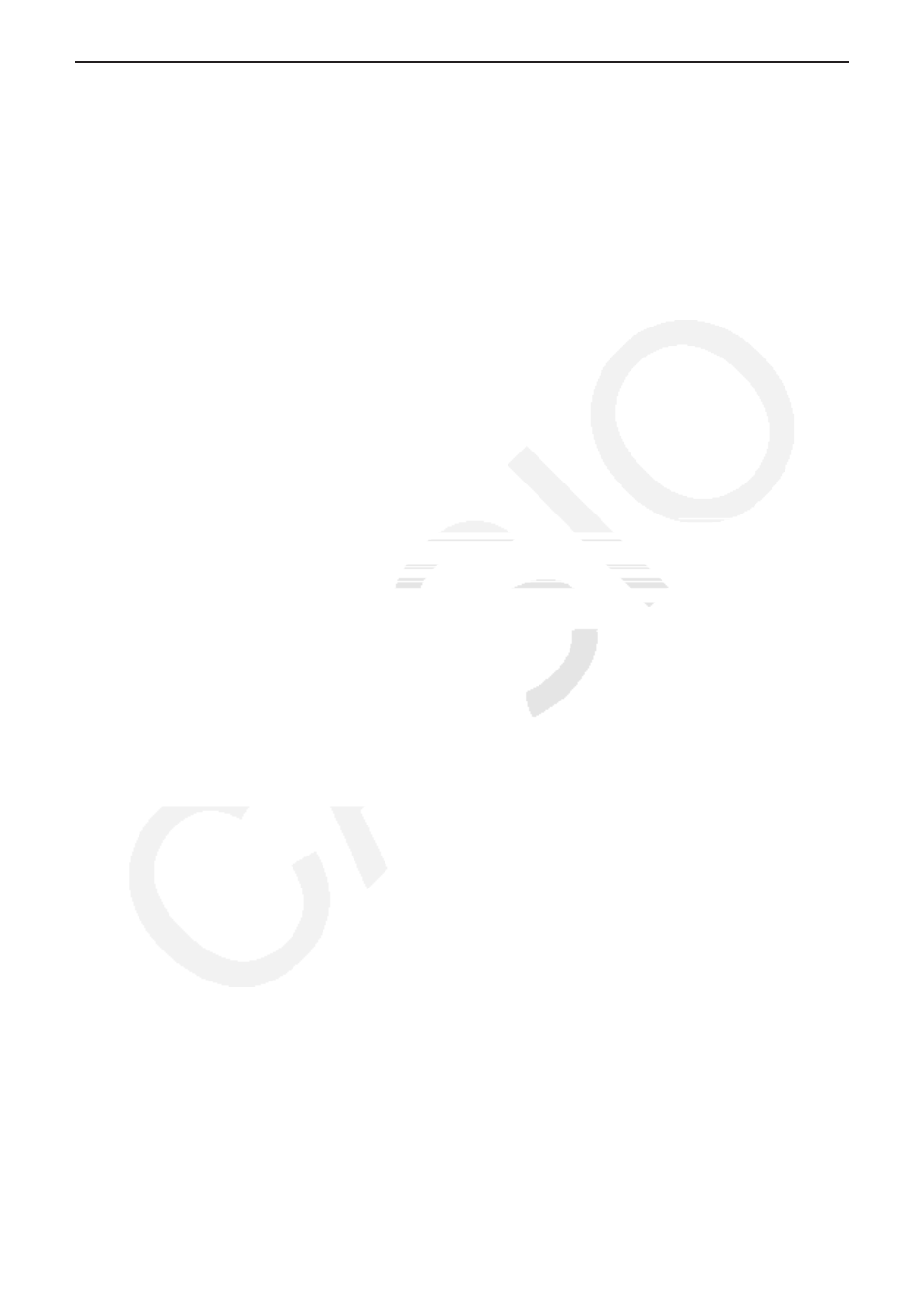
13-9
k USB Connection Precautions
• Depending on the operating system your computer is running, perform one of the following
operations on the computer to terminate a connection with the calculator.
- Windows: Click the “Safely Remove Hardware” icon in the toolbar in the lower left corner of
the display. On the menu that appears, select “USB mass storage device”. Check to make
sure the “Safe To Remove Hardware” message is displayed.
- Mac OS: Drag the calculator drive to Trash. Check to make sure that the calculator drive is
no longer on your desktop.
• Never use a computer operation to format the calculator drive.
Doing so will cause a “File System ERROR” message to appear on the calculator screen
after you terminate the USB connection between the calculator and computer. When this
happens, you will not be able to start up the calculator unless you perform an Initialize All
operation, which deletes all data currently in calculator memory. For details, see “File System
ERROR” (page
α-8).
• When copying a file from your computer’s local disk to the calculator drive, it may take
several minutes before copying starts. This is because copying automatically performs
optimization of the calculator’s storage memory. It does not indicate malfunction. For
information about storage memory optimization, see “Optimizing Storage Memory” (page
11-13).
• A USB connection between the calculator and a computer may be terminated automatically if
the computer enters a power save mode, sleep mode, or any other standby state.
