Casio FX-CG10 User Manual
Page 437
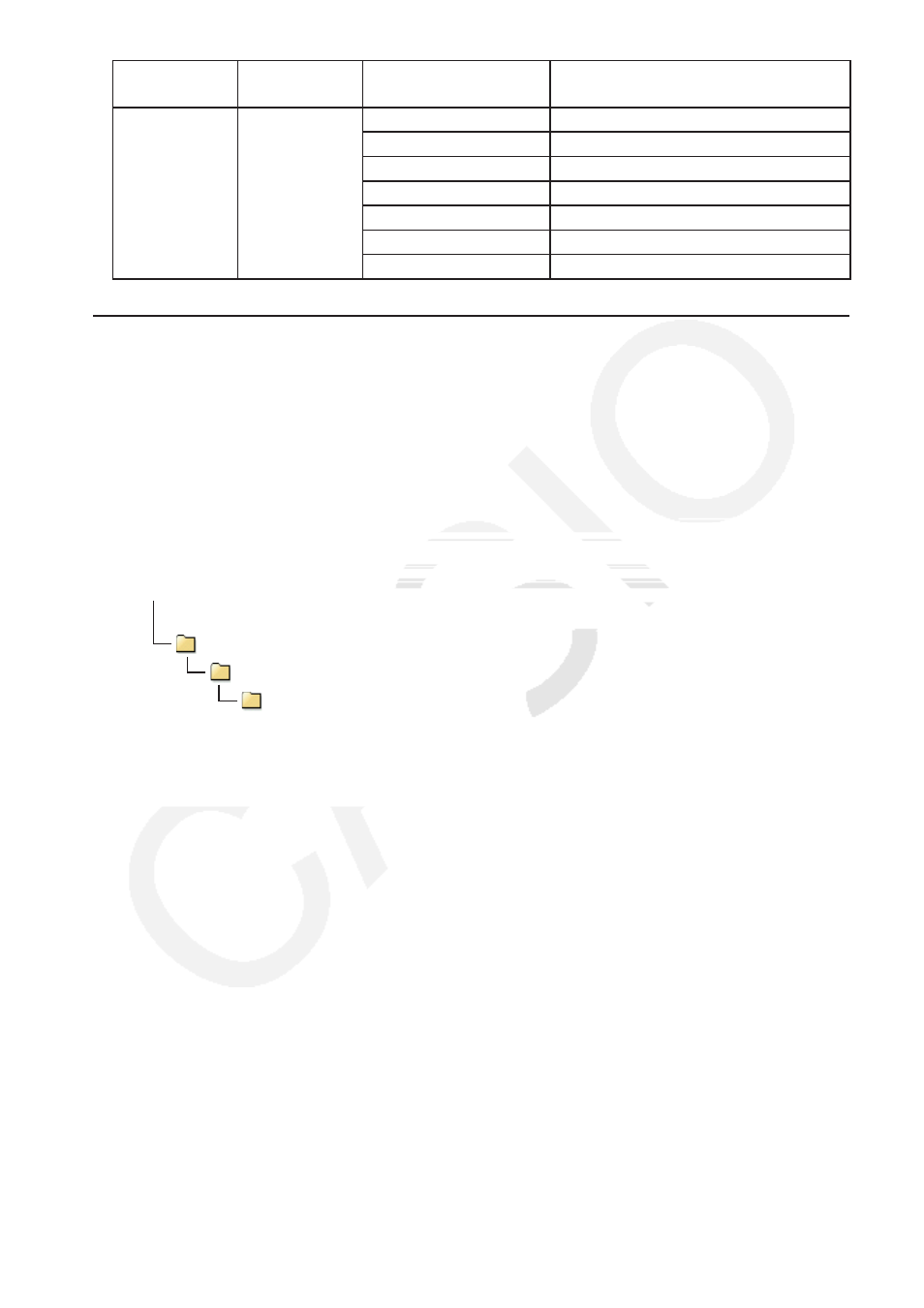
13-6
Main Memory
Group Name
@MainMem
Folder Name
Main Memory
Item Name
@MainMem File Name
ROOT
ROOT
DYNA MEM
DYNA MEM.g3m
EQUATION
EQUATION.g3m
FINANCIAL
FINANCE.g3m
STAT
STAT.g3m
SYSTEM
SYSTEM.g3m
TABLE
TABLE.g3m
Y=DATA
Y=DATA.g3m
u
Main Memory Data Updating upon Termination of a USB Connection
While there is a USB connection between the calculator and a computer, you can use the
computer to edit the @MainMem folder contents by deleting folders and files, editing files,
adding files, etc. When you terminate the USB connection, the calculator’s main memory data
is updated with the current contents of the @MainMem folder. Note the following important
points.
• Deleting the @MainMem folder will cause all data in the calculator’s main memory to be
initialized.
• Updating the @MainMem folder affects up to three levels of folders inside the storage
memory root folder.
SMEM
← Storage memory root folder
@MainMem (Level 1)
Folder (Level 2)
Folder (Level 3)
← Updating affects files up to this
Any folders and files past Level 3 are moved to a folder named “SAVE-F” in storage memory.
• Adding a g3m file to the @MainMem folder while there is a USB connection between
the calculator and a computer will copy the data item(s) included in the g3m file to the
calculator’s main memory. For details about the main memory data item names that
correspond to the g3m file names in the @MainMem folder, see “Main Memory Data during
a USB Connection” (page 13-5). If there is no group in main memory that corresponds to the
data items included in the g3m file, a corresponding group will be created automatically and
the data items will be copied to that group.
• Depending on the data type, an overwrite confirmation message will appear if there is
already data with the same name in calculator’s main memory as the data being copied from
@MainMem folder. For information about which types of data cause a confirmation message
to appear, see the “Overwrite Check” column in the data table on page 11-3. “Yes” means
that a confirmation message is displayed, while “No” indicates that the copy operation is
performed without any confirmation message.
