Matrix calculations, Matrix, Calculations – Casio FX-CG10 User Manual
Page 87: K inputting and editing matrices
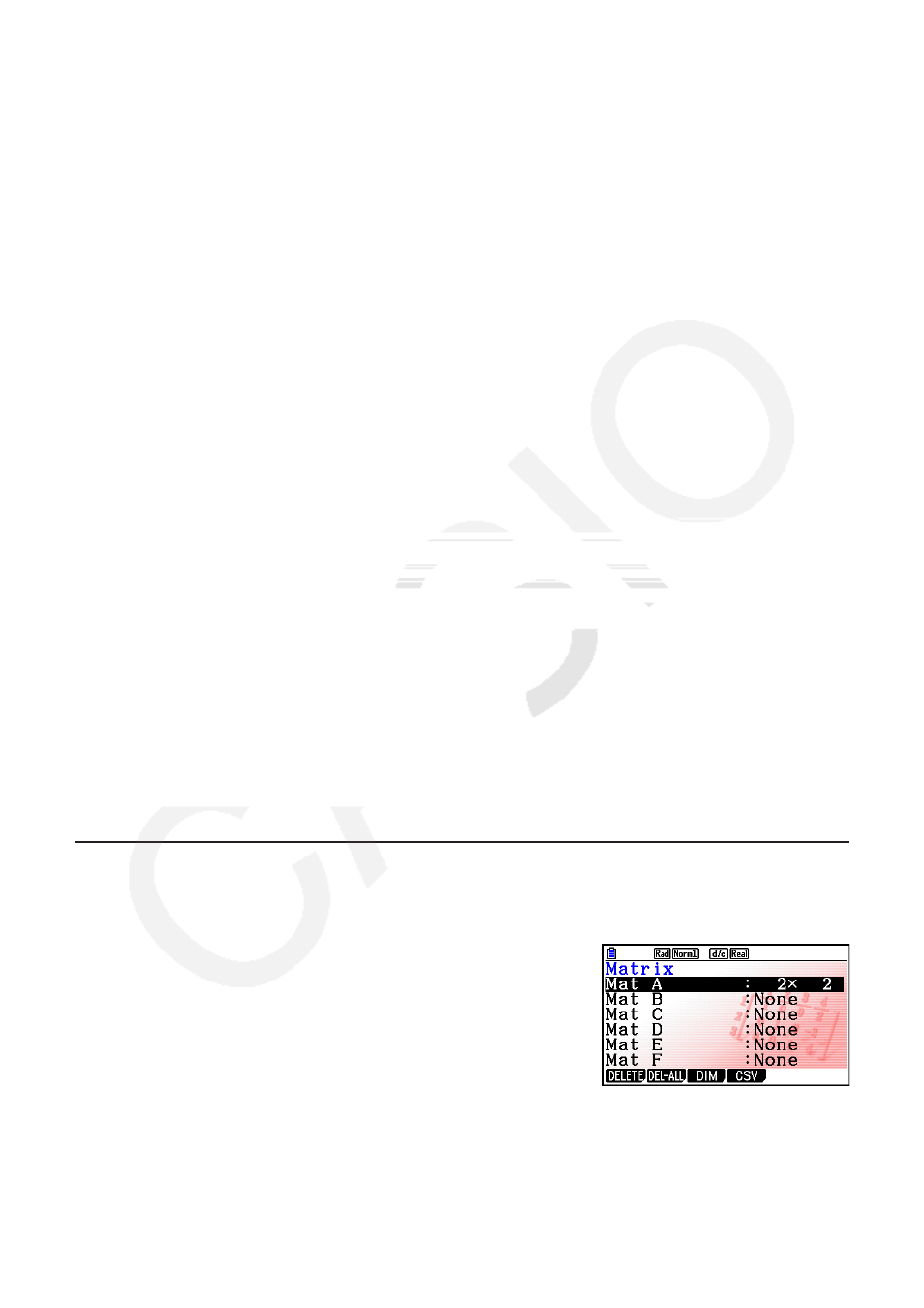
2-41
8. Matrix Calculations
From the Main Menu, enter the Run-Matrix
mode, and press
3( 'MAT) to perform Matrix
calculations.
26 matrix memories (Mat A through Mat Z) plus a Matrix Answer Memory (MatAns), make it
possible to perform the following matrix operations.
• Addition, subtraction, multiplication, division
• Scalar multiplication calculations
• Determinant calculations
• Matrix transposition
• Matrix inversion
• Matrix squaring
• Raising a matrix to a specific power
•
Absolute value, integer part extraction, fractional part extraction, maximum integer
calculations
• Inputting complex numbers in matrix elements and using complex number related functions
• Matrix modification using matrix commands
The maximum number of rows that can be specified for a matrix is 999, and the maximum
number of columns is 999.
Important!
• You can input either an upper-case X (
a+(X)) or lower-case
x
(
v) for matrix memory
“Mat X”. Both “Mat X” and “Mat
x
” refer to the same memory area.
About Matrix Answer Memory (MatAns)
The calculator automatically stores matrix calculation results in Matrix Answer Memory. Note
the following points about Matrix Answer Memory.
• Whenever you perform a matrix calculation, the current Matrix Answer Memory contents are
replaced by the new result. The previous contents are deleted and cannot be recovered.
• Inputting values into a matrix does not affect Matrix Answer Memory contents.
k Inputting and Editing Matrices
Pressing
3( 'MAT) displays the Matrix Editor screen. Use the Matrix Editor to input and edit
matrices.
m
×
n
…
m
(row)
×
n
(column) matrix
None… no matrix preset
• { DELETE } / { DEL-ALL } ... deletes {a specific matrix}/{all matrices}
• { DIM } ... {specifies the matrix dimensions (number of cells)}
• {CSV} ... {stores a matrix as a CSV file and imports the contents of CSV file into one of the
matrix memories (Mat A through Mat Z, and MatAns) (page 2-47)}
