Using calculator functions in programs, Using calculator functions in programs -28, K using color commands in a program – Casio FX-CG10 User Manual
Page 312
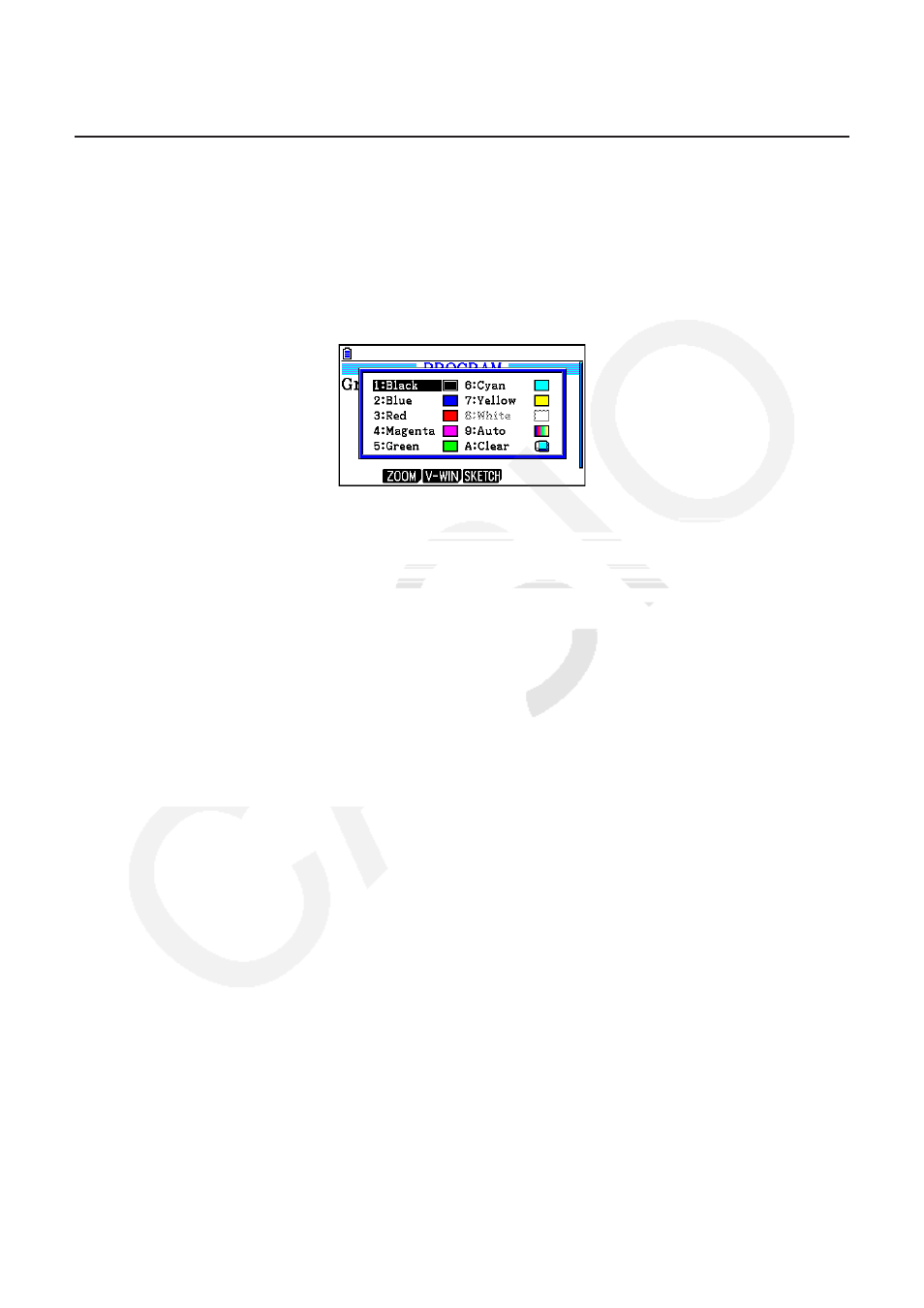
8-28
6. Using Calculator Functions in Programs
k Using Color Commands in a Program
Color commands let you specify colors for on-screen lines, text, and other display elements.
The following color commands are supported.
RUN Mode: Black, Blue, Red, Magenta, Green, Cyan, Yellow, ColorAuto, ColorClr
BASE Mode: Black, Blue, Red, Magenta, Green, Cyan, Yellow
• Color commands are input with the dialog box shown below, which appears when you press
!f(FORMAT)b(Color Command) (!f(FORMAT) in a BASE Mode program).
For example, the following key operation would input the color command Blue.
RUN Mode:
!f(FORMAT)b(Color Command)c(Blue)
BASE Mode:
!f(FORMAT)c(Blue)
• Except for ColorAuto and ColorClr, color commands can be used in a program in
combination with the commands described below.
- Manual graph commands (page 5-25)
You can specify the color of a manual graph by placing a color command
before “Graph Y=” or any other graph commands that can be input following
!4(SKETCH)5(GRAPH).
Example: Red Graph Y = X
2
− 1
- Sketch Commands
You can specify the draw color of a figure drawn with a Sketch command by placing a color
command before the following Sketch commands.
Tangent, Normal, Inverse, PlotOn, PlotChg, F-Line, Line, Circle, Vertical, Horizontal, Text,
PxlOn, PxlChg, SketchNormal, SketchThick, SketchBroken, SketchDot, SketchThin
Example: Green SketchThin Circle 2, 1, 2
- List Command
You can specify a color for a list using the syntaxes shown below.
n
(
n
= 1 to 26)
You can specify a color for a specific element in a list using the syntaxes shown below.
n
[
n
= 1 to 26)
Example:
Blue List 1
Red List 1 [3]
