U error checks during data copy – Casio FX-CG10 User Manual
Page 419
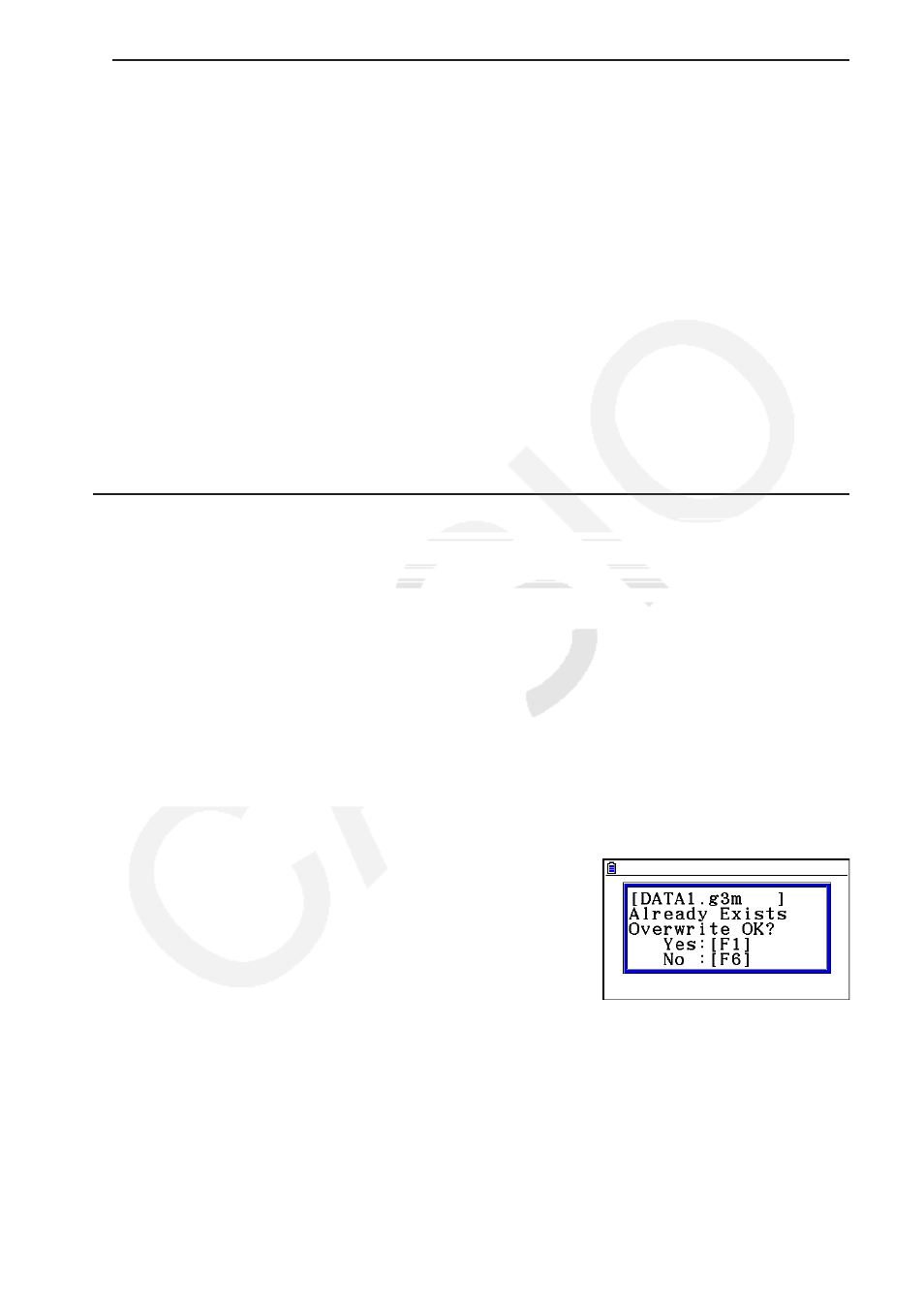
11-9
u To copy from storage memory to main memory
1. On the storage memory information screen, select the file you want to copy.
• The only files that can be copied to main memory are those with one of the following
file name extensions: g1m, g2m, g3m, g1r, g2r. Selecting a file of any other format and
performing the following step will cause an “Invalid Type” error.
• Performing the following step causes the files stored in storage memory to be expanded
into individual component data (SETUP, STAT, and other data described on page 11-3),
and copy the data to main memory.
2. Press
2(COPY) to copy the data.
• Depending on the data type, an overwrite confirmation message will appear if there
is always data with the same name in main memory as the data being copied. For
information about which types of data cause a confirmation message to appear, see the
“Overwrite Check” column in the data table on page 11-3. “Yes” means that a confirmation
message is displayed, while “No” indicates that the copy operation is performed without
any confirmation message.
• The message “Complete!” appears when the copy operation is complete.
u Error Checks During Data Copy
The following error checks are performed while a data copy operation is being executed.
Low battery check
The calculator performs low battery check before starting the data copy operation. If the
battery is at Level 1, a low battery error occurs and the copy operation is not performed.
Available memory check
The calculator checks to see if there is enough free memory available to store the copied data.
A “Memory Full” error occurs if there is not enough memory available.
A “Too Many Data” error occurs when the number of data items is too great.
Overwrite check
The calculator checks to see if there is any existing data at the copy destination with the same
name as the data being copied.
An overwrite confirmation message appears if there is data
with the same name.
•
1(Yes) ... overwrites the existing data with the new
data
•
6(No) ... advances to the next data item without
copying the data with the same name
• Pressing
A will cancel the copy operation.
