Inputting and editing data, Inputting and editing data -6, K cursor movement and scroll operations – Casio FX-CG10 User Manual
Page 393: K inputting into a text line
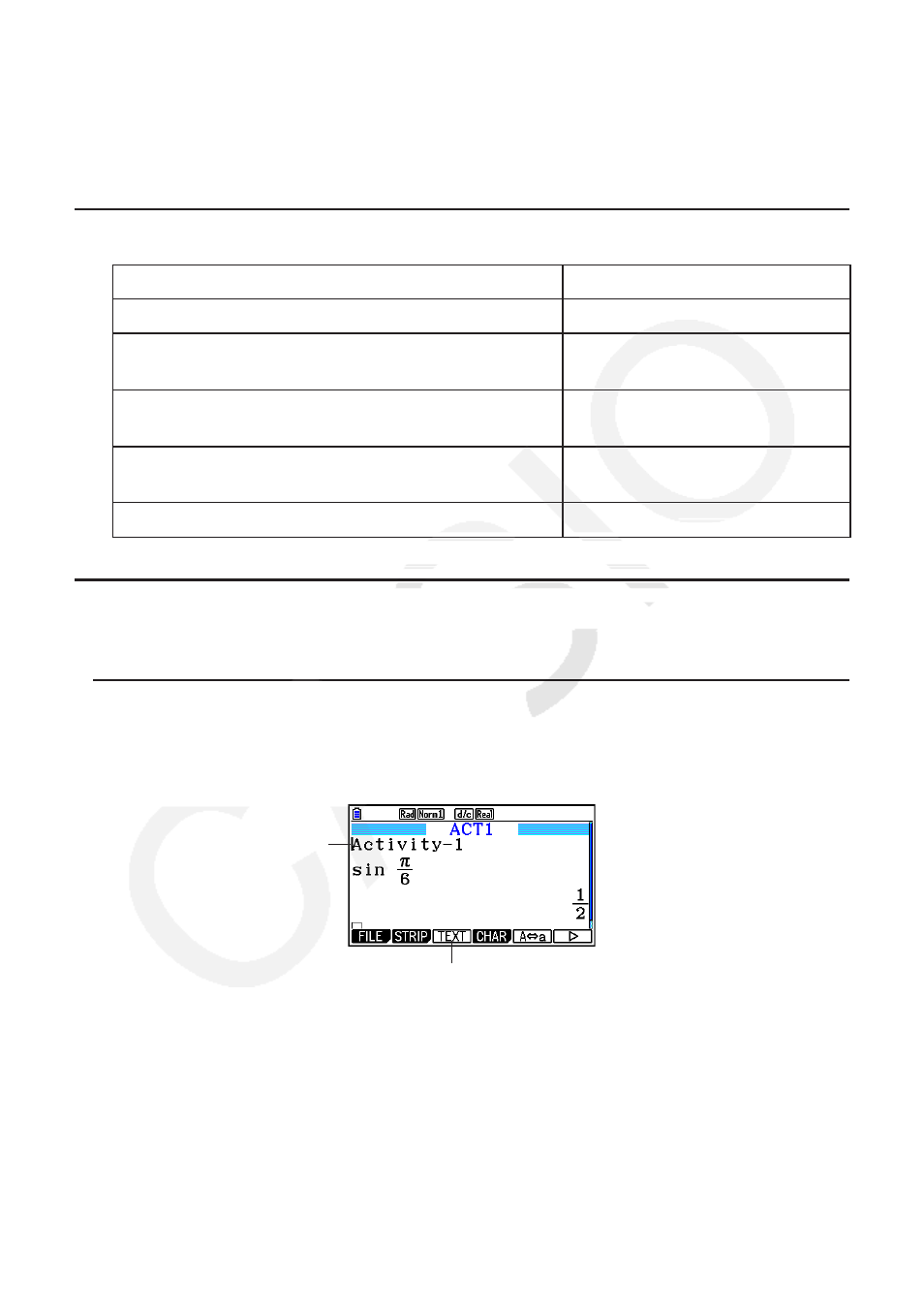
10-6
4. Inputting and Editing Data
All of the operations in this section are performed on the eActivity workspace screen. Use the
procedures under “eActivity File Operations” (page 10-4) to create a new file or to open an
existing file.
k Cursor Movement and Scroll Operations
When you want to do this:
Use this key operation:
Move the cursor forward and back
f or c
Scroll one screen back
!f or
6( g) 1(JUMP) 3(PageUp)
Scroll one screen forward
!c or
6( g) 1(JUMP) 4(PageDown)
Move the cursor to the beginning of the workspace
screen
6( g) 1(JUMP) 1(TOP)
Move the cursor to the end of the workspace screen
6( g) 1(JUMP) 2(BOTTOM)
k Inputting into a Text Line
Use a text line to input alphanumeric characters, expressions, etc.
u Inputting characters and expressions as text
1. Move the cursor to a text line.
• While the cursor is in a text line, “TEXT” will be displayed for the F3 function menu item.
This indicates that text input is enabled.
Text line cursor
3 key menu becomes “TEXT”.
