Casio FX-CG10 User Manual
Page 375
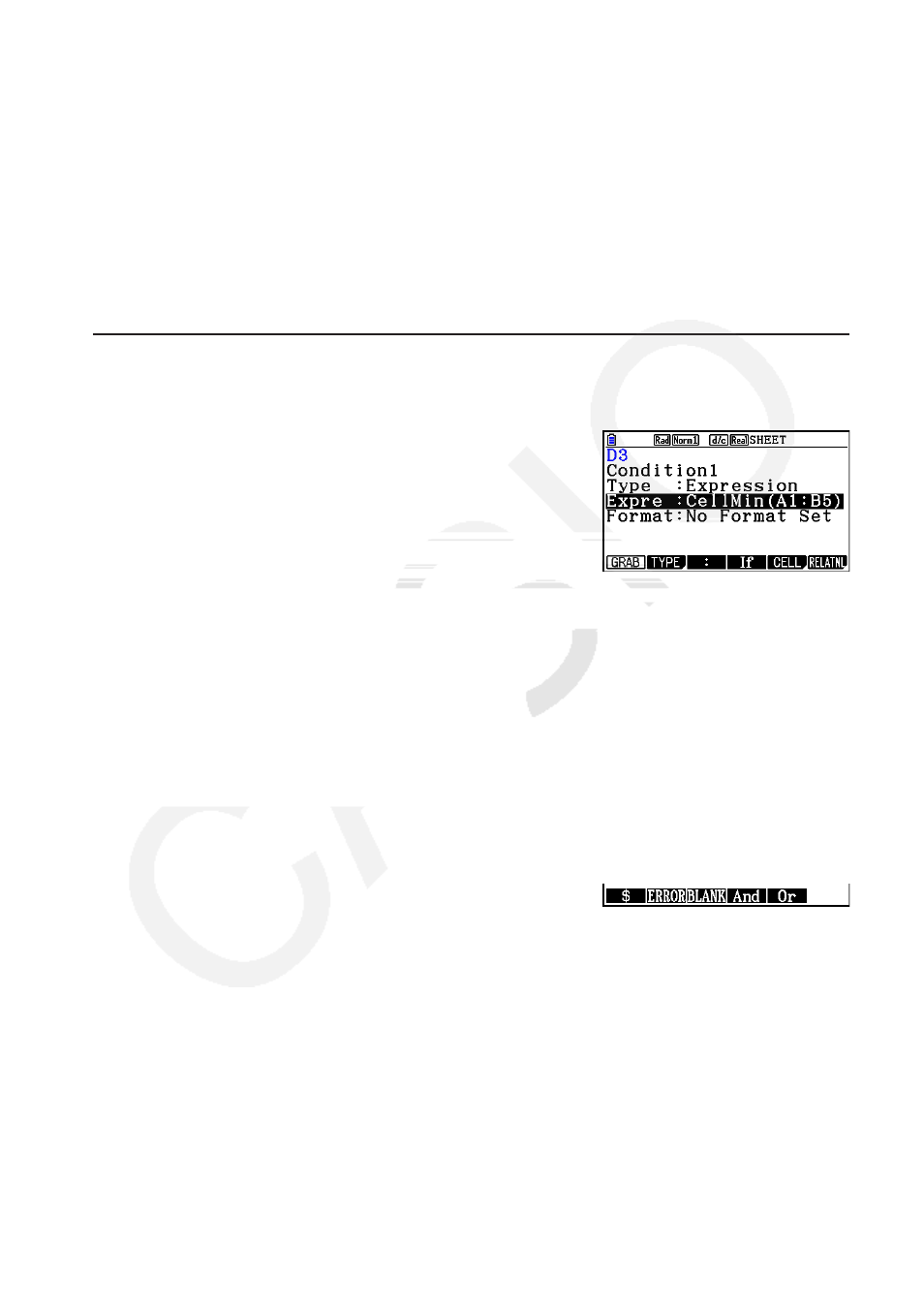
9-24
The following is the basic syntax for inputting values for V1, V2, and Value.
• Move the highlighting to the line whose setting you want to change, input a value or
calculation formula, and then press
w. If you input a calculation formula, the final value will
be the calculation result.
• If
3(C=) or 4(C≠) is selected for “Expre”, you can specify 2(ERROR) or
3(BLANK) for “Value”.
-
2(ERROR) ... Decision depends on whether or not “ERROR” is displayed in the cell
whose settings are being configured.
-
3(BLANK) ... Decision depends on whether or not the cell whose settings are being
configured is blank.
u Configuring Settings for Expression Type Conditions
The following condition settings can be configured when “Expression” is selected as the
condition type in step 4 under “To configure conditional formatting settings” (page 9-22).
Expre (Expression)
Use this line to directly input the conditional expression to be used for true/false judgment.
Input rules are virtually identical to those that apply when inputting an expression that starts
with an equal sign (=) into a spreadsheet cell, except for the following points.
• Do not include an equal sign (=) at the beginning of the expression.
• The function menu is identical to the one displayed during cell editing, except for the
2(TYPE) item. For details about using other menu items besides 2, see the following.
- “Inputting a Cell Reference Name” (page 9-11)
- “Relative and Absolute Cell Reference Names” (page 9-12)
- “Using Special Spreadsheet Mode Commands” (page 9-19)
• Pressing
2(TYPE) displays the submenu shown below.
-
1($) ... Inputs the dollar sign ($) used for specifying an absolute cell reference in a
conditional expression. See “Relative and Absolute Cell Reference Names” (page 9-12).
