K inputting the same formula into a range of cells – Casio FX-CG10 User Manual
Page 367
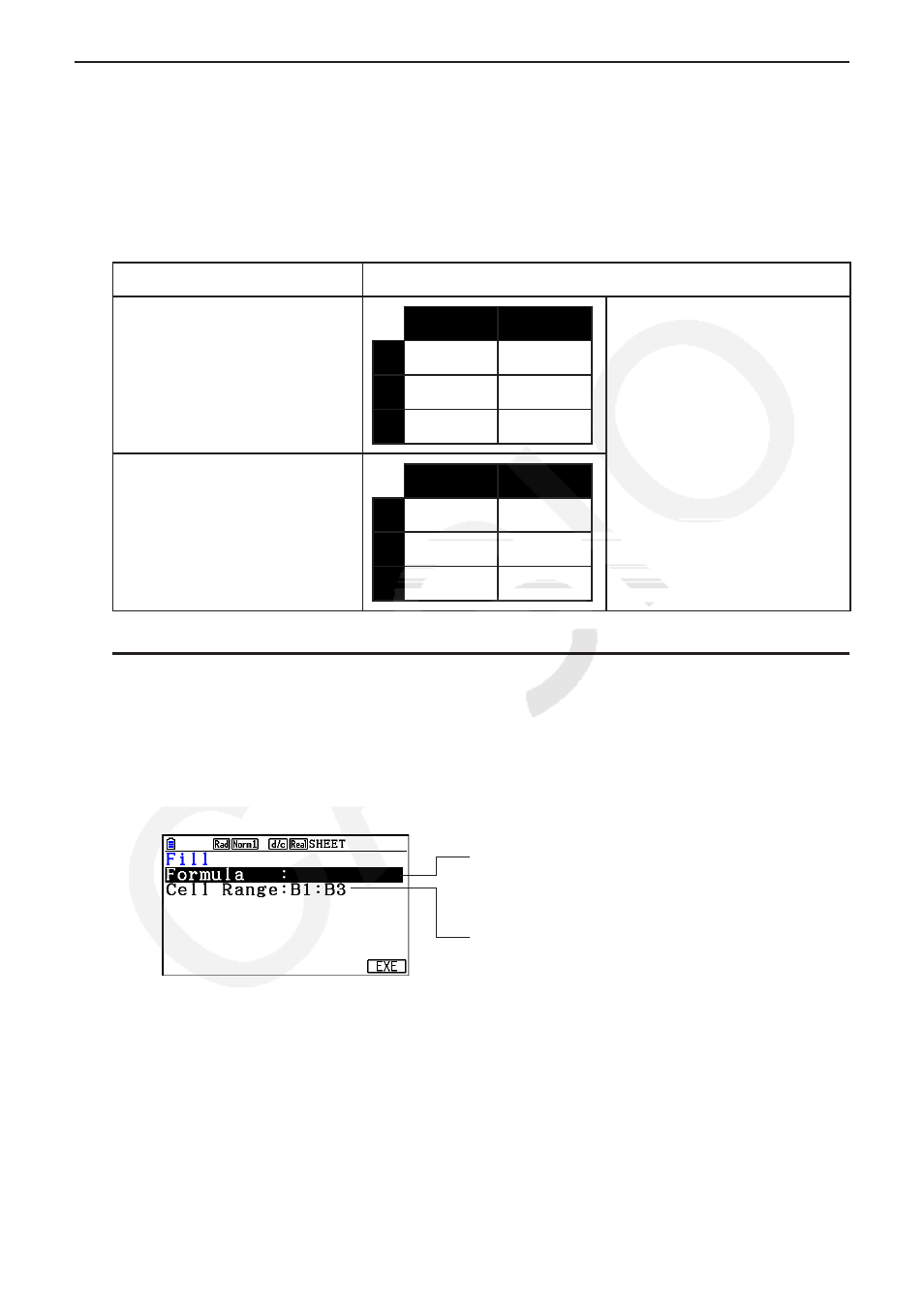
9-16
k Inputting the Same Formula into a Range of Cells
Use the Fill command when you want to input the same formula into a specified range of cells.
The rules governing relative and absolute cell name references are the same as those for copy
and paste.
When you need to input the same formula into cells B1, B2, and B3, for example, the Fill
command lets you do so by inputting the formula once, into cell B1. Note the following about
how the Fill command handles cell name references in this case.
When cell B1 contains this: The Fill command will do this:
=A1
× 2
A
B
1
=A1
× 2
2
=A2
× 2
3
=A3
× 2
* Note that in actual practice
cells B1, B2, and B3
will show the calculation
results, not the formulas as
shown here.
=$A$2
× 2
A
B
1
=$A$2
× 2
2
=$A$2
× 2
3
=$A$2
× 2
u To input the same formula into a range of cells
1. Select the range of cells into which you want to input the same formula.
• In this example we will assume the B1:B3 is selected. See “To select a range of cells”
(page 9-7).
2. Press
2(EDIT) 6( g) 1(FILL).
3. On the Fill screen that appears, enter the formula you want to input.
You can input data for the item that is
highlighted on the screen.
This is the range of cells you selected in step 1.
• In the “Formula” line, input =A1
× 2 ( !.(=) av(A) b*cw). Pressing w will
cause the cell cursor to move to the “Cell Range” line.
• If any cell within the cell range already contains data, performing the next step will cause
the existing data to be overwritten with the new fill data (formula).
4. Press
6(EXE) or the w key.
• This will input the formula into the range of cells you specified.
