K hiding and showing objects, K changing the display priority of objects – Casio FX-CG10 User Manual
Page 479
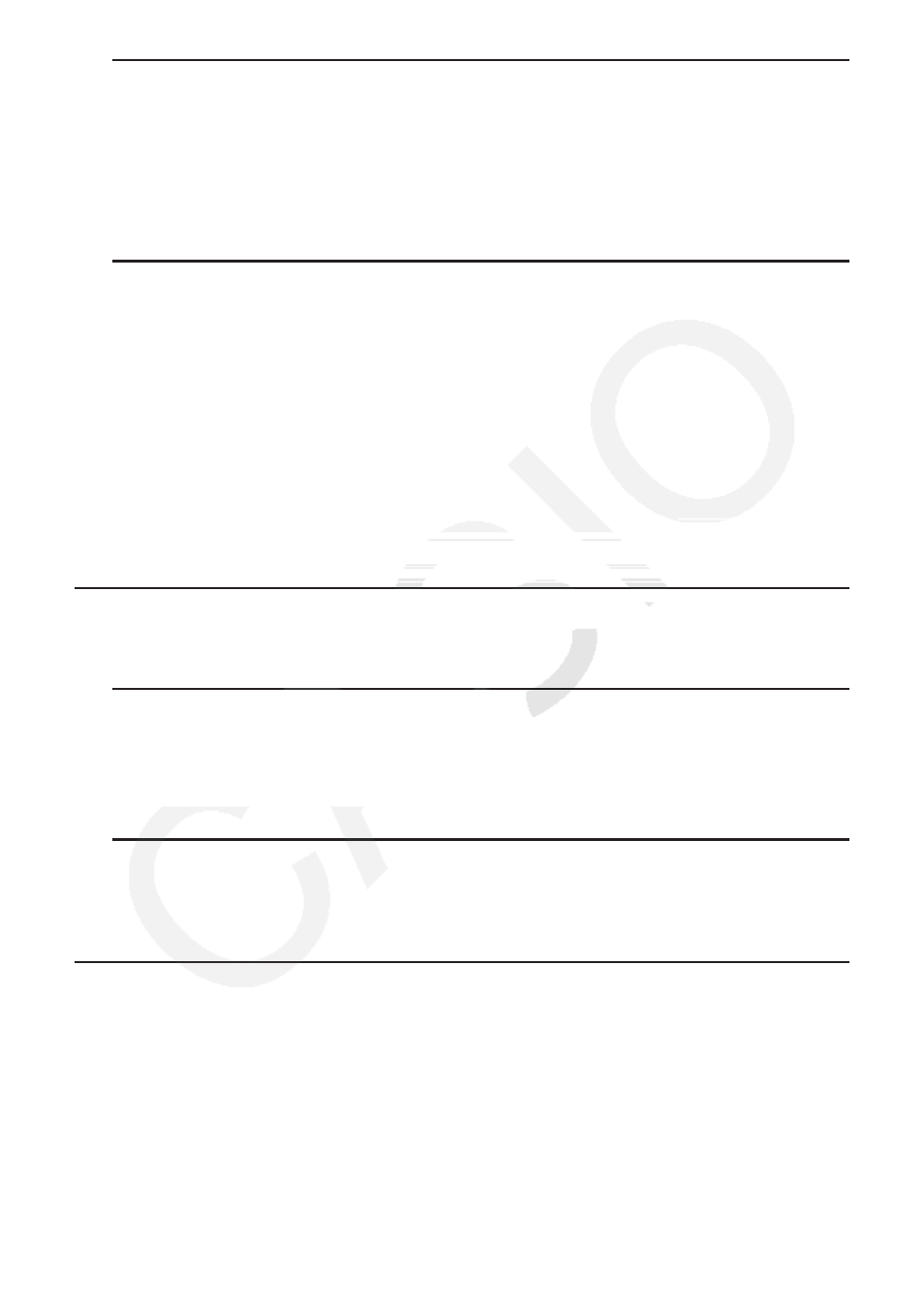
14-32
u To delete an object
1. Select the object you want to delete.
• If you want to delete only one of the vertices of a triangle for example, select the vertex.
To delete only one side of the triangle, select the side.
2. Press
D or perform the following operation: 2(Edit) – 5:Delete.
• This deletes the selected object.
u To delete all objects on the screen
1. Perform the following operation:
2(Edit) – 6:Clear All.
• This causes a confirmation dialog box to appear.
Important!
Pressing
1(Yes) in the following step will delete all the objects currently on the screen.
This operation cannot be undone.
2. Press
1(Yes) to delete all the objects on the screen or 6(No) to cancel the delete
operation.
Note
You can also delete all objects by pressing
o twice while nothing is selected on the screen.
k Hiding and Showing Objects
Use the following operations to hide specific objects and to show all currently hidden objects.
u To hide an object
1. Select the object you want to hide.
2. Perform the following operation:
K(Option) – 6:Hide.
• This hides the selected objects.
u To show all hidden objects
Perform the following operation:
K(Option) – 5:Show All. This shows all currently hidden
objects.
k Changing the Display Priority of Objects
Basically, objects you draw in the Geometry mode are stacked in the order they are drawn
(newest drawing on top). You can use the operations in this section to move drawn object
upwards or downwards in the stack. You also can move all text to the front, if you want.
• To move a particular object to the front:
K(Option)e(Properties) – 1:to the front.
• To move a particular object to the back:
K(Option)e(Properties) – 2:to the back.
• To move all text to the front:
K(Option)e(Properties) – 3:All TEXT.
