K configuring view window settings, K using pan and scroll to shift the display image – Casio FX-CG10 User Manual
Page 482
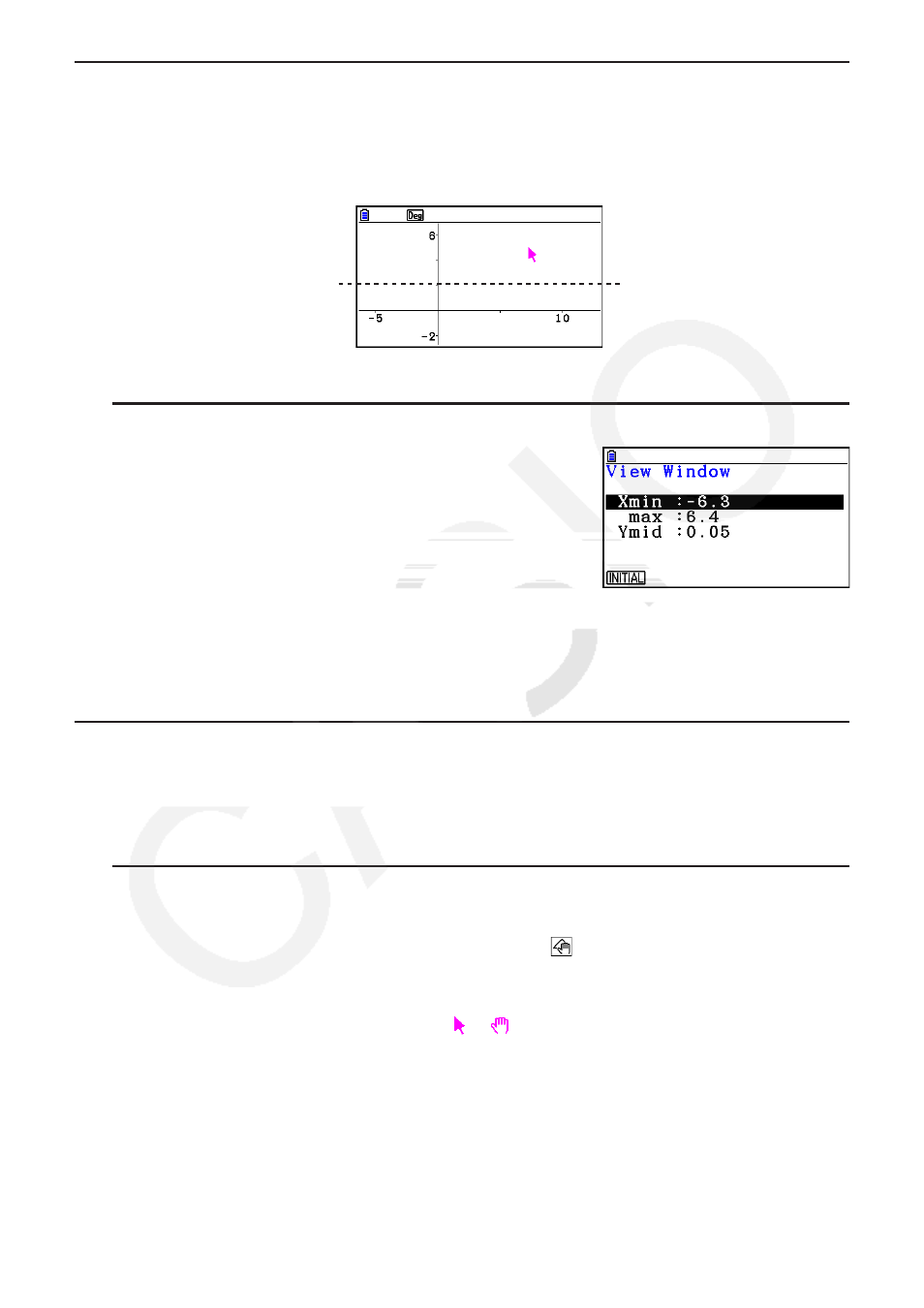
14-35
k Configuring View Window Settings
You can configure View Window settings to specify the coordinates of the screen’s left edge
(Xmin) and right edges (Xmax). The length of the
y
-axis is configured automatically using a
ratio of 1:2 (
y
-axis:
x
-axis), but you can specify what part of the
y
-axis is in the middle of the
screen (Ymid).
Ymid
Xmin
Xmax
u To configure View Window settings
1. Perform the following operation to display the View
Window screen:
!3(V-WIN).
2. Input values for Xmin, Xmax, and Ymid.
• If you want to return these settings to their initial defaults, press
1(INITIAL).
3. After all the settings are the way you want, press
J.
k Using Pan and Scroll to Shift the Display Image
There are two methods available for shifting the contents of the screen. In addition to scrolling,
you can also use pan, which lets you grab a specific point on the screen and shift it to the
position you want.
u To pan the screen
1. Perform the following operation:
1e(View) – 2:Pan.
• This enters the Pan mode, which is indicated by the
icon in the upper right corner of
the screen.
2. Move the pointer to the location on the screen you want to grab and then press
w.
• This causes the pointer to change from to
.
3. Use the cursor keys to shift the screen in the direction you want.
