K sorting list values – Casio FX-CG10 User Manual
Page 113
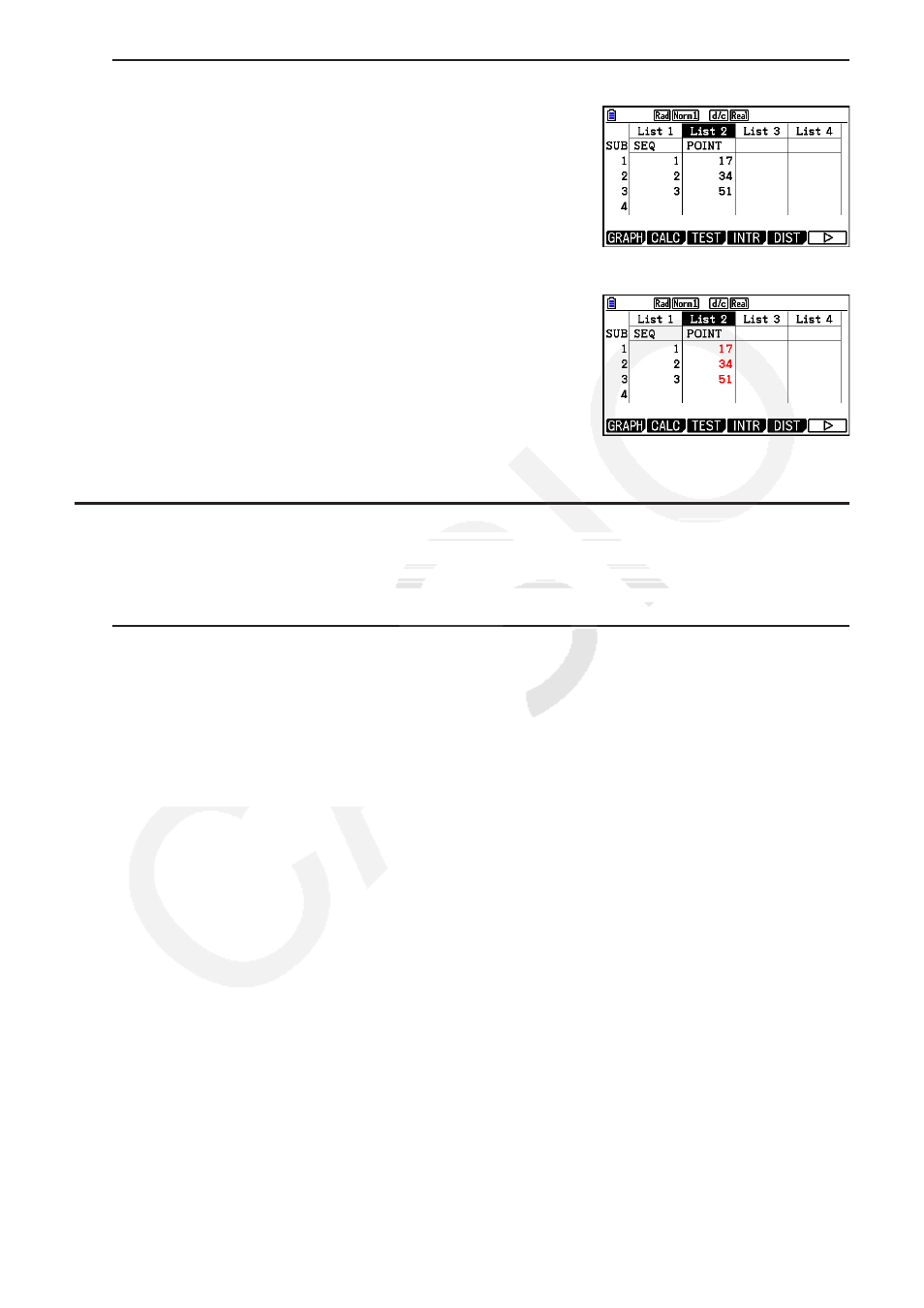
3-6
u To change the color of all the data in a particular list
1. Use the cursor keys to move the highlighting to the
list name of the list whose character color you want to
change.
• Be sure to select a list that already contains input data.
You will not be able to perform the next step if you
select a list that does not contain any input data.
2. Press
!f(FORMAT) to display the color selection dialog box.
3. Use the cursor keys to move the highlighting to the
desired color and then press
w.
• Changing the character color affects only cells that
already contain input data. After performing this
operation, any data input into any cell that did not
previously contain data will be the default color (black).
Note that this operation does not change the color of
the sub name.
k Sorting List Values
You can sort lists into either ascending or descending order. The highlighting can be located in
any cell of the list.
u To sort a single list
Ascending order
1. While the lists are on the screen, press
6( g) 1(TOOL) 1(SORTASC).
2. The prompt “How Many Lists?:” appears to ask how many lists you want to sort. Here we will
input 1 to indicate we want to sort only one list.
b
w
3. In response to the “Select List List No:” prompt, input the number of the list you want to sort.
b
w
Descending order
Use the same procedure as that for the ascending order sort. The only difference is that you
should press
2(SORTDES) in place of 1(SORTASC).
