Getting acquainted — read this first, Getting acquainted, Read this first – Casio FX-CG10 User Manual
Page 6
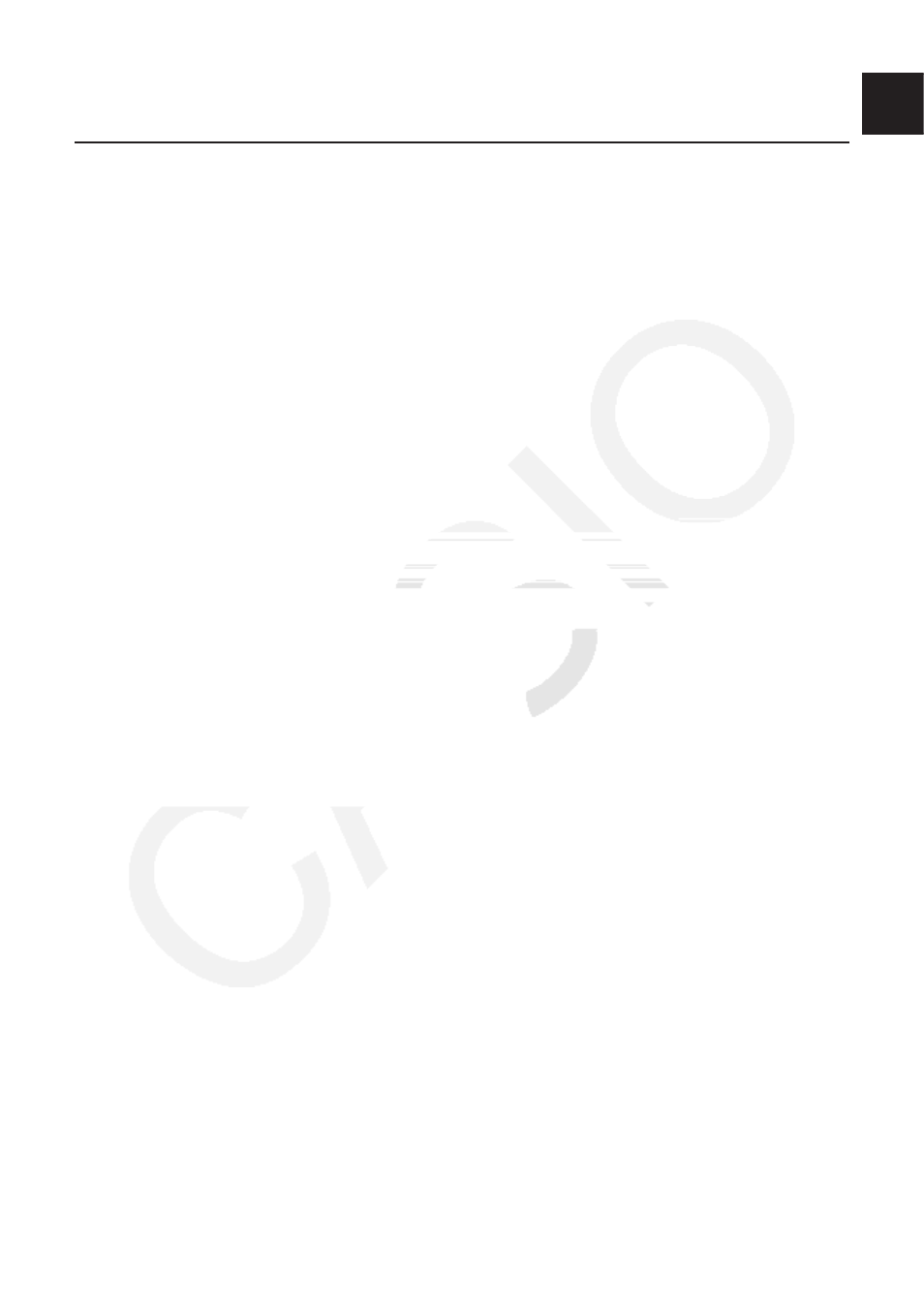
v
Getting Acquainted
— Read This First!
k About this User’s Guide
u Math natural input and display
Under its initial default settings, the calculator is set up to use the “Math input/output mode”,
which enables natural input and display of math expressions. This means you can input
fractions, square roots, derivatives, and other expressions just as they are written. In the
“Math input/output mode”, most calculation results also are displayed using natural display.
You also can select a “Linear input/output mode” if you like, for input and display of
calculation expressions in a single line.
The examples shown in this User’s Guide are mainly presented using the Math input/output
mode. “
output mode.
• For information about switching between the Math input/output mode and Linear input/
output mode, see the explanation of the “Input/Output” mode setting under “Using the Setup
Screen” (page 1-32).
• For information about input and display using the Math input/output mode, see “Using the
Math Input/Output Mode” (page 1-13).
u !x( ')
The above indicates you should press
! and then x, which will input a ' symbol. All
multiple-key input operations are indicated like this. Key cap markings are shown, followed by
the input character or command in parentheses.
u m Equation
This indicates you should first press
m, use the cursor keys ( f, c, d, e) to select
the Equation mode, and then press
w. Operations you need to perform to enter a mode
from the Main Menu are indicated like this.
u Function Keys and Menus
• Many of the operations performed by this calculator can be executed by pressing function
keys
1 through 6. The operation assigned to each function key changes according to
the mode the calculator is in, and current operation assignments are indicated by function
menus that appear at the bottom of the display.
• This User’s Guide shows the current operation assigned to a function key in parentheses
following the key cap for that key.
1(Comp), for example, indicates that pressing 1
selects {Comp}, which is also indicated in the function menu.
• When (
g) is indicated in the function menu for key 6, it means that pressing 6 displays
the next page or previous page of menu options.
0
