K conditional formatting setting example – Casio FX-CG10 User Manual
Page 376
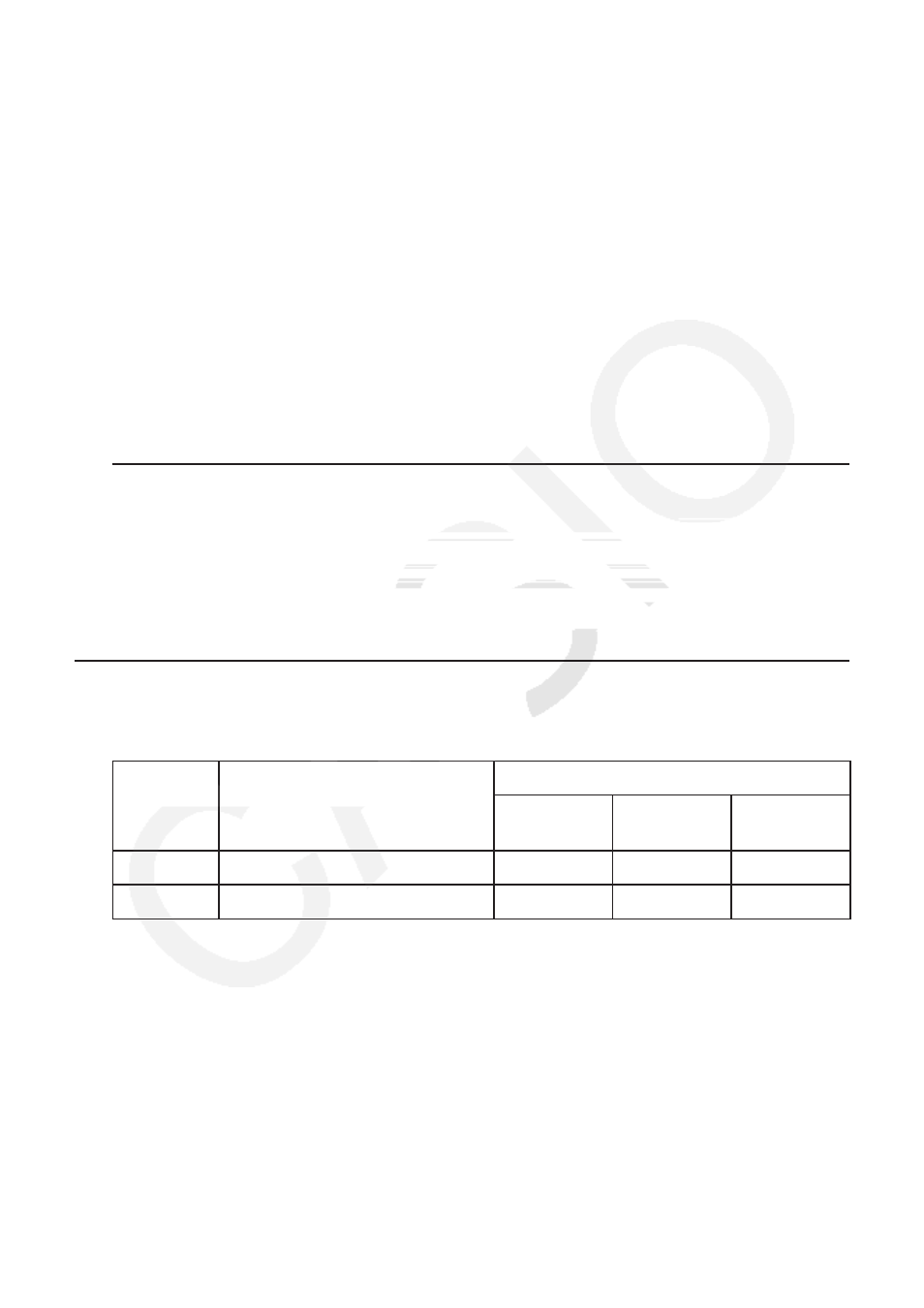
9-25
-
2(ERROR) ... Inputs “ERROR” into the conditional expression. For example, you can use
this to input A1=ERROR. Decision depends on whether or not “ERROR” is displayed in the
cell being referenced in the conditional expression (A1 in the example here).
-
3(BLANK) ... Inputs “BLANK” into the conditional expression. Decision depends on
whether or not the cell being referenced in the conditional expression is blank.
-
4(And) ... Inputs the logical operator “And” into the conditional expression.
-
5(Or) ... Inputs the logical operator “Or” into the conditional expression.
Note
• You can input up to 255 bytes of data for a conditional expression.
• ERROR, BLANK, and text strings can be used in a conditional expression only in the
syntaxes shown below or their inverses (ERROR=
reference (such as A1).
≠ERROR,
≠
u To delete conditional formatting settings
1. Select the cell or range of cells whose conditional formatting you want to delete.
• Performing step 2 below will immediately clear, without any confirmation message, both
the conditional formatting as well as any character color, area color, and paint style
settings configured for the selected cell(s).
2. Press
5(CLEAR)2(FORMAT).
k Conditional Formatting Setting Example
In this example we will show how to configure the range of cells B3:C4 with the conditional
formatting shown below. This procedure assumes that the cells already contain values.
Condition
When the value input in
the cell (=C) satisfies this
condition:
This formatting is applied:
Character
Color
Area Color
Paint Style
1
C<0
Red
Yellow
Normal
2
0
≤C≤100
Blue
Magenta
Lighter
