K changing the data color – Casio FX-CG10 User Manual
Page 112
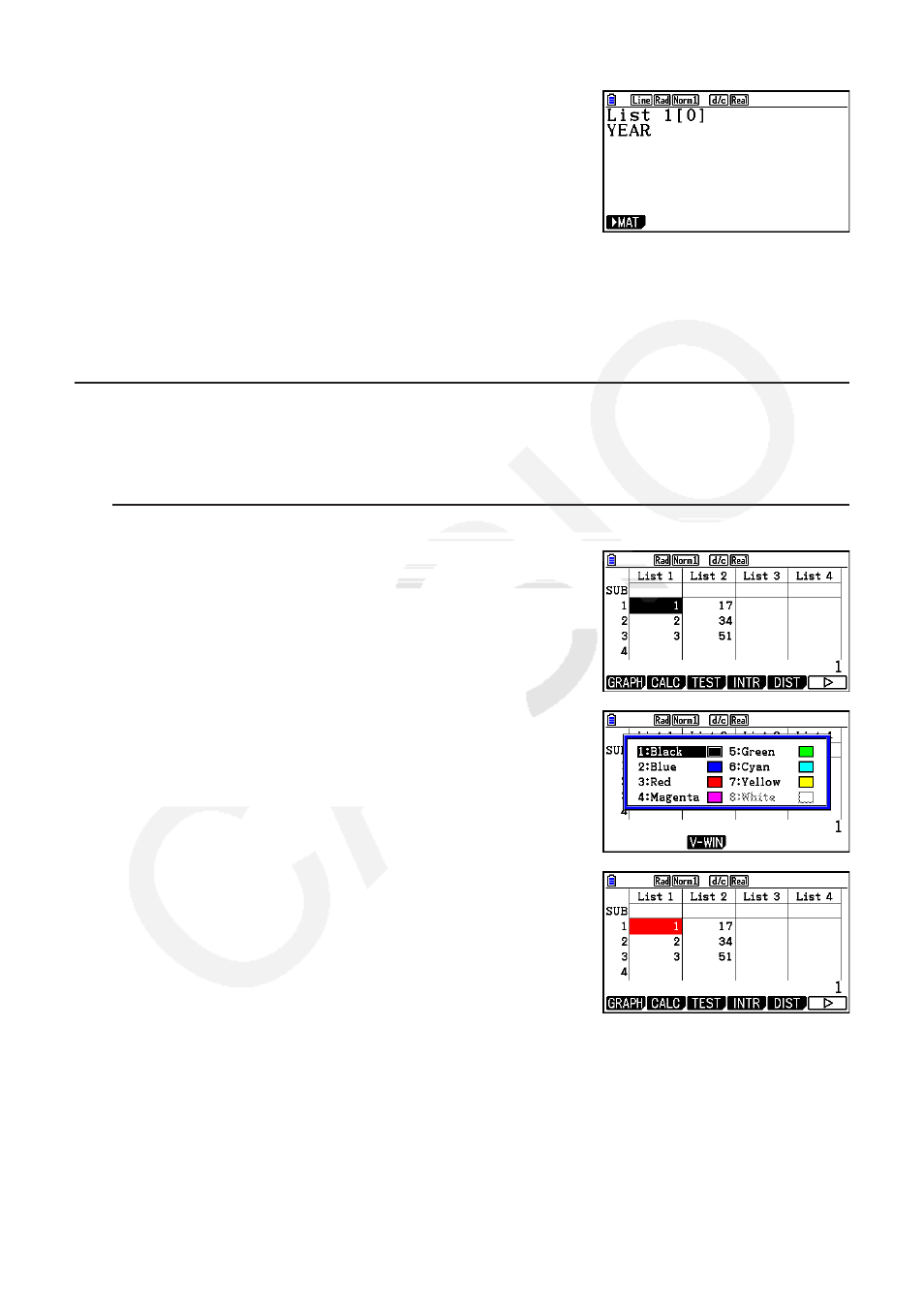
3-5
• The following operation displays a sub name in the Run-Matrix mode.
!m(SET UP)2(Line)J
!b(List)
n
!+( [ ) a!-( ] ) w
(
n
= list number from 1 to 26)
• Though you can input up to 8 bytes for the sub name, only the characters that can fit within
the List Editor cell will be displayed.
• The List Editor SUB cell is not displayed when “Off” is selected for “Sub Name” on the Setup
screen.
k Changing the Data Color
You can change the color of data input into an individual cell or for all of the data input in a
particular list.
u To change the data color in a specific cell
1. Use the cursor keys to move the highlighting to the cell
whose character color you want to change.
• Be sure to select a cell that already contains input
data. You will not be able to perform the next step if you
select a cell that does not contain any input data.
2. Press
!f(FORMAT) to display the color selection
dialog box.
3. Use the cursor keys to move the highlighting to the
desired color and then press
w.
• You also can select an option by pressing the number
key that corresponds to the number to the left of the
desired option.
