K general graph settings – Casio FX-CG10 User Manual
Page 195
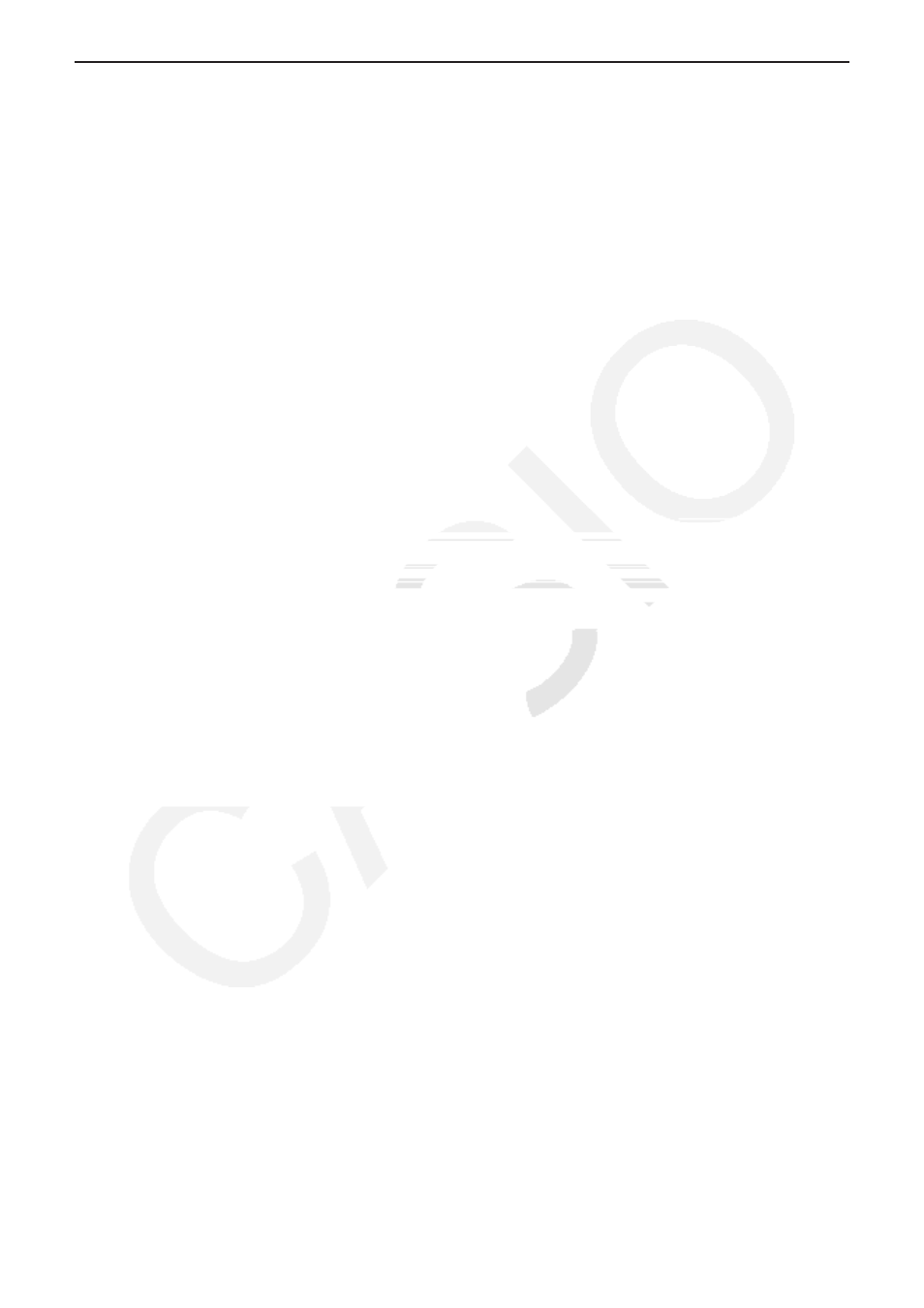
6-2
k General Graph Settings
[GRAPH]-[SET]
This section describes how to use the general graph settings screen to make the following
settings for each graph (GRAPH1, GRAPH2, GRAPH3).
• Graph Type
The initial default graph type setting for all the graphs is scatter graph. You can select one of a
variety of other statistical graph types for each graph.
• List
The initial default statistical data is List 1 for single-variable data, and List 1 and List 2 for
paired-variable data. You can specify which statistical data list you want to use for
x
-data and
y
-data.
• Frequency
This setting specifies a list that contains frequency data.
In statistics, “frequency” means the number of times a data item (or set of data items) occurs.
Frequencies are used in “frequency distribution tables,” which list each unique data item in
one column, with the frequency (number of occurrences) in the column to the right. With this
calculator, the data column and frequency column are separate lists. This setting specifies the
list (List 1, List 2, etc.) to be used for the frequency column when drawing a statistical graph.
The initial default setting for this item is 1, which indicates that the frequency of all data items
is 1 (one occurrence).
• The values contained in a frequency list should be 0 or positive values only. Even a single
negative value will cause an error (Out of Domain).
• Mark Type
This setting lets you specify the shape of the plot points on the graph.
• Color Link
This setting specifies whether the color specified on the List Editor for the statistical data list(s)
to be used for graphing should be applied as the graph color(s). The initial default value is “Off”
(color specified with the List Editor not applied to the graph).
• Graph Color
Specifies the graph color when “Off” is selected for the Color Link setting. Depending on the
graph type, setting items for specifying the color of each part of a graph may appear in place
of this item. In the case of a pie chart, for example, Pie Area and Pie Border color settings will
appear.
