Casio FX-CG10 User Manual
Page 380
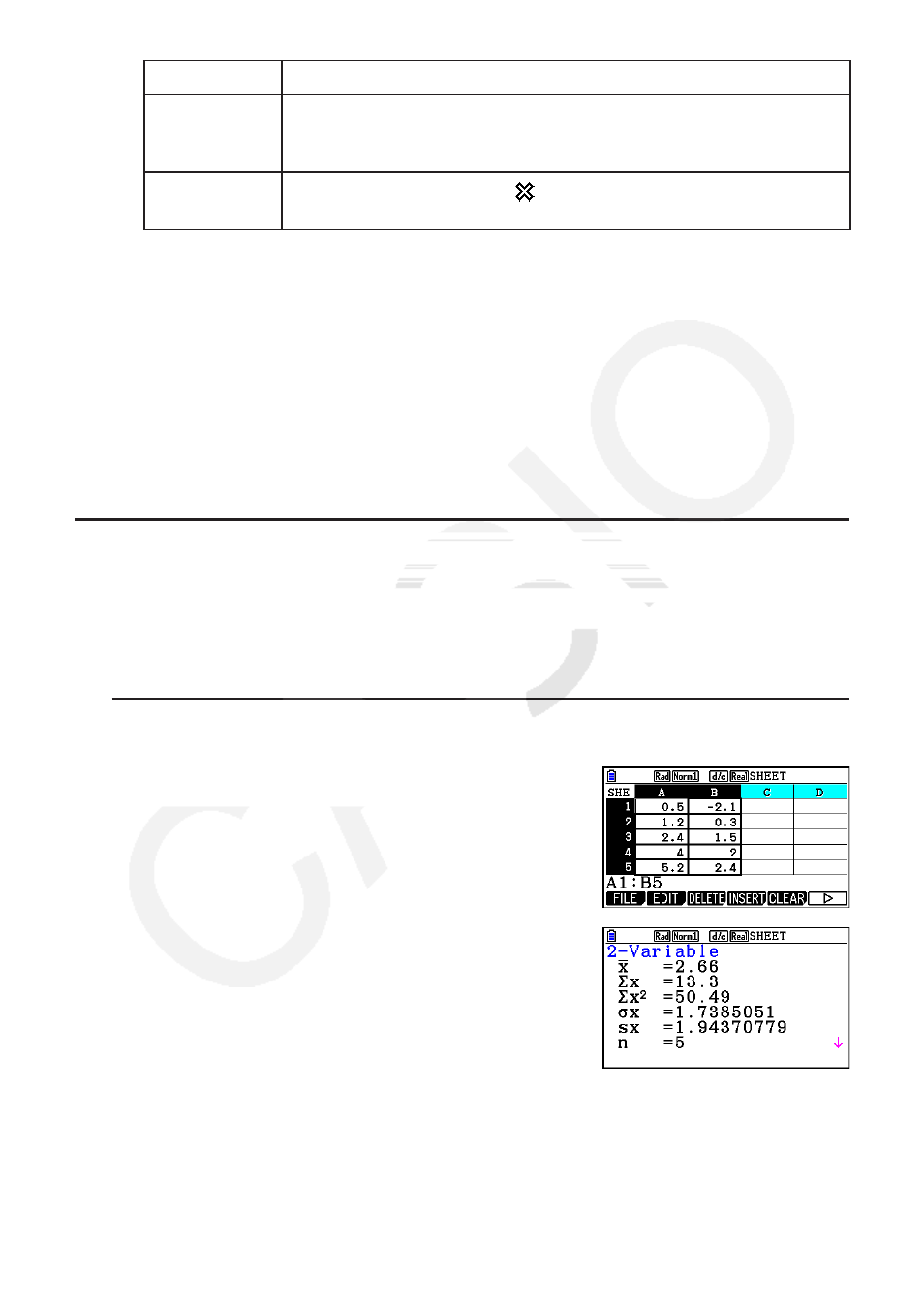
9-29
Item
Description
Frequency
Specifies the range cells that contain values indicating the frequency
of each graph data item. Select
1(1) if you do not want to use
frequency values.
Mark Type
Specify the type of mark (
, , or ) to use as the mark on the
scatter plot.
3. Use
f and c to move the highlighting to the setting item you want to change. On the
function menu that appears, select the setting you want.
• For details about the StatGraph1, Graph Type, and Mark Type settings, see “To display the
general graph settings screen” (page 6-3).
• If you want to change the XCellRange, YCellRange, or Frequency setting, move the
highlighting to the item you want to change and then input the cell range directly, or select
1(CELL) ( 2(CELL) for Frequency) and then edit the currently input range. When
inputting a cell range manually, use
1(:) to enter a colon (:) between two cells that define
the range.
4. After configuring the required settings, press
J or w.
k Example of Statistical Calculation Operation (CALC Menu)
This example uses the data from the “Drawing a Scatter Diagram and
xy
Line Graph” (page
6-14) to perform paired-variable statistical calculations.
0.5, 1.2, 2.4, 4.0, 5.2 (
x
-data)
–2.1, 0.3, 1.5, 2.0, 2.4 (
y
-data)
u To perform paired-variable statistical calculations and regression
calculations
1. Input the above
x
-data into cells A1:A5 of the
spreadsheet and the
y
-data into cells B1:B5, and then
select the range of the cells where you input the data (A1:
B5).
2. Press
6( g) 2(CALC) to display the CALC menu, and
then press
2(2-VAR).
• This will display a screen of paired variable calculation
results based on the data you selected in step 1. Use
c and f to scroll the result screen. To close the
screen, press
J.
• For information about the meaning of each of the values on the result screen, see
“Displaying the Calculation Results of a Drawn Paired-Variable Graph” on page 6-21.
3. To return to the spreadsheet screen, press
J.
