HEIDENHAIN MANUALplus 4110 Pilot User Manual
Page 44
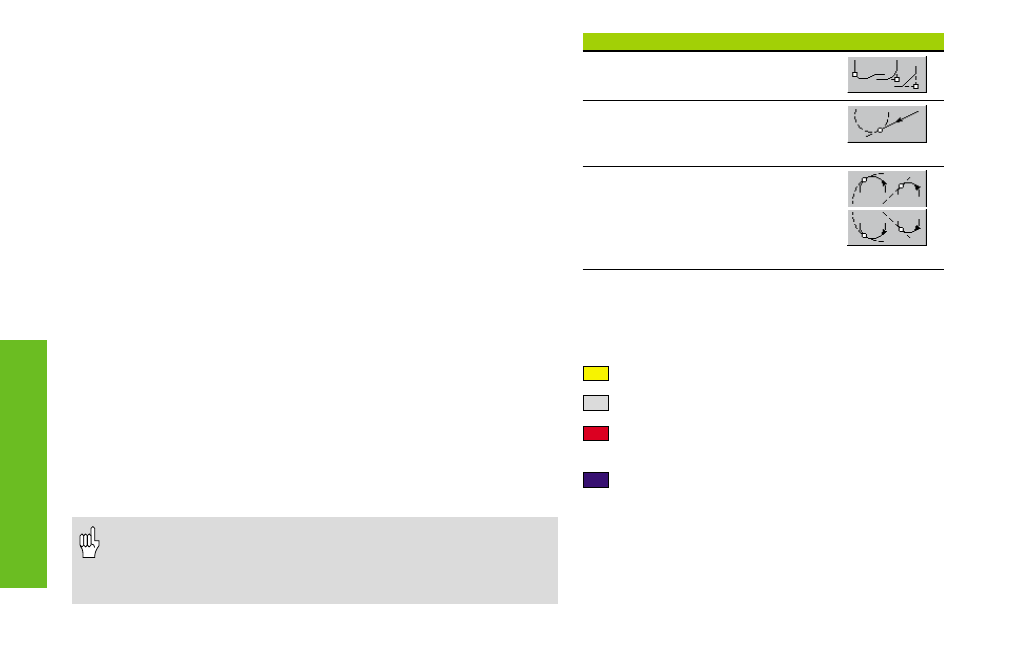
44
ICP Programming
Soft keys
Symbol
Select “Superpositioning“
Tangential transition
from linear to circular element
Tangential transition
from circular to circular element or
linear element (rotation direction
see symbol)
Colors in the contour graphics
Yellow:
For solved elements
Gray:
For unsolved, depictable elements
Red:
Selected solution, selected
element, selected corner
Blue:
Remaining contour
ICP Programming
After calling an IPC cycle, you can activate the ICP editor with the
function key “Edit ICP“.
Programming and adding to ICP contours
You program an ICP contour by entering the contour elements one
after the other in the correct sequence. Form elements (chamfers,
roundings, undercuts) can be entered as part of the contour or can be
“superimposed“ when the basic contour is finished. The transition to
the next contour element is determined with the “Tangential transi-
tion“ function key.
If you extend an ICP contour, the new element is “joined onto“ the
last contour element. A small box indicates the last contour element
when the ICP contour is displayed but is not being edited.
Each unsolved contour element is identified by a small symbol below
the graphics window.
Contour direction: ICP cycles rough and finish in the contour direc-
tion. You change the contour direction with “Turn contour“.
Changing a contour element
Select the element you wish to change and press “Change element“. The
data is then prepared for editing.
If a contour contains “unsolved“ contour elements, you cannot change
the “solved“ elements. You can, however, set or delete the “tangential
transition“ for the element located directly before the unsolved contour
area.
• If the element to be changed is an unsolved element, the
associated symbol is marked “selected“.
• The element type and the direction of rotation of a circular
arc cannot be changed.
