Grass Valley NV9649 v.1.1 User Manual
Page 79
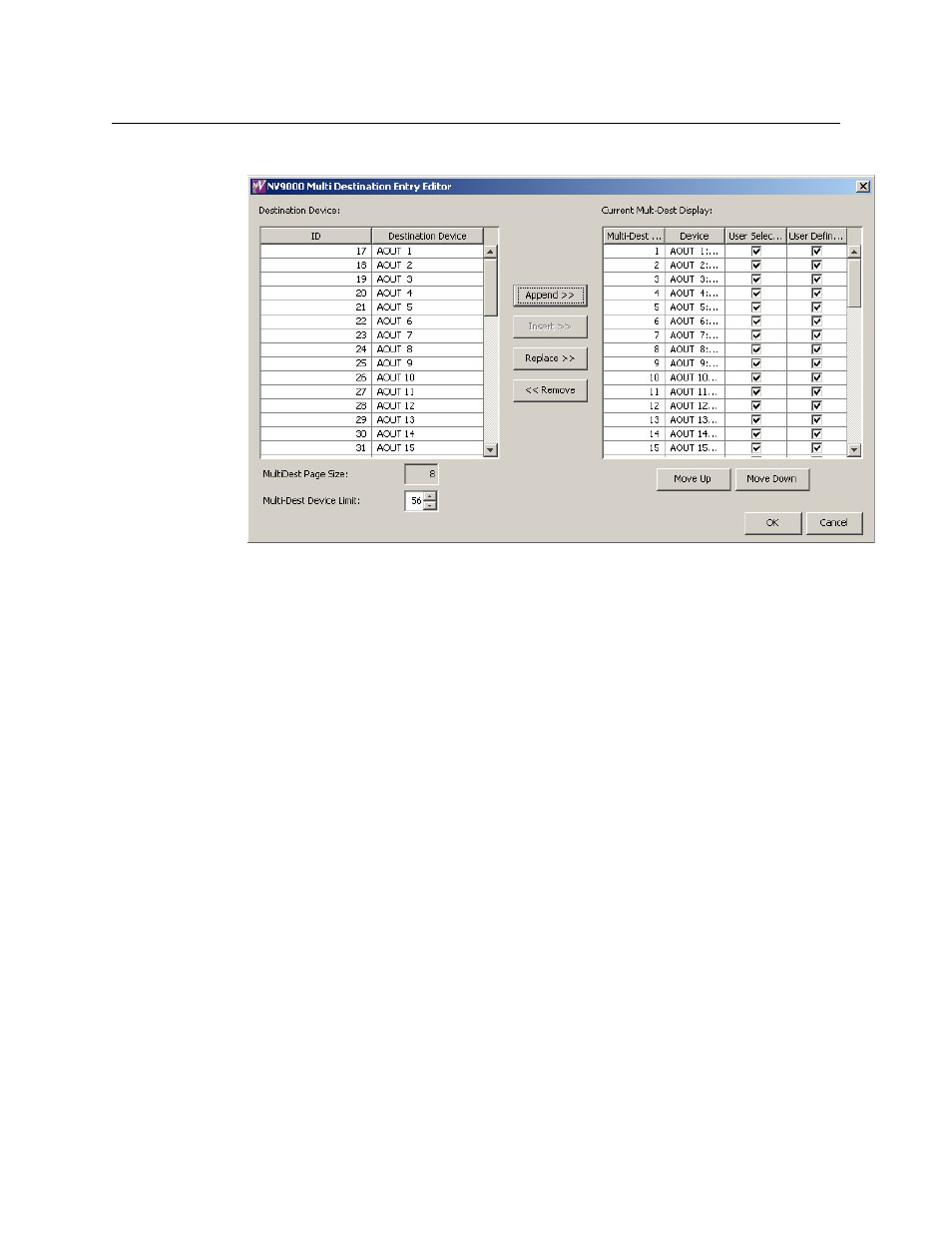
67
NV9649
User’s Guide
3 Click ‘Edit Multi-Dest Devices’. The multi-destination entry editor appears:
On the left is a list of all destinations defined in the NV9000 system. On the right is a table of
the MD destinations you are defining. The number of rows in this table is equal to the maxi-
mum number of MD destinations your configuration allows. The MD device list is initially
empty.
To define an MD destination, select a destination on the left and copy it, using either the
‘Append’ button, the ‘Insert’ button, or the ‘Replace’ button, to the right.
The ‘Append’ button appends the selected destination(s) to the end of your set of MD desti-
nations.
The ‘Insert’ button places the selected destination(s) immediately above whatever MD desti-
nation you have highlighted on the right.
The ‘Replace’ button replaces whatever MD destination(s) you have highlighted on the
right.with the selected destination from the left.
The ‘Remove’ button removes highlighted MD destinations from the right.
At the bottom left, there is a scroll box in which you can adjust the maximum number of MD
destinations. (The page size field is grayed out and irrelevant.)
At the bottom right, are ‘Move Up’ and ‘Move Down’ buttons. You can use these to adjust the
position in the list of any MD destination.
After you have finished configuring MD destinations, click OK (or cancel, if you want to dis-
card your entries). The MD destinations you have configured will appear on the selection
buttons or the display of a running panel having this configuration (when it is operating in
MD mode).
You can edit the set of MD devices later, adding or removing entries as you wish. (To edit the
MD devices, again choose a selection button in the panel graphic and click the ‘Edit Multi-
Dest Devices’ button.)
