Grass Valley NV9649 v.1.1 User Manual
Page 68
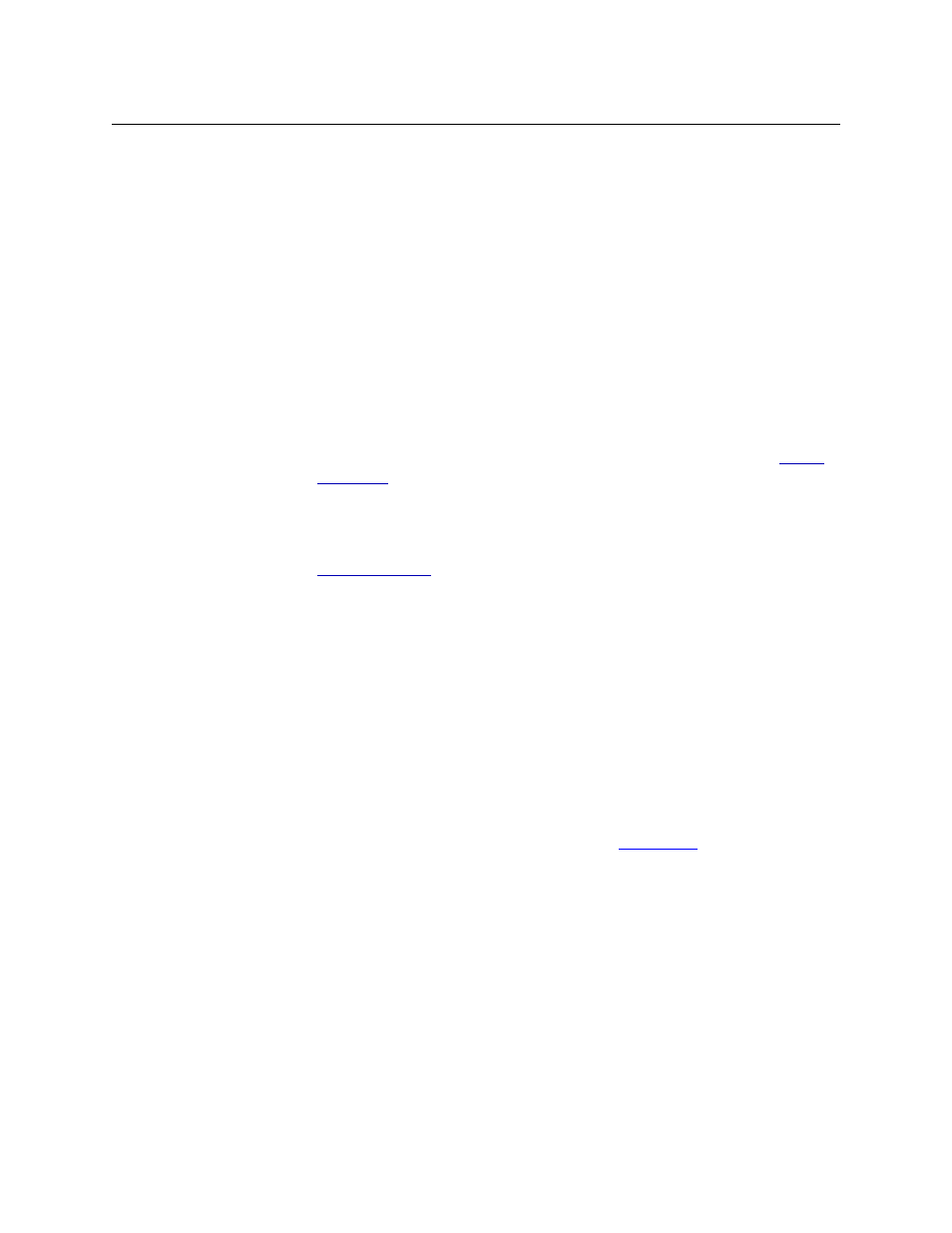
56
Configuration
Button Definitions
[Forward]
The panel software can introduce a “forward” button if an automatically gener-
ated list has more entries than can fit on a page.
A ‘Forward’ displays and activates the next button page in an automatically
generated sequence.
There is no explicit ‘Forward’ button type; configurers cannot create forward
buttons explicitly.
Global
Navigate
To the operator, a global navigation button is very much like a navigation
button. The difference arises primarily during configuration.
During configuration, you must selects a previously defined “global navigation”
template from the drop-down list provided. The global navigation page is the
target of a jump which the button will execute.
The template itself may have structure that ordinary button pages have. It can
include any button type except additional global navigate buttons. See
The button legend is arbitrary.
Hold
In multi-destination mode, Hold retains destination selections after a take. In X-Y
mode, Hold retains breakaway levels after a take. (There are other effects. See
on page 64.)
The button definition has no fields to configure. Its legend is arbitrary.
Level Map
Cross-connects levels (in the same physical router). The function is typically used
to shuffle audio channels, for example, to connect AES1/2 to AES3/4.
The Level Map mode is cancelled when the next normal take is performed
involving the selected destinations.
The button definition has no fields to configure. Its legend is arbitrary.
Menu
This button puts the NV9649 panel in menu mode and displays a menu on the
LCD buttons that provides access to a variety of panel options. The button is
required if you want the user to have access to the menu.
By pressing certain LCD buttons, the user makes menu selections and may enter
data (such as panel ID) or change LCD brightness values. The LCD button text
varies greatly with context in menu mode. See
The button definition has no fields to configure. Its legend is arbitrary.
Name Set
Toggle
The button toggles the panel between its default name set and the “system
name” set. One or the other becomes the active name set.
The button definition has no fields to configure. Its legend is arbitrary.
If the default name set is the system name set, the button would be a no-op.
Therefore configurers should not create a ‘Name Set Toggle’ button if the default
name set is ‘System Names’.
The status, preset, or destination displays use the active name set
—
either the
default name set (aliases) or the system name set. However, that when the panel
is displaying aliases, and a device does not have an alias, the panel displays the
system name.
Type
Description (under LCD XY/MD Mode)
